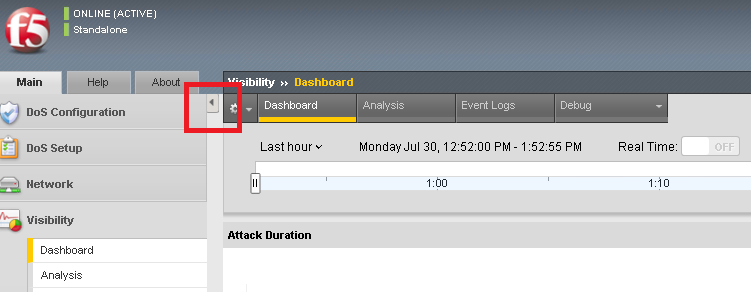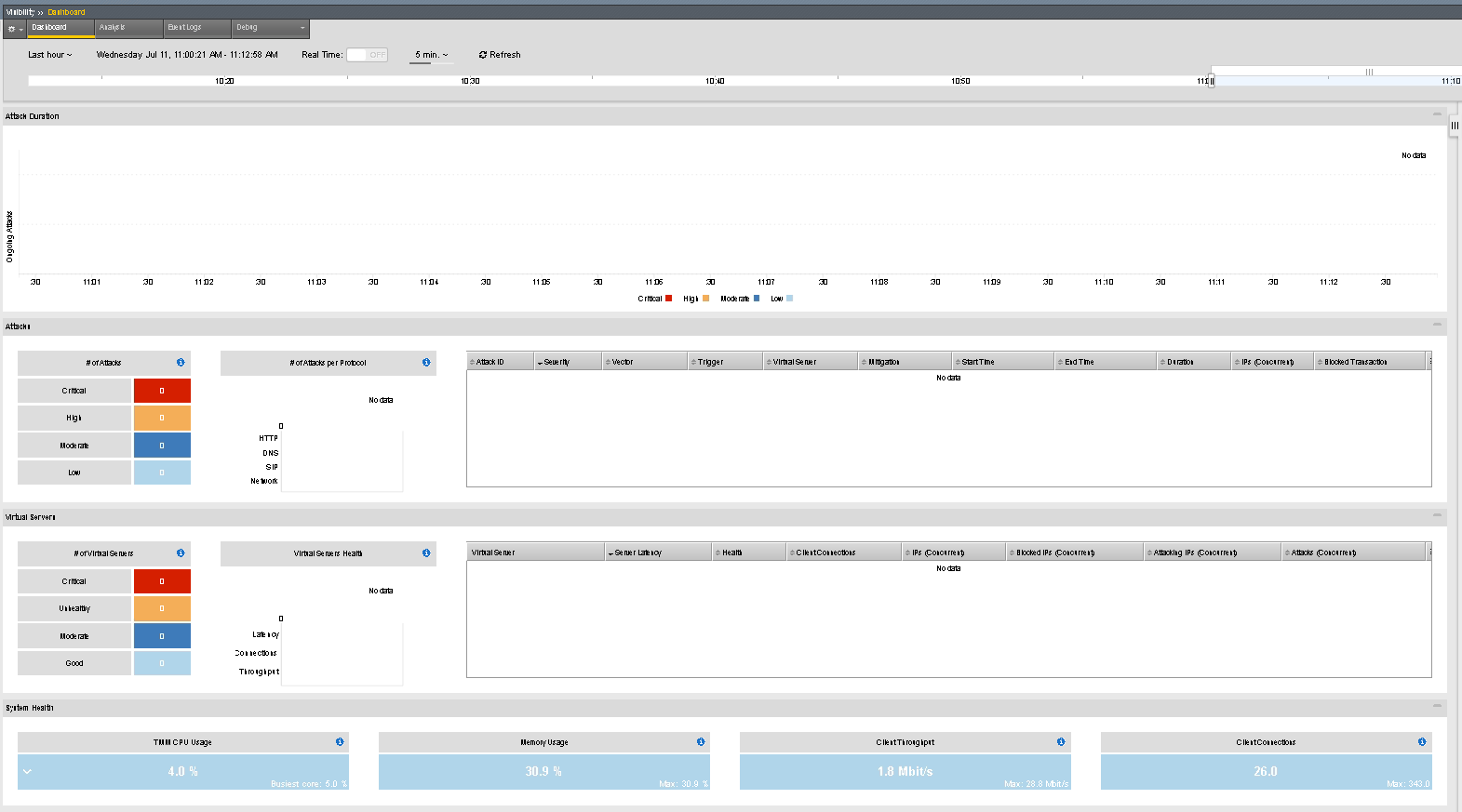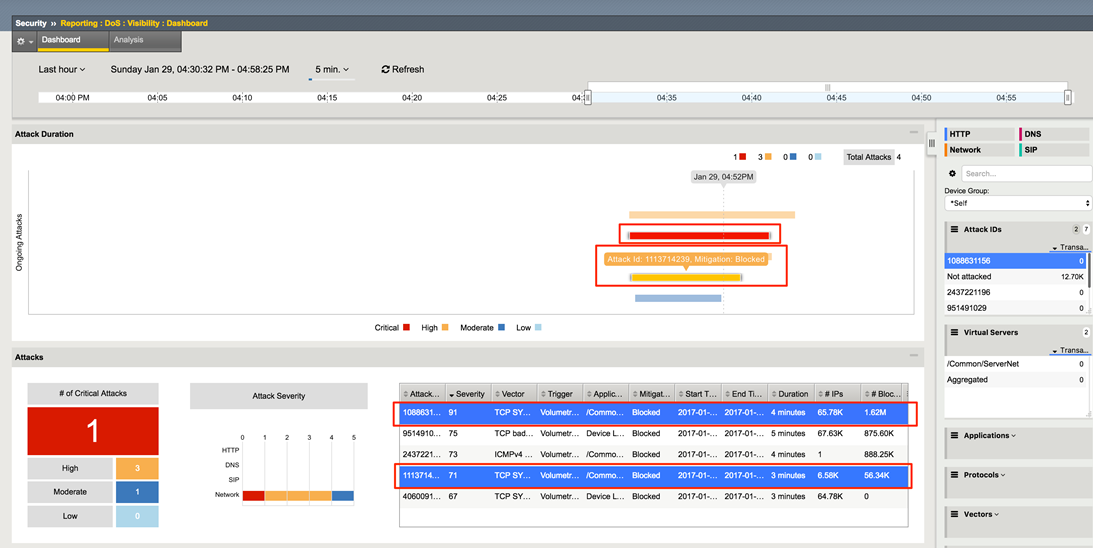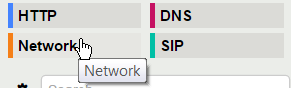F5 Solutions for DDoS > F5 Agility 2018: DDoS Attack Protection > DDoS Hybrid Defender Attacks and Mitigations Source | Edit on
Lab 1 – Quick GUI Overview of the Visibility and Reporting Available¶
Task 1 – View the New Visibility Page¶
You can now use the new DHD Visibility page to view the Dashboard, Analysis, Event Logs and Debugging info.
- Take advantage of the expandable window feature to give more screen space to the GUI.
- In the Hybrid Defender Web UI, go to the Visibility >> Dashboard overview.
Note
DoS Visibility Dashboard defaults to not Auto-Refresh. Click the Button to set Real-Time to ON.
- You should see categories as: Attack Duration, Attacks, Virtual Severs, System Health and Countries. Scroll through the Left Pane and explore the windows.
- You can use the slider to shorten the time frame, or filter on the protocol, if desired when viewing attacks if needed.
- Later when we have data and attacks, you will see the different attacks in the Attack Duration window. You will be able to hover over for more details.
- Scroll down in the left-side of the page to view the Attacks section.
- View the details at the bottom of the Attacks section.
This table displays details of each attack that has occurred.
- Examples are; Attack ID, Severity, Vector, Trigger Virtual Server, Start Time, Stop Time…etc
- Scroll down in the left-side of the page to view the Virtual Servers section.
- You can see the details of protected object-level attacks.
- Examples are; Virtual Server, Server Latency, Health, Current Connections, Blocked IP’s…etc
- Scroll down to the System Health section. This table displays the current health of the system.
- Scroll down to the Countries section. This table displays the attack details from each country.
Now focus on the Right Panel.
- View the various widgets in the panel on the right-side of the page. The top can be expanded and contracted visa the slider bar.
- Click Network to filter out only the network-level attacks (all the attacks so far have been network-level).
- If it’s not already expanded, expand the Virtual Servers widget, and then select /Common/Server.
- This filters the results to only attacks at this protected object-level. Notice the changes to the map on in the Countries section.
- Continue to Explore and Scroll down the right side. Notice each widget supplies greater detail.