DNS > Class 1 - Intro to GSLB Source | Edit on
7. Results¶
From the Windows 10 Jumpbox command prompt type “dig www.f5demo.com” Repeat the command several times to see that the name resolution is alternating between 10.1.10.51 and 10.1.60.51.

Observe Wide-IP statistics on dns.sitea: Statistics ›› Module Statistics : DNS : GSLB ›› Wide IPs : www.wip.f5demo.com : A (Note: The images show the Wide-IP as www.f5demo.com but you will have www.wip.f5demo.com in the lab. The TMSH commands reference the correct Wide-IP name)


TMSH
tmsh show gtm wideip a www.wip.f5demo.com
Observe Wide-IP statistics on dns.siteb: Statistics ›› Module Statistics : DNS : GSLB ›› Wide IPs : www.wip.f5demo.com : A
Disable physical interfaces on dns.siteb:
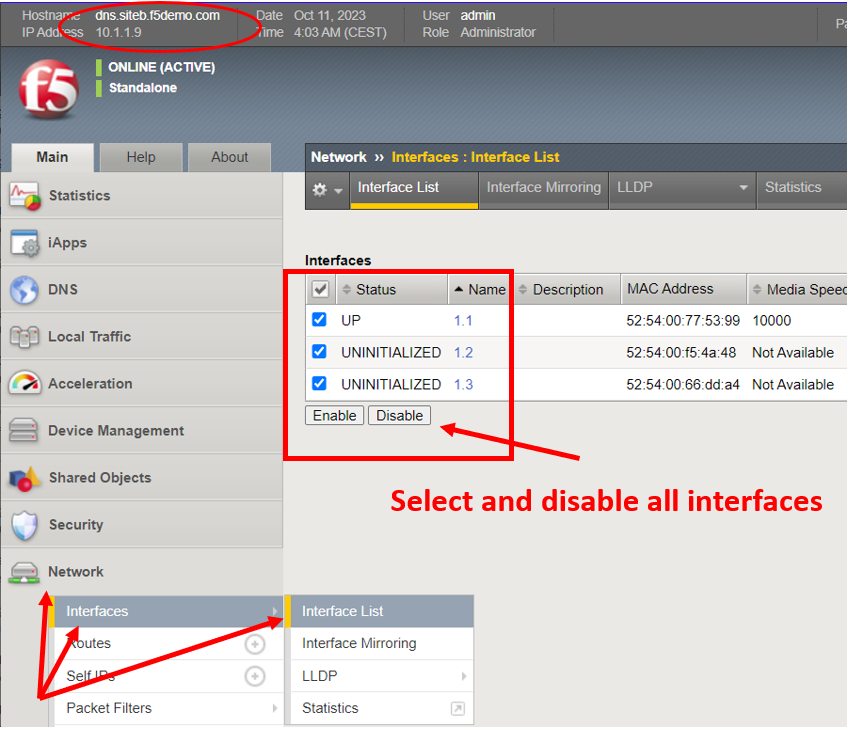
TMSH
tmsh modify net interface all disabled
Refresh statistics on dns.sitea and make sure DNS requests are still resolving.
Re-enable interfaces on dns.siteb, disable interfaces on dns.sitea. Observe statistics on dns.siteb and make sure DNS requests are still resolving.
TMSH
tmsh modify net interface all enabled
Observe pool statistics on dns.siteb: Statistics ›› Module Statistics : DNS : GSLB ›› Pools : www.f5demo.com_pool : A
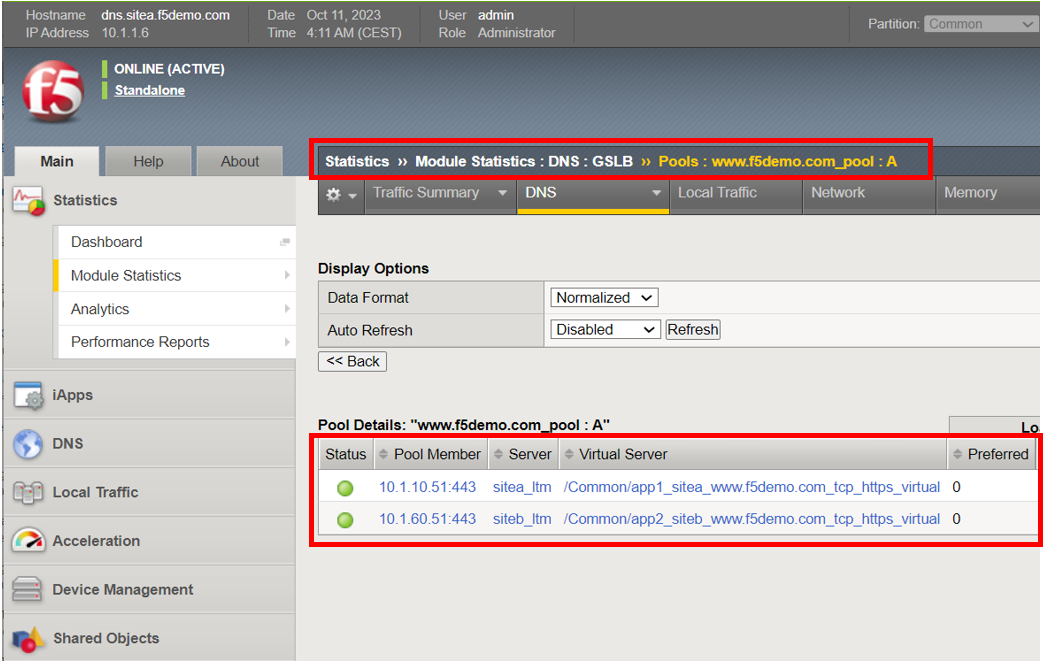
TMSH
show gtm pool a www.f5demo.com_pool
Re-enable interfaces on dns.sitea
TMSH
tmsh modify net interface all enabled
Using Putty on the Jumpbox, ssh into dns.sitea and run the following command to watch logs (use password ‘F5demo!!’ if prompted:
TMSH
tail -f /var/log/ltm