NGINX Modern Apps > Class 6 - NGINX API Management > Module 5 - DevPortal Source | Edit on
Step 10 - Deploy an API Developer Portal¶
So far, we have only focused on deploying and securing our API Gateway. In the API Management world, there is yet another important topic for both API developers and API consumers, the API Developer Portal (DevPortal).
An API DevPortal includes documentation on how to use any given API (e.g. sample requests/responses for each available endpoint).
In this lab, we will deploy a dedicated NGINX Plus instance as an API DevPortal.
Note
The API DevPortal can be deployed in an existing API Gateway instance, or a dedicated instance.
The goal is to offer to both API developers and API consumers documentation on how to use the API Sentence app.
Install the NGINX Controller agent on the second NGINX Plus instance¶
In NGINX Controller -> Select
Home->Infrastructure->InstancesClick
Create->Add an existing instance. Use the following values:Enter a
Name, e.g.devportal.Check the box
Allow insecure server connections to NGINX Controller using TLS.Copy the
curl commmandin the command box:curl -k -sS -L https://10.1.20.4/install/controller-agent > install.sh && \ API_KEY='8c8adf4b5966f517203e578d51b16059' sh ./install.sh -i devportal
SSH (or WebSSH) to the
Nginx-2 - DevPortalinstance. This instance is an NGINX Plus instance, but it’s not yet linked to NGINX Controller.Paste the
curlcommand and execute it. Enteryat every confirmation prompt.After few seconds, the command will succeed and the instance will appear in NGINX Controller.
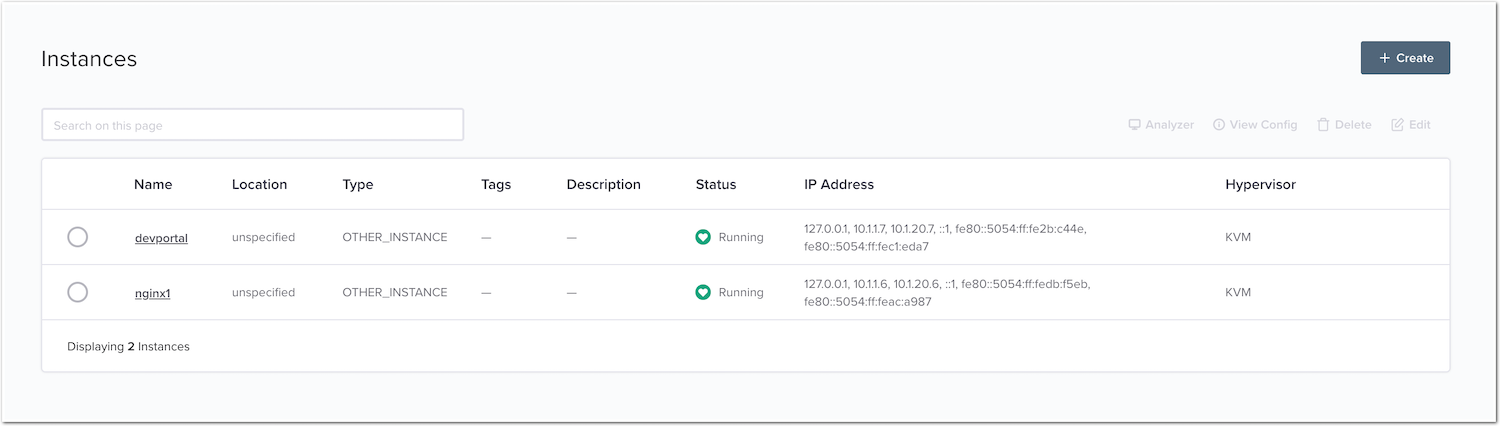
Warning
Wait till the status changes from Configuring to Running. If the status is stuck in the Configuring state, force the NGINX Controller agent to restart in the Nginx-2 as below:
sudo service nginx restart
sudo service controller-agent restart
Create the NGINX DevPortal Gateway¶
As a reminder, an instance cannot be used alone. It needs to be part of a NGINX Controller Gateway.
In NGINX Controller -> Select
Home->Services->Gateways->Create. Use the following values:- Name:
devportal-gw - Environment:
env_prod - Placement > Instance Refs:
<your devportal instance> - Hostnames:
http://devportal.local
- Name:
Click
Submit