Fluentd Logging¶
Overview¶
The Cloud-Native Network Functions (CNFs) Fluentd Pod is an open-source data collector that can be configured to receive logging data from the BIG-IP Controller, Traffic Management Microkernel (TMM), Edge Firewall, Distributed Session State Managment (dSSM) Pods, and BGP updates from the TMM routing container. The Fluentd Pod must bind to a Kubernetes persistence volume in order to create the necessary log file directories.
This document guides you through understanding, configuring and deploying the f5-fluentd logging container.
Fluentd Service¶
When installing Fluentd, a Service object is created to receive logging data on TCP service port 54321, and forward the data to Fluentd on TCP service port 24224.
Example Fluentd Service:
Name: f5-toda-fluentd
Namespace: cnf-gateway
IP: 10.109.102.215
Port: <unset> 54321/TCP
Endpoints: 10.244.1.75:24224
Example Fluentd integration:
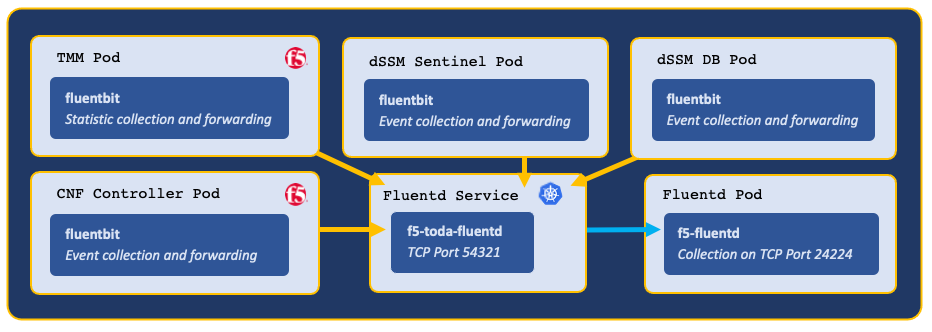
Log file locations¶
Fluentd collects logging data in the following log files:
| Container | Log file |
|---|---|
| f5-dssm-sentinel | /var/log/f5/f5-dssm-sentinel-0/sentinel.log |
| f5-dssm-db | /var/log/f5/f5-dssm-db-0/dssm.log |
| f5ingress | /var/log/f5/helm_release-f5ingress/pod_name/f5ingress.log |
| f5-tmm | /var/log/f5/f5-tmm/pod_name/f5-fsm-tmm.log |
| f5-tmm-routing | /var/log/f5/f5-tmm/pod_name/f5-tmm-routing.log |
 Note: To modify the TMM logging level, review the tmm_cli section of the Debug Sidecar overview.
Note: To modify the TMM logging level, review the tmm_cli section of the Debug Sidecar overview.
Requirements¶
Prior to installing Fluentd, ensure you have:
- An available persistence volume.
- Installed the CNFs software.
- Installed the CNFs Cert Manager.
- A Linux based workstation with Helm installed.
Procedures¶
Installation¶
Use the following steps to the install the f5-fluentd container.
Change into the directory containing the latest CNFs Software, and obtain the f5-toda-fluentd Helm chart version:
In this example, the CNF files are in the cnfinstall directory:
cd cnfinstall
ls -1 tar | grep f5-toda-fluentd
The example output should appear similar to the following:
f5-toda-fluentd-1.27.7-0.0.14.tgz
Create a new namespace for the CNFs Pods using the following command syntax:
kubectl create ns <namespace>
For example:
kubectl create ns cnf-gateway
Create a Helm values file named fluentd-values.yaml, and set the
image.repositoryandpersistence.storageClassparameters:image: repository: <registry> persistence: enabled: true storageClass: "<name>"
In this example, Helm pulls the f5-fluentd image from registry.com, and the container will bind to the storageClass named robin:
image: repository: registry.com persistence: enabled: true storageClass: "robin"
In fluentd-values.yaml file set the
serviceAccount.createparameter:Note: The serviceAccount will not be created by default.
serviceAccount: create: false name: default
Required: Add the following parameters to the values file to collect logging data from each of the enabled CNFs Pods:
 Important: The Fluentdbit and Fluentd configurations are mandatory for proper log file recovery in the event of pod or container restarts; without this configuration, the users will not able to receover their log files.
Important: The Fluentdbit and Fluentd configurations are mandatory for proper log file recovery in the event of pod or container restarts; without this configuration, the users will not able to receover their log files.f5ingress_logs: enabled: true stdout: true dssm_logs: enabled: true stdout: true dssm_sentinel_logs: enabled: true stdout: true pccd_logs: enabled: true stdout: true ipsd_logs: enabled: true stdout: true downloader_logs: enabled: true stdout: true cm_logs: # Enable Cert Manager logging enabled: true stdout: true
Refer the imagePullSecret in fluentd-values.yaml to pull the Fluentd image from private repository.
imageCredentials: name: <imagepullsecret name>
Install the Fluentd Pod using the following command syntax:_
Note: Be certain to save the Fluentd hostname from the command output for the Controller installation.
helm install <release> tar/<helm-chart>.tgz \ -f <values>.yaml -n <namespace>
For example:
helm install f5-fluentd tar/f5-toda-fluentd-1.27.7-0.0.14.tgz \ -f fluentd-values.yaml -n cnf-gateway
In the example output, the Fluentd hostname is f5-toda-fluentd.cnf-gateway.svc.cluster.local.:
FluentD hostname: f5-toda-fluentd.cnf-gateway.svc.cluster.local. FluentD port: "54321"
The Fluentd Pod should now be successfully installed:
kubectl get pods -n cnf-gateway
In this example, the Fluentd Pod STATUS is Running:
NAME READY STATUS f5-toda-fluentd-8cf96967b-jxckr 1/1 Running
Fluentd should also be bound to the persistent volume:
kubectl get pvc -n cnf-gateway
In this example, the Fluentd Pod PVC displays STATUS as Bound:
NAME STATUS VOLUME STORAGECLASS f5-toda-fluentd Bound pvc-7d36b530-b718-466c-9b6e-895e8f1079a2 robin
Viewing logs¶
After installing the BIG-IP Controller and dSSM Pods, you can use the following steps to view the logs in f5-fluentd container:
 Note: Since shell is disabled, you cannot use the cd command. Hence, always use the absolute path to the log file.
Note: Since shell is disabled, you cannot use the cd command. Hence, always use the absolute path to the log file.
List all subdirectories that contain logs.
kubectl exec -it deploy/f5-toda-fluentd -n <project> -- ls /var/log/f5Example
In this example, the container is in the
cnf-gatewayProject:kubectl exec -it deploy/f5-toda-fluentd -n cnf-gatewaySample Output:
In the following example, logging directories are present for the
f5ingress,f5-tmm,f5-dssm-db, andf5-dssm-sentinelpods.Example:
f5-dssm-db-0 f5-dssm-db-1 f5-dssm-db-2 f5-dssm-sentinel-0 f5-dssm-sentinel-1 f5-dssm-sentinel-2 f5-ingress-f5ingress f5-tmm
Run more command to view the logs.
kubectl exec -it deploy/f5-toda-fluentd -n cnf-gateway -- more -d /var/log/f5/f5-dssm-db-0/dssm.log
Next step¶
Continue to one of the following steps listed by installation precedence:
- Optional: Install the dSSM Database to store session-state information.
- Required: Install the BIG-IP Controller, TMM and AFM Pods.
Feedback¶
Provide feedback to improve this document by emailing cnfdocs@f5.com.