Downloading and installing F5 BIG-IP Telemetry Streaming¶
The F5 BIG-IP Telemetry Streaming package is an RPM file you download, and then upload to the BIG-IP system using the iControl/iApp LX framework. Alternatively, you can see our Quick Start.
Downloading the RPM file¶
The first task is to download the latest RPM file. Go to the F5 Telemetry site on GitHub, and download the latest (highest numbered) RPM file.
Important
Beginning with BIG-IP TS 1.7.0, the RPM and checksum files will no longer be located in the /dist directory in the BIG-IP Telemetry Streaming repository on GitHub. These files can be found on the GitHub Release, as Assets. You can find historical files on GitHub by using the Branch drop-down, clicking the Tags tab, and then selecting the appropriate release.
Uploading and installing the BIG-IP Telemetry Streaming file¶
After you download the RPM, you must upload and then install it on your BIG-IP system. You can use the BIG-IP Configuration utility or cURL (you can alternatively use SCP to upload the file to /var/config/rest/downloads, but you would still have to use cURL command to install the package). Use only one of the following procedures.
Installing F5 BIG-IP Telemetry Streaming using the BIG-IP Configuration utility¶
From the Configuration utility:
Click iApps > Package Management LX. Your BIG-IP Telemetry Streaming version number may be different than the one shown in the following example.

Click the Import button.
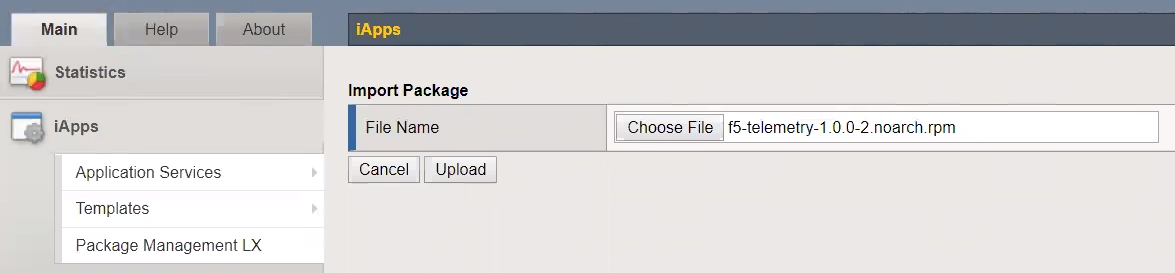
Click Choose File and then browse to the location you saved the RPM file, and then click Ok.
Click the Upload button.
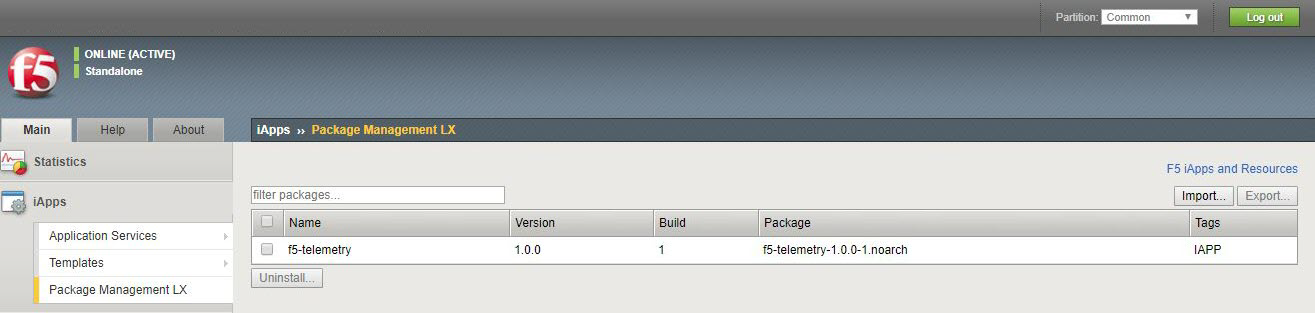
Installing F5 BIG-IP Telemetry Streaming using cURL from the Linux shell¶
If you want to use cURL to install BIG-IP TS, use the following command syntax. First, set the file name and the BIG-IP IP address and credentials, making sure you use the appropriate RPM file name, including build number (36 in the following example), and BIG-IP credentials.
FN=f5-telemetry-1.0.0-1.noarch.rpm
CREDS=admin:password
IP=IP address of BIG-IP
Copy the following commands to upload the package. If you uploaded the RPM by another method, you can skip these commands.
LEN=$(wc -c $FN | cut -f 1 -d ' ')
curl -kvu $CREDS https://$IP/mgmt/shared/file-transfer/uploads/$FN -H 'Content-Type: application/octet-stream' -H "Content-Range: 0-$((LEN - 1))/$LEN" -H "Content-Length: $LEN" -H 'Connection: keep-alive' --data-binary @$FN
Copy the following commands to install the package.
DATA="{\"operation\":\"INSTALL\",\"packageFilePath\":\"/var/config/rest/downloads/$FN\"}"
curl -kvu $CREDS "https://$IP/mgmt/shared/iapp/package-management-tasks" -H "Origin: https://$IP" -H 'Content-Type: application/json;charset=UTF-8' --data $DATA
Updating F5 BIG-IP Telemetry Streaming¶
When F5 releases a new version of F5 BIG-IP Telemetry Streaming, use the same procedure you used to initially install the RPM. For example, if you used the Configuration utility, when you click Import and then select the new RPM, the system recognizes you are upgrading Telemetry:
Reverting to a previous version of F5 BIG-IP Telemetry Streaming¶
If for any reason you want to revert to a previous version of F5 BIG-IP Telemetry Streaming, you must first remove the version of F5 BIG-IP Telemetry Streaming on your BIG-IP system (iApps > Package Management LX > f5-telemetry > Uninstall). After you uninstall, you can import the RPM for the version of BIG-IP Telemetry Streaming you want to use.
Verifying the integrity of the F5 BIG-IP Telemetry RPM package¶
F5 Networks provides a checksum for each of our F5 BIG-IP Telemetry Streaming releases so you can confirm the integrity of the RPM package.
You can get a checksum for a particular template by running one of the following commands, depending on your operating system:
Linux: sha256sum <path_to_template>
Windows using CertUtil: CertUtil –hashfile <path_to_template> SHA256
You can compare the checksum produced by that command against the .sha256 file in the Release Assets on GitHub.