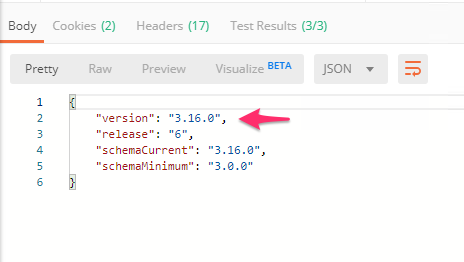Automation, Orchestration & DevOps > Class 1: Programmability BIG-IP Rest Structure and Concepts Documentation! > Module 2: Abstracting Services using the App Services 3 Extension Source | Edit on
Lab 2.2: Install the AS3 Extension¶
As mentioned previously, iControl LX Extensions are packaged using an RPM format. We will use the REST API to install AS3 onto our BIG-IP device.
Note
This lab work will be performed from Lab 2.2 - Install AS3 onto BIG-IP folder in the Postman Collection
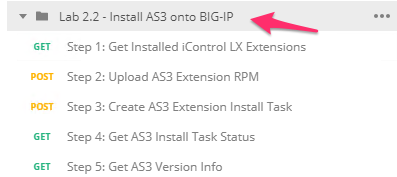
Task 1 - View Installed iControl LX Extensions¶
Perform the following steps to complete this task:
Send the
Step 1: Get Installed iControl LX Extensionsrequest to view extensions installed on the BIG-IP device:
Review the JSON response Body. The JSON payload shows extensions that are installed on the BIG-IP device in the
itemsarray. In this case, we have no extensions installed, so theitemsarray is empty.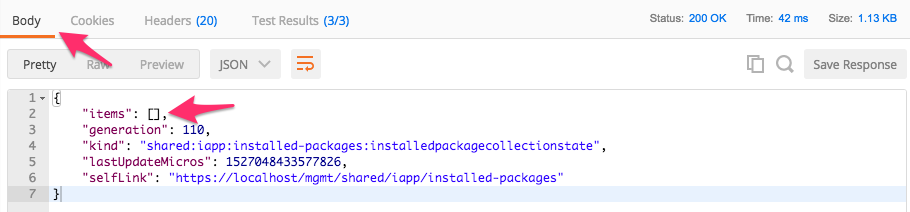
Task 2 - Install the AS3 Extension¶
Perform the following steps to complete this task:
Click the
Step 2: Upload AS3 Extension RPMrequest.Click the Body tab, then click the Select File button:
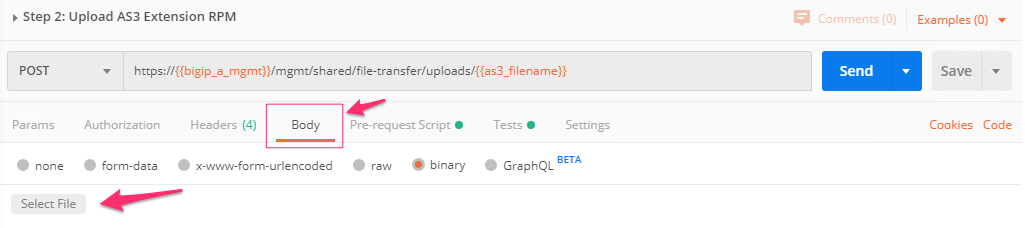
Select the previously downloaded RPM file located in the
Downloadsfolder on your Windows jump host. Then click the Send button to upload the RPM file to the BIG-IP system: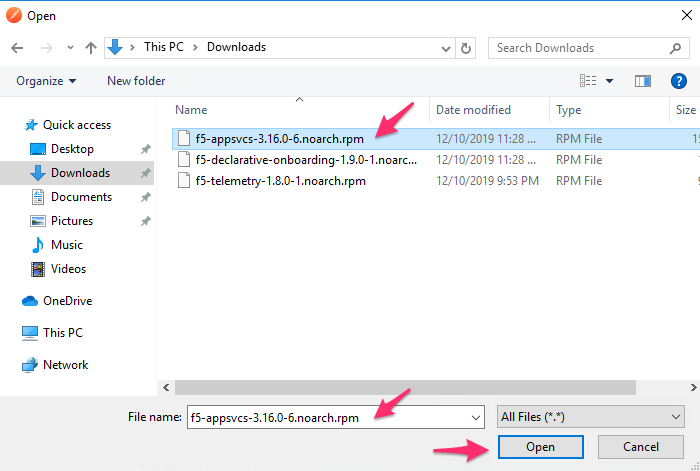
Review the Test Results to ensure the file upload was successful:
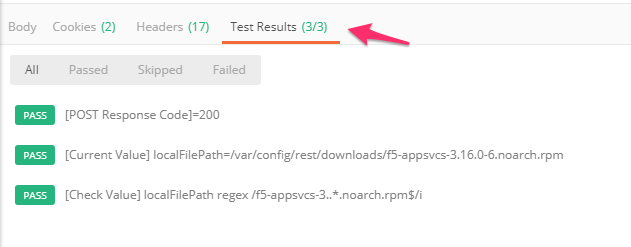
Click the
Step 3: Create AS3 Extension Install Taskrequest and click Send. This request will command the iControl LX framework to install the RPM uploaded in the previous step. Because the installation task is an asynchronous operation, we need to check the status of the task in the next step.Click the
Step 4: Get AS3 Install Task Statusrequest and click Send.Check the Response Body and ensure the task
statusisFINISHED: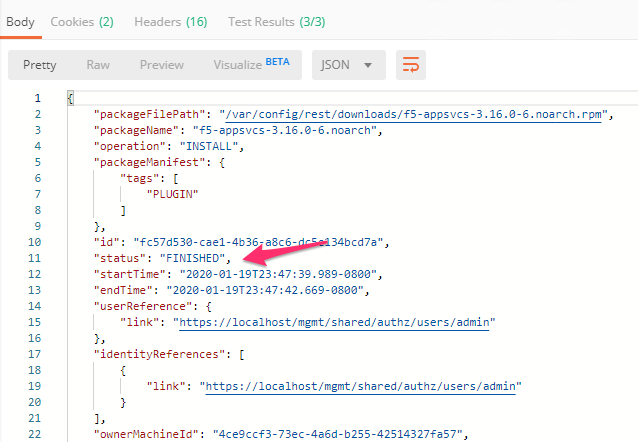
Click the
Step 5: Get AS3 Version Inforequest and click Send. Review the Response Body to ensure the AS3 is installed and has started: