Automation, Orchestration & DevOps > Class 4: A&O Tool Chain - BIG-IP Service Analytics and Metrics with Telemetry Streaming (TS) Source | Edit on
Join UDF Course¶
Welcome to the Telemetry Streaming course! In this course we will:
Explore F5 Telemetry Streaming, by using a declarative API model to forward, aggregate and analyze BIG-IP telemetry.
During this hands-on lab you will learn the following:
- How to use F5's declarative API to deploy applications via AS3.
- How to use F5's declarative API to collect application statistics via Telemetry Streaming.
- How to use two data consumers to visualize statistics from Telemetry Streaming.
This lab will go through initial setup and add you to the Telemetry Streaming Agility 2021 workstation.
Follow these steps to complete this lab:
Exercise 1 - Setting Up Lab Workstation
Open your web browser
Navigate to https://udf.f5.com/courses
login using credentials given in email.
find Telemetry Streaming Agility 2021 and press details in the bottom right corner.
Click on the Schedule tab, and press launch under the course listed below.
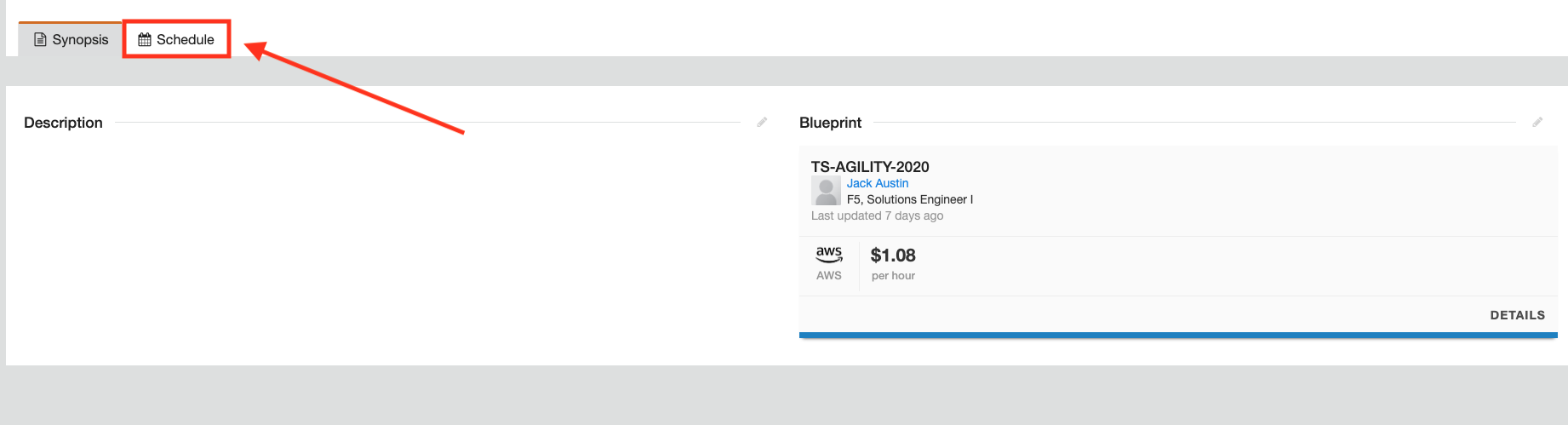
Click continue to enter into the class:
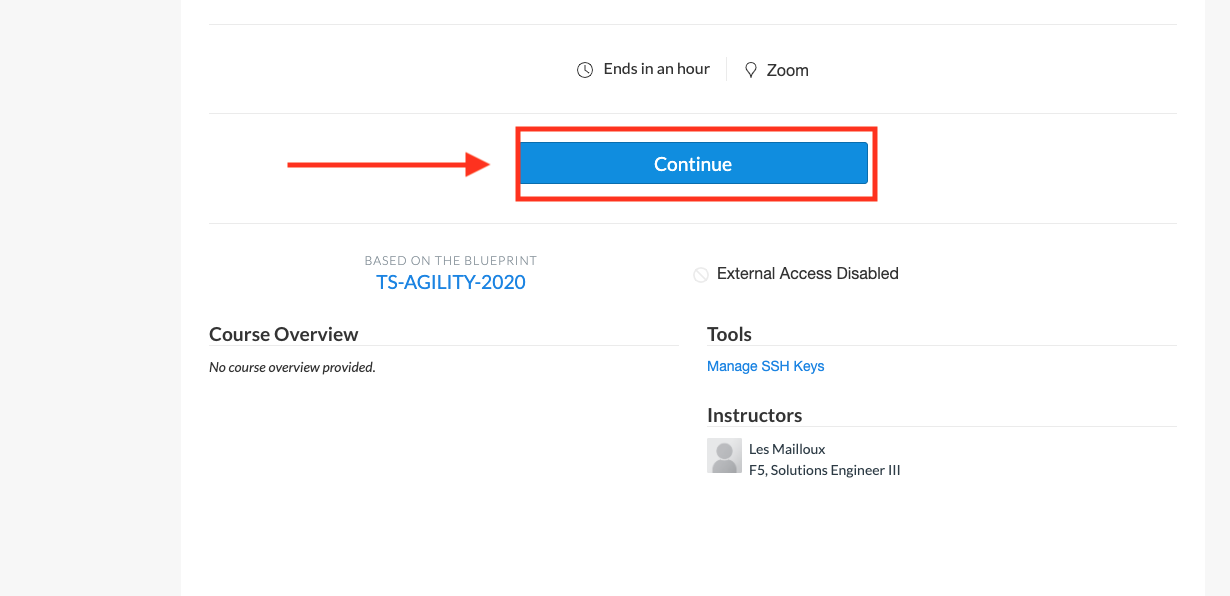
You are now in the class. look around and familiarize yourself with the various comoments of this dashboard.
The deployments tab is in the top right, which contains all of the components deployed for this lab.
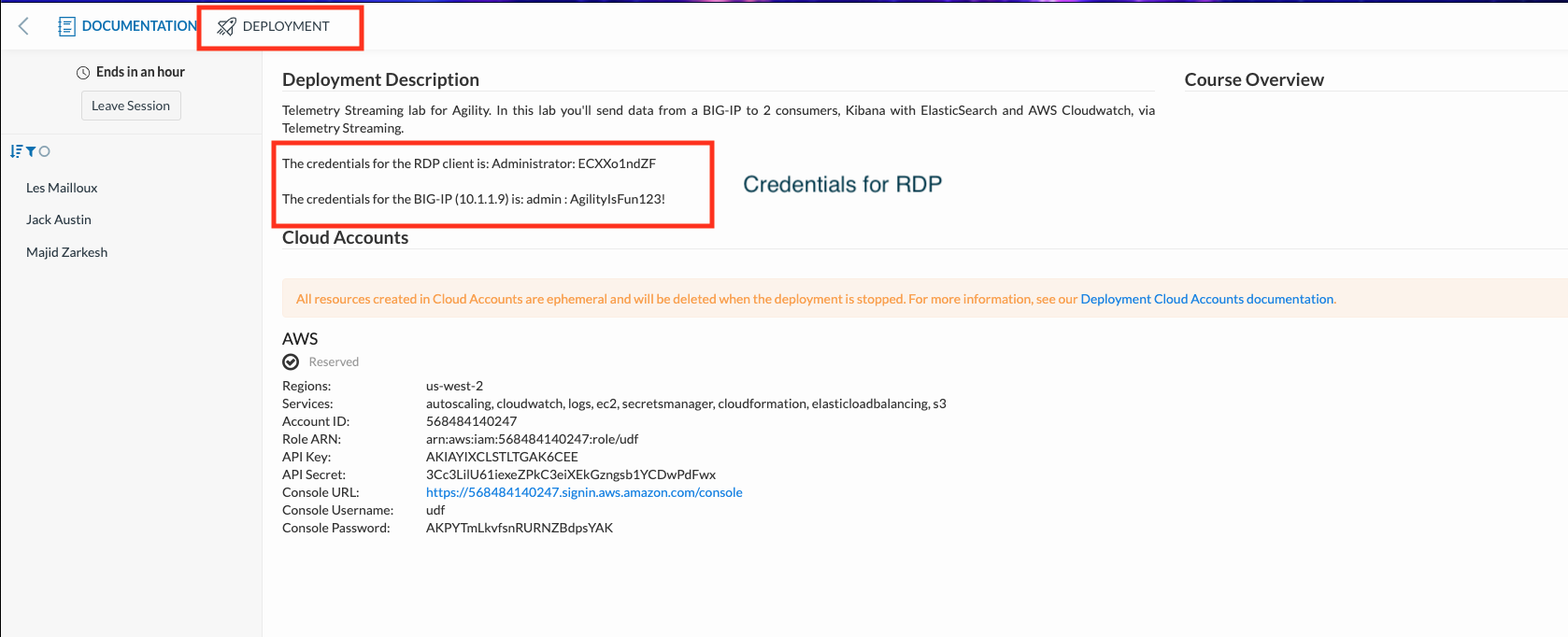
Exercise 2 - RDP to Windows Jumphost
In this exercise, we will connect to the Windows Jumphost.
Go into the 'deployment' tab, and locate the 'Jumphost' block.
Click 'Access' -> 'RDP' and this will download a '.rdp' file to your local machine.
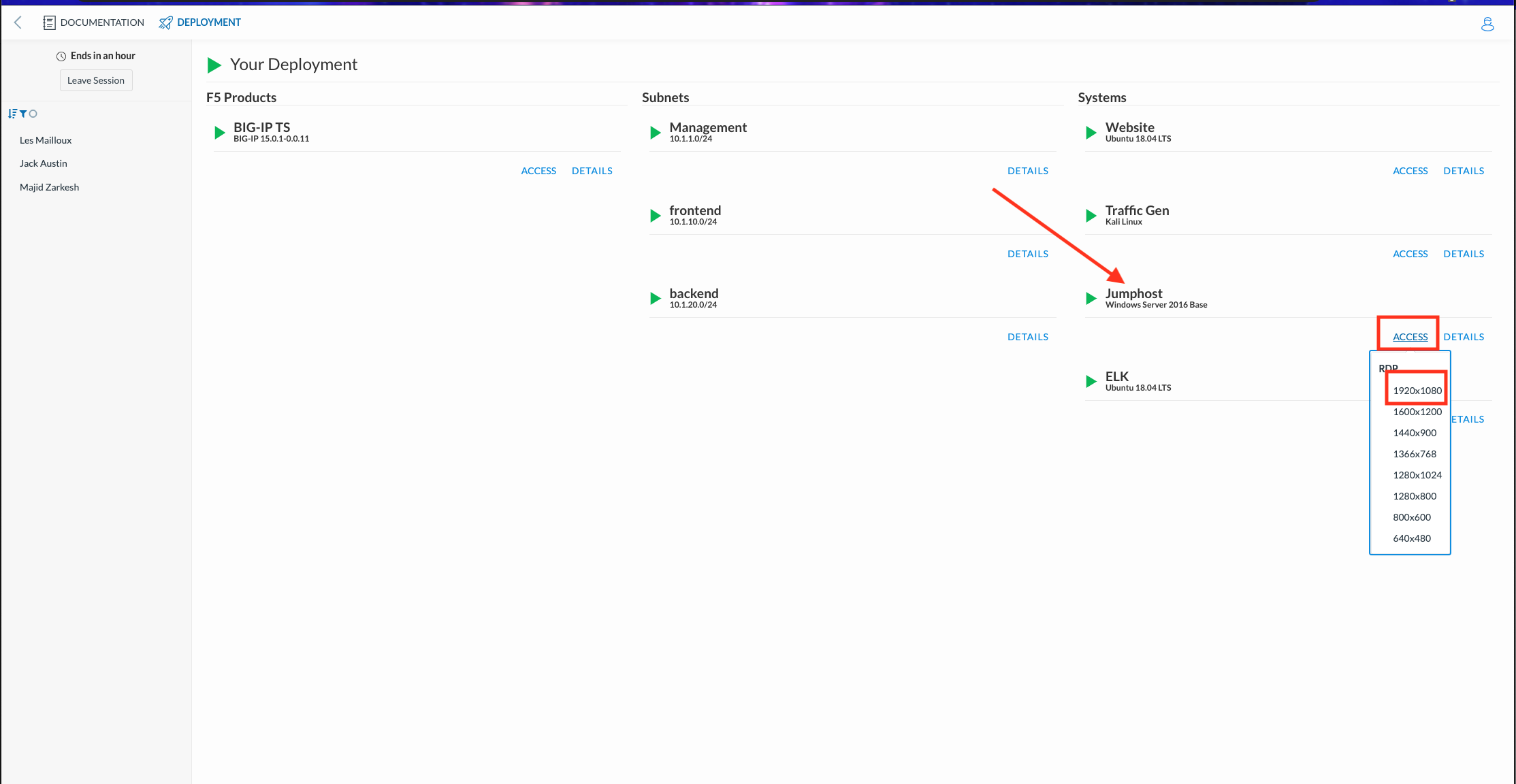
Click 'Details' in the 'Jumphost' block and copy the administrator password. You will need this in the next step to access your RDP.
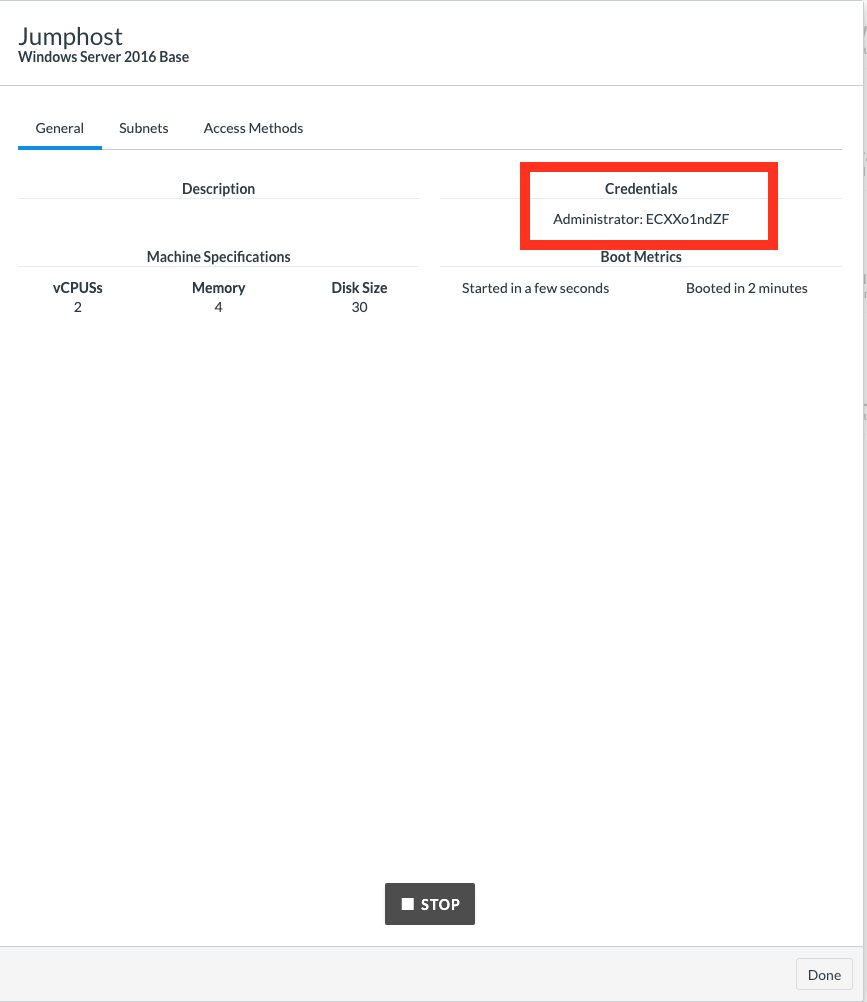
Once the RDP has downloaded, open the .rdp file and when prompted, select 'continue'.
When prompted for the Administrator password, paste into the password field the password we copied from the previous step.
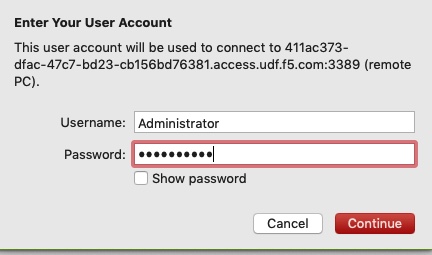
You should now be in your windows Jumphost.
