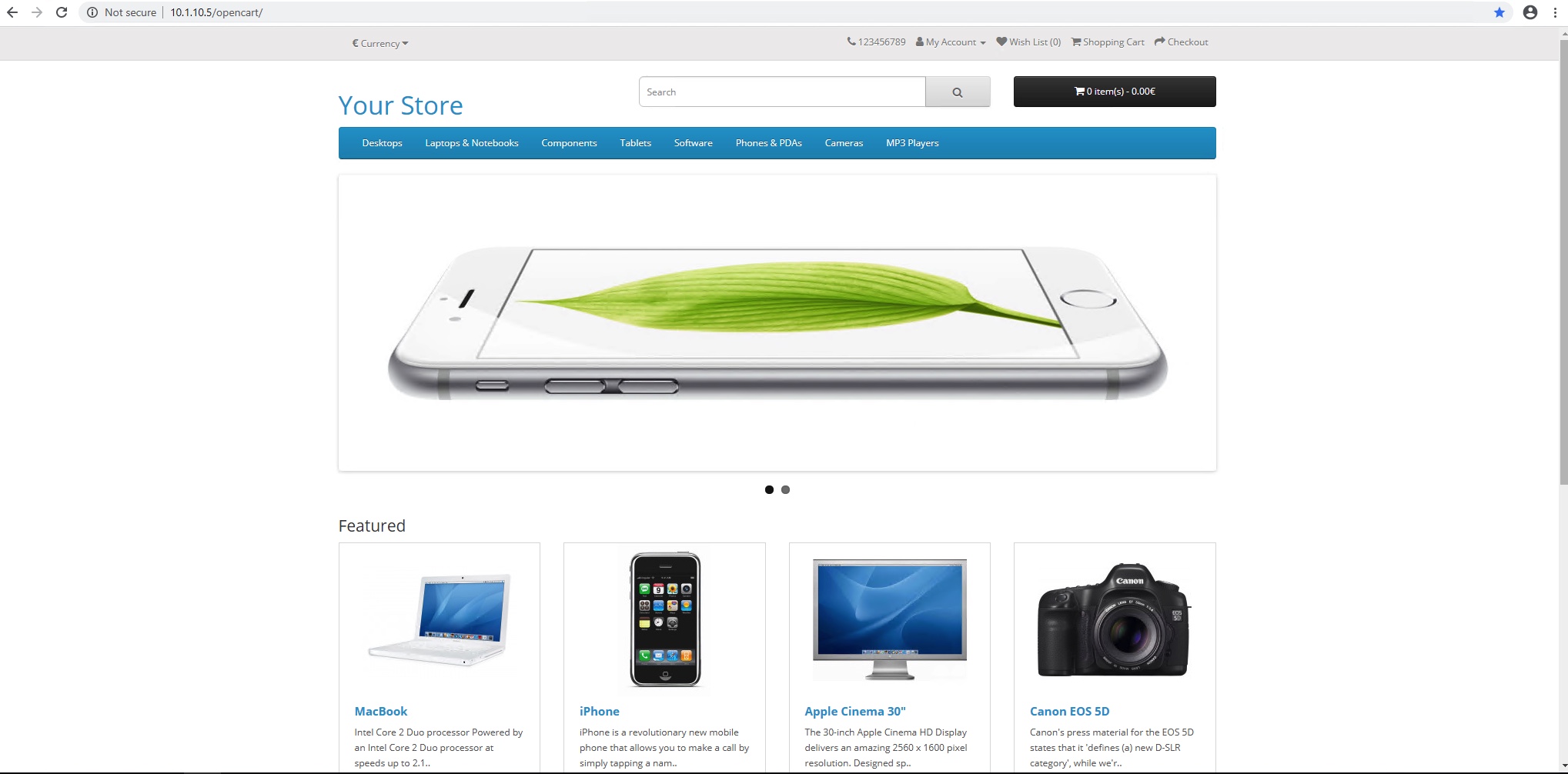Automation, Orchestration & DevOps > Class 4: A&O Tool Chain - BIG-IP Service Analytics and Metrics with Telemetry Streaming (TS) Source | Edit on
Deploy a Web Application¶
In this lab we will use the AS3 API to programmatically deploy an application to th BIG-IP with a single REST call.
Exercise 1 - Explore BIG-IP
Open Chrome and navigate to the BIG-IP GUI (https://10.1.1.9) or by clicking the bookmark.
Login to the BIG-IP with the following credentials:
Username admin Password AgilityIsFun123! Once you are logged in, navigate to 'Local Traffic' -> 'Virtual Servers' -> 'Virtual Servers List'.
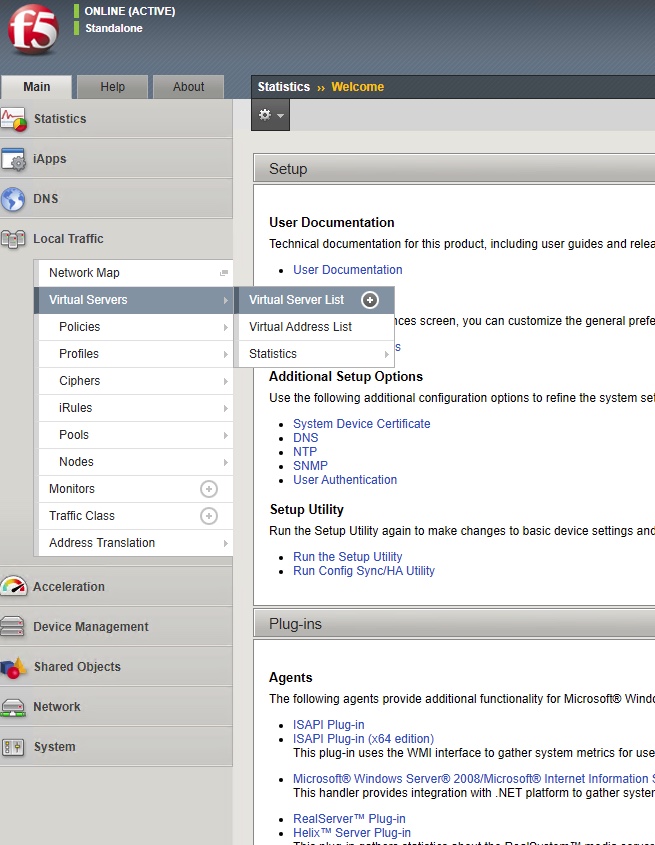
Note that you are in the 'Common' partition (top-right) and the BIG-IP has no Virtual Servers, Pools or Pool Members configured.

Exercise 2 - Configure and Deploy the HTTP Application via AS3 With The Appropriate Telemetry Streaming Configuration
The focus for this exercise is to deploy an application with the appropriate Telemetry Streaming configuration objects.
Minimize Chrome and open the Postman application.
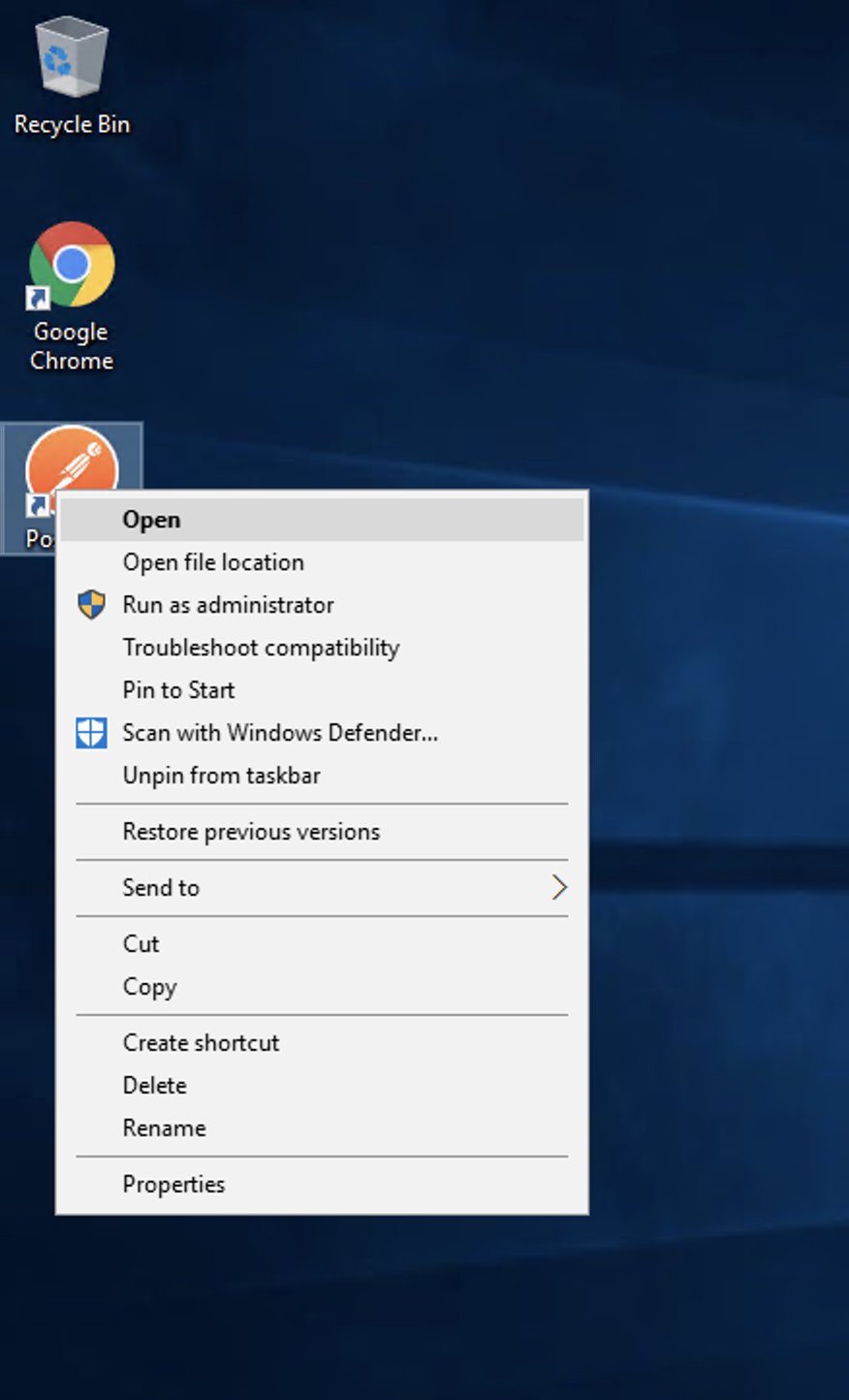
Open the the Postman collection Deploy Application
Click the Create Application via AS3 request
Click on the body tab and examine the request body.
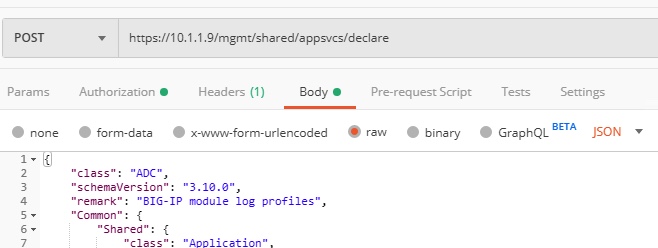
HINT: Here is what is important in this declaration:
- The telemetry_local_rule allows traffic through port 6514
- The telemetry_traffic_log_profile builds a logging profile which specifies the log parameters
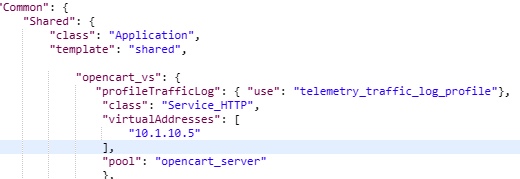
Send the POST request by clicking the blue Send button.
Ensure you recieved a 'Status: 200 OK' response.
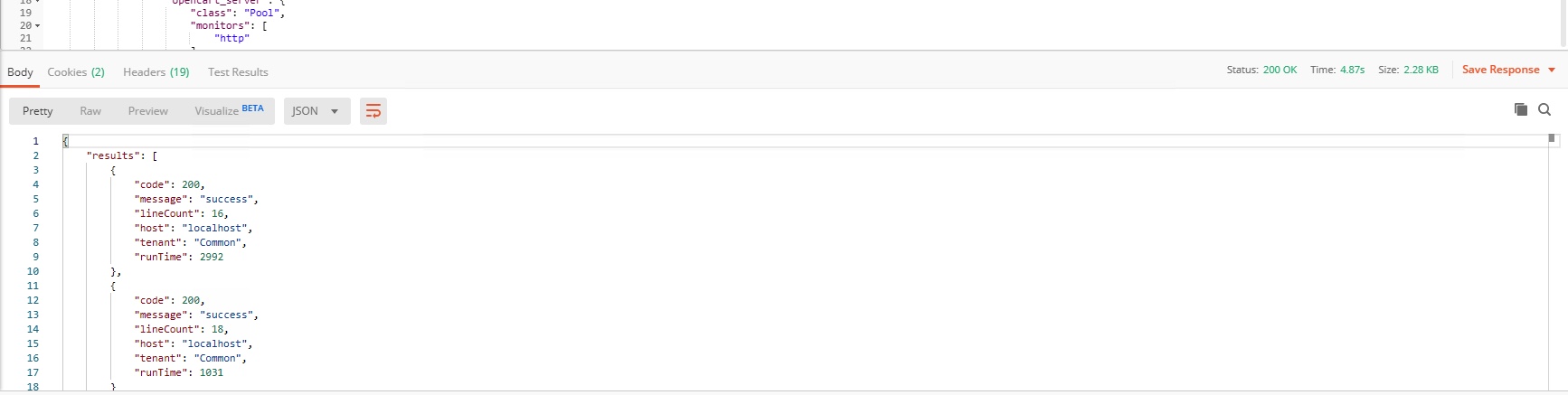
NOTE: By sending this GET request to https://10.1.1.9/mgmt/shared/appsvcs/declare with the correct credentials and current body we've built an application declaratively via AS3.
NOTE: To learn more about AS3, visit https://clouddocs.f5.com/products/extensions/f5-appsvcs-extension/latest/
Exercise 3 - Verify Successful Deployment via BIG-IP GUI
Open Chrome
Click the BIG-IP bookmark or navigate to 'https://10.1.1.9'
Login to the BIG-IP with the following credentials:
Username admin Password AgilityIsFun123! Once you are logged in, navigate to 'Local Traffic' -> 'Virtual Servers' -> 'Virtual Servers List'.
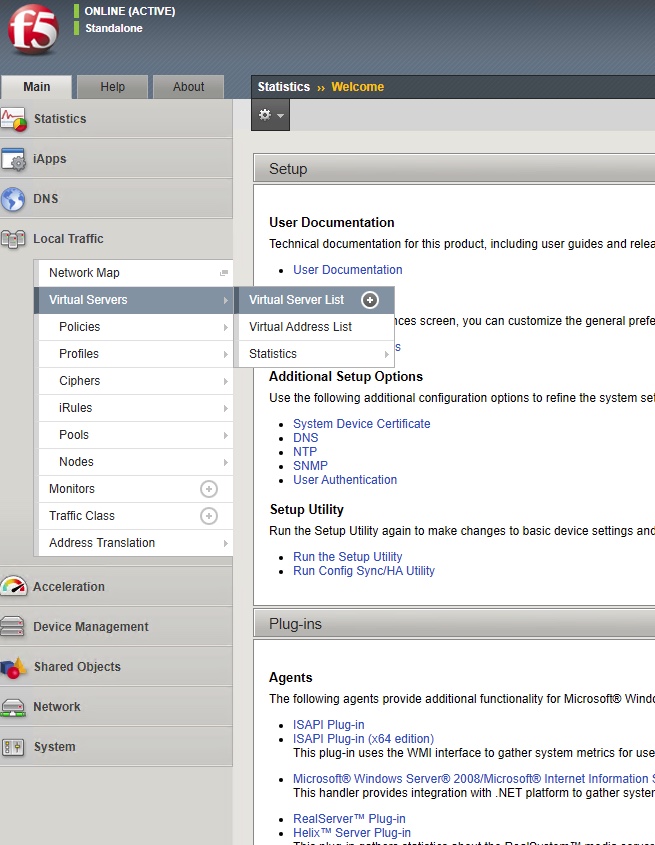
Notice that you are currently in the Common partition and that there is now an application built named opencart_vs.
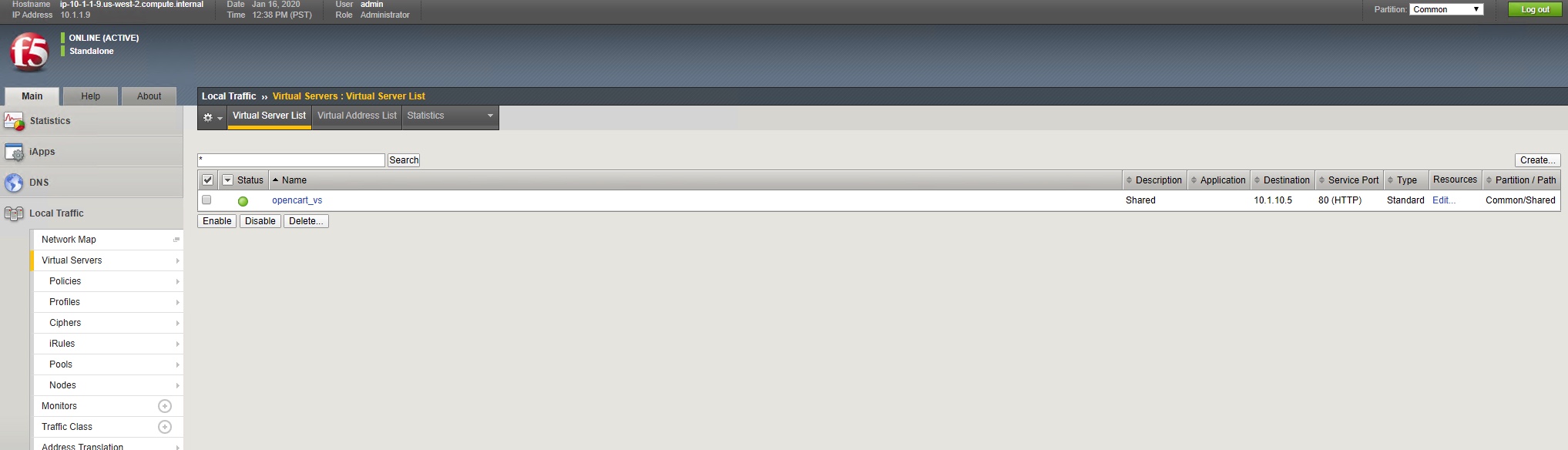
Exercise 4 - Verify Web Application
In Chrome, click on the 'OpenCart' bookmark.
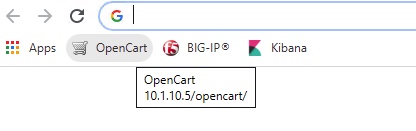
Verify the application is working by clicking a few tabs and viewng products.