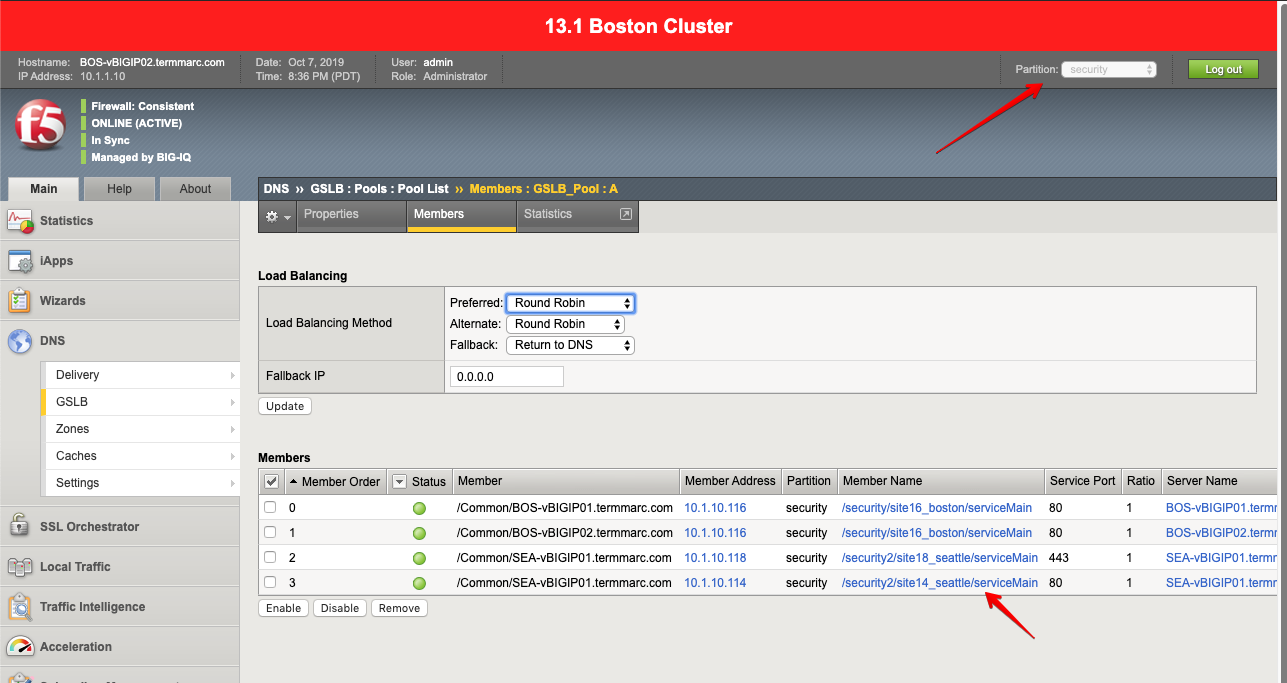F5 BIG-IQ Centralized Management Lab > BIG-IQ All Labs > Class 1: BIG-IQ Application Management and AS3 > Module 4: Multi-Tier/Multi-Cloud Application Visibility Source | Edit on
Lab 4.2: DNS Application Service Creation¶
Note
Estimated time to complete: 5 minutes
Lab environment access¶
If you have not yet visited the page Getting Started, please do so.
Tasks¶
- Login as paula. Navigate to the
airport_securityApplication.
This Application is composed of 3 Application Services:
security_site16_boston: Application Service serving a security app located in Boston.security2_site18_seattle: Application Service serving a the same security app but located in Seattle.security_fqdn: This the Wide-IP service serving the previous Application Services located in Boston and Seattle. The FQDN for this Wide-IP is airports.example.com.
Note
A wide IP maps a fully-qualified domain name (FQDN) to one or more pools of virtual servers that host the content of a domain.
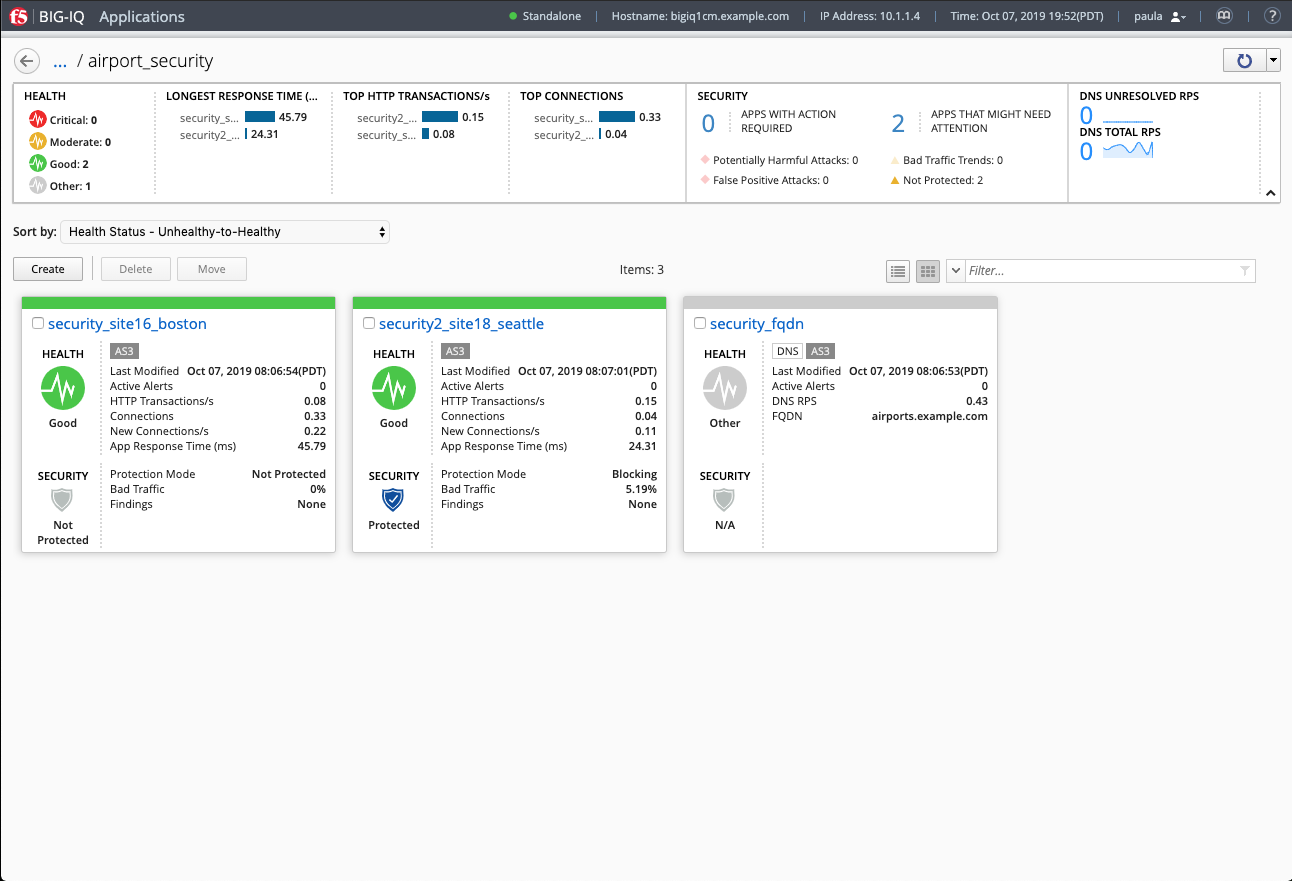
- Let’s deploy a 3rd Application Service serving a the same security app also located in Seattle as there is more demand in traffic in this part of the world. Click Create to create an Application Service:
| Application properties: |
|
| Select an Application Service Template: |
|
| General Properties: |
|
| Analytics_Profile. Keep default. |
| HTTP_Profile. Keep default. |
| Pool |
|
| Service_HTTP |
|
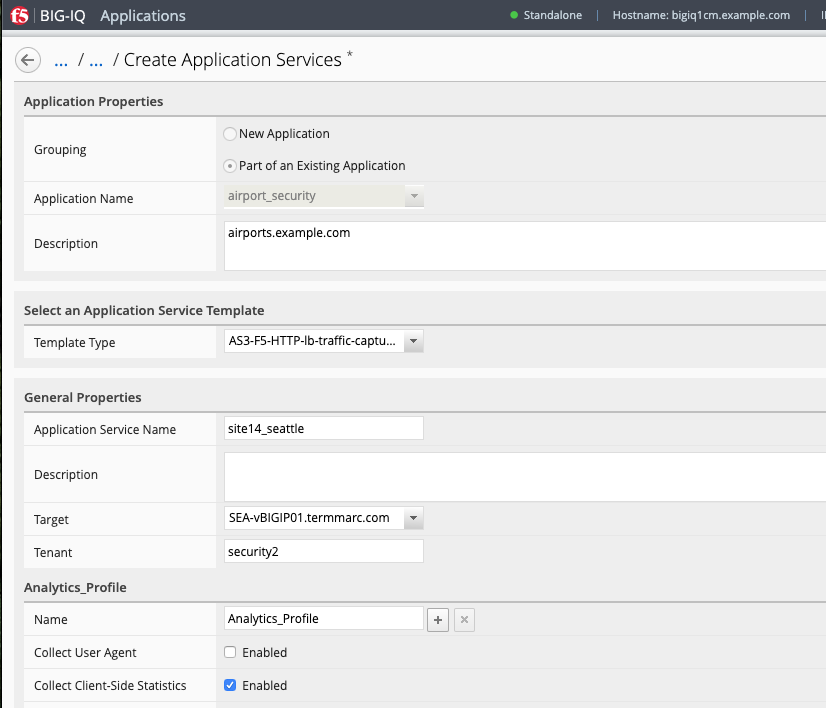
- Once
security_site14_seattlenew Application Service has been created, you can see it on paula’s application dashboard.
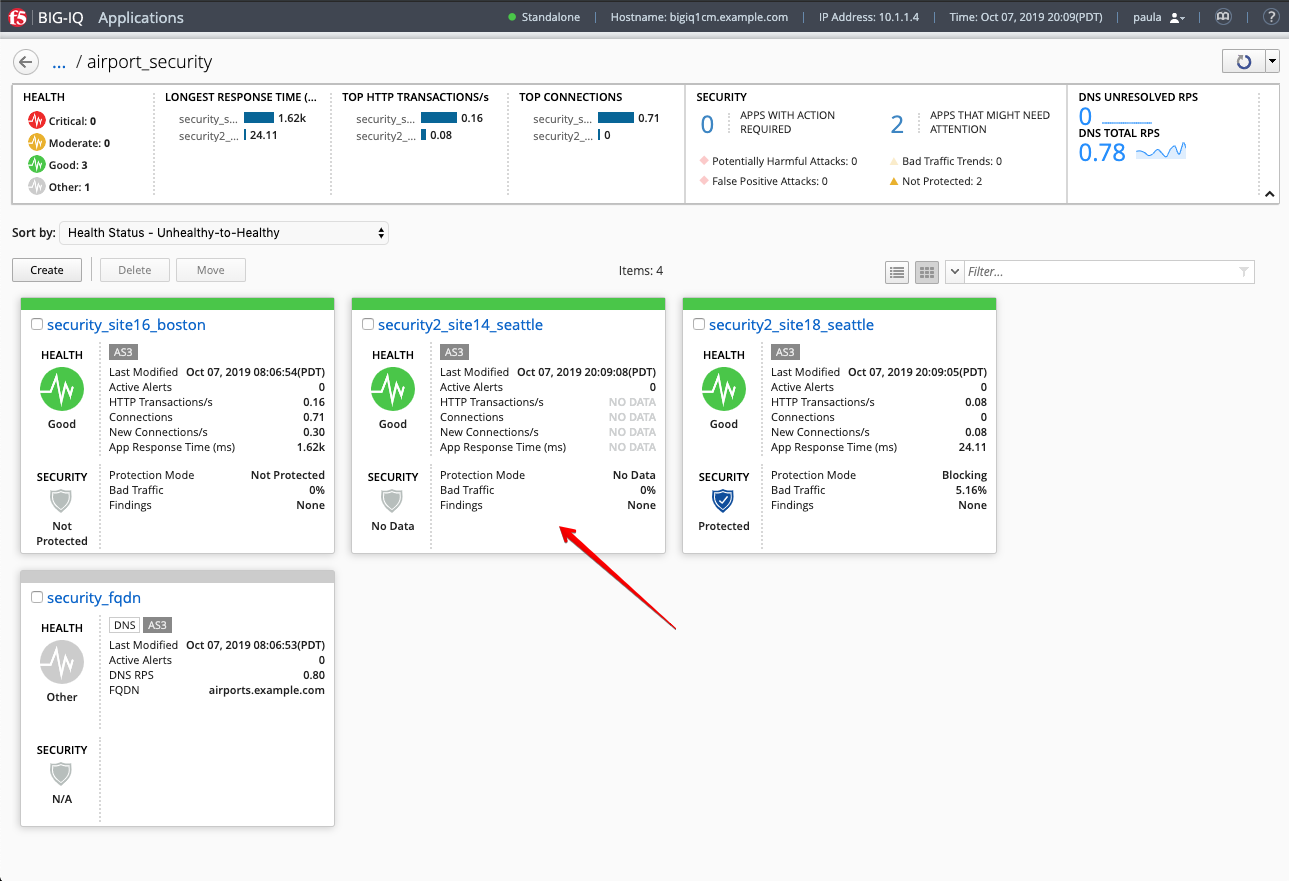
- Click on the
security_site14_seattleapplication services, then under Properties, look for the value of DNS Virtual Server Name.
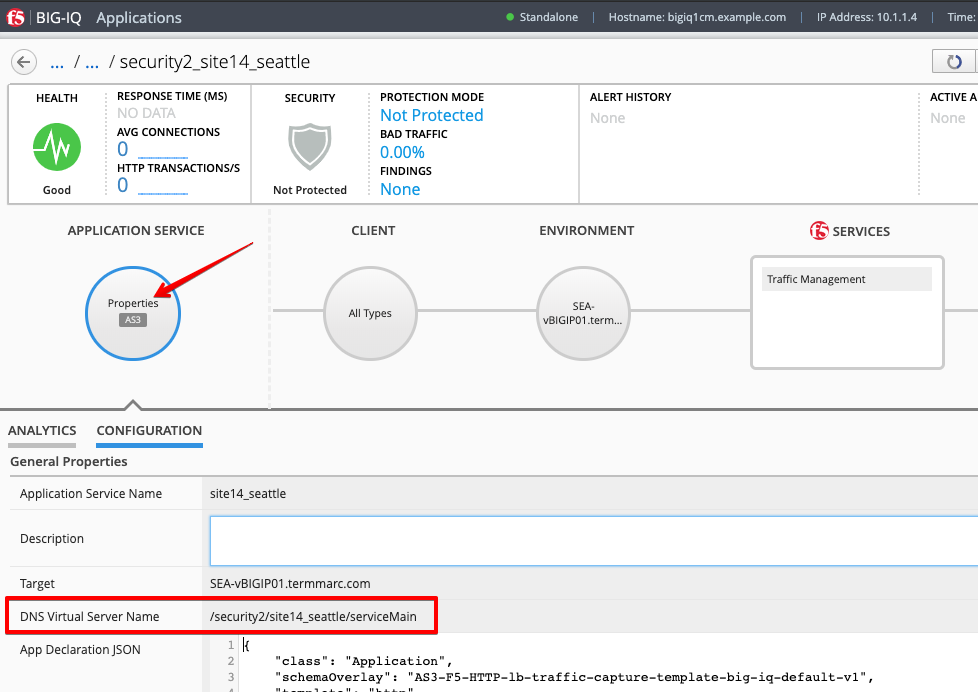
- Navigate back to the
airport_securityApplication, under FQND > CONFIGURATION tab, scroll down to Members row which is under Name: GSLB_Pool1 and click the plus button to add the new Member and click on Save & Close.
| Bigip | /Common/SEA-vBIGIP01.termmarc.com |
| Virtual Server | /security2/site14_seattle/serviceMain |
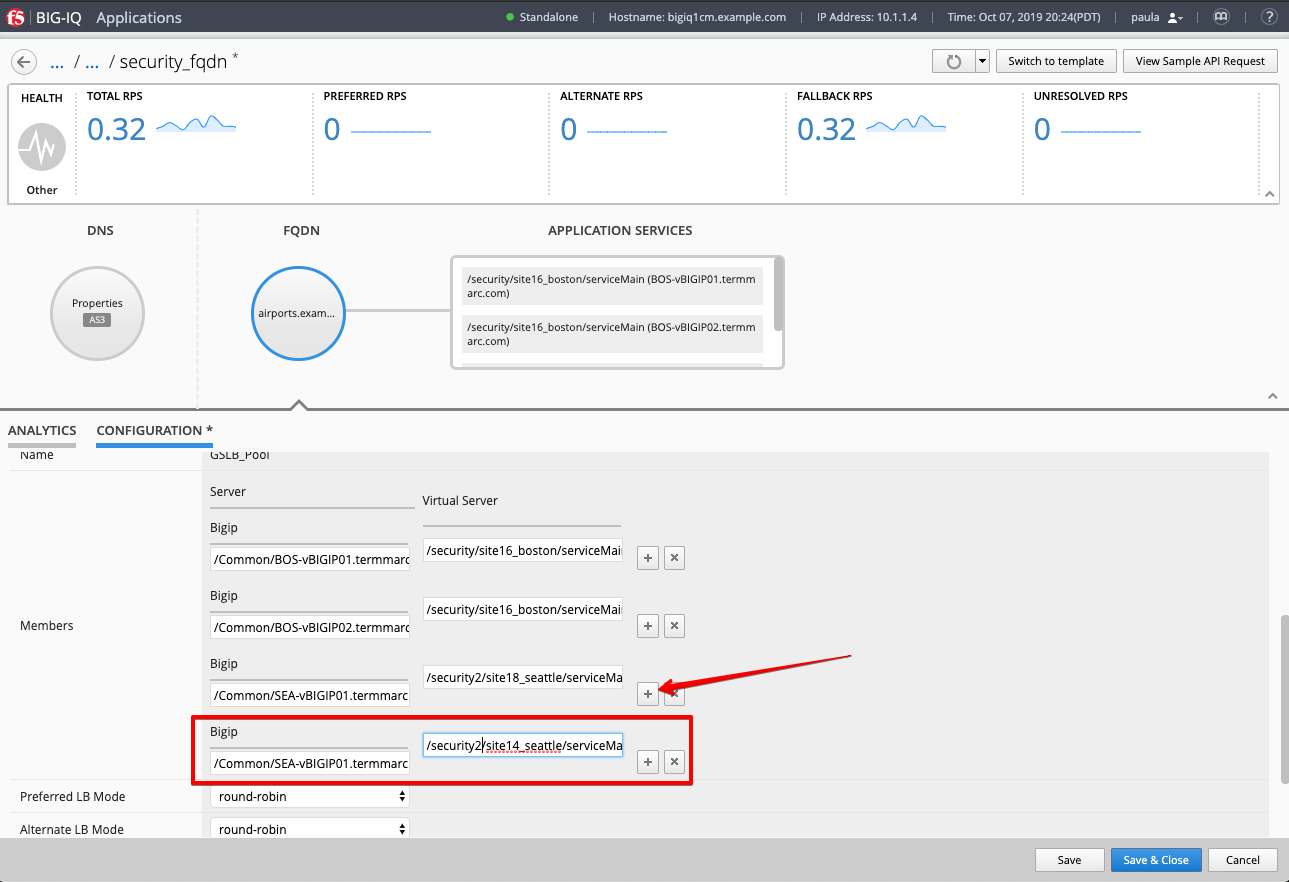
Notice the new Application Service have been added under APPLICATION SERVICES.
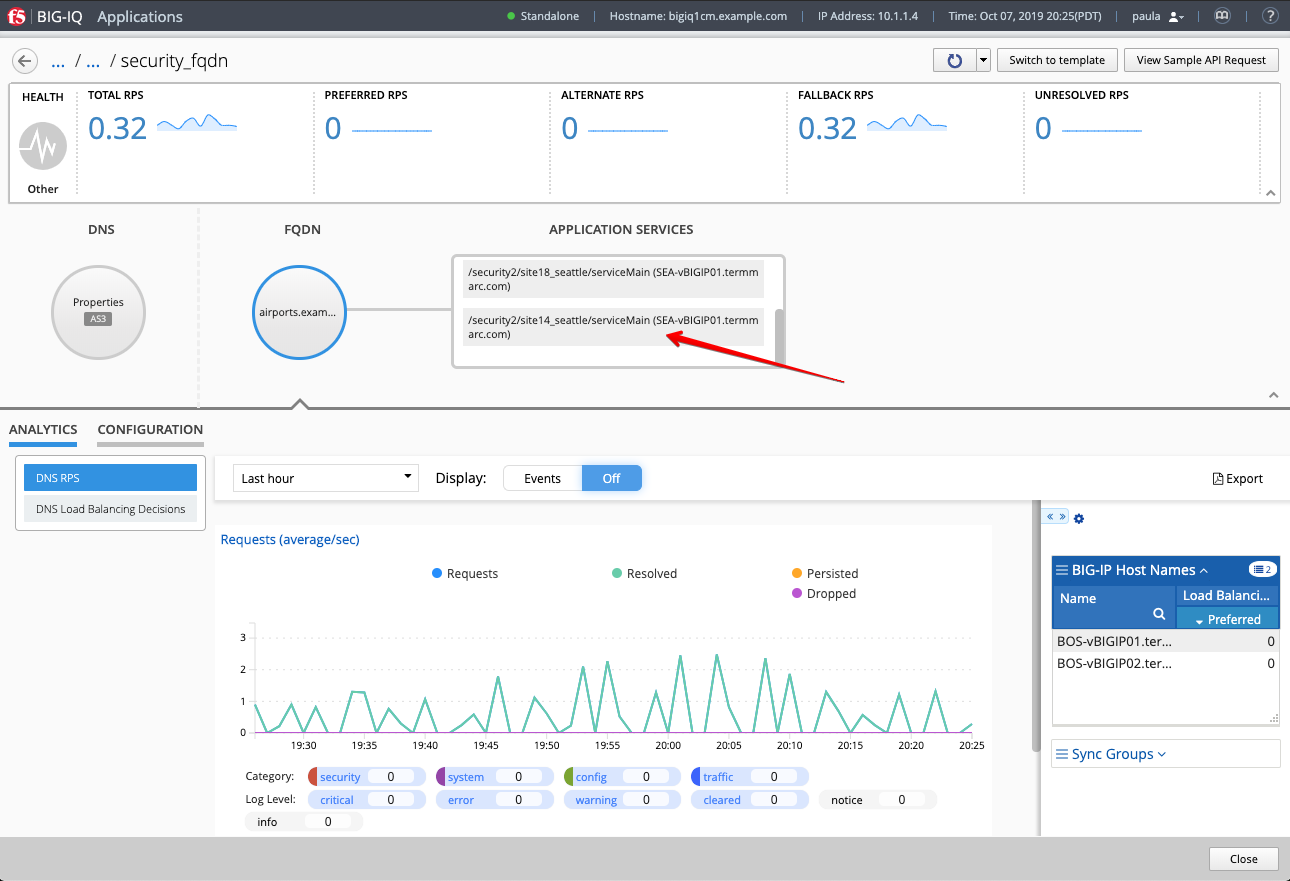
- Now, let’s look on the BIG-IP and verify the application is correctly deployed in partition
security. Login toBOSvBIGIP01.termmarc.comBIG-IP from lab environment. Select the partitionsecurityand look at the objects created on the BIG-IP.
Under DNS > GSLB > Servers > Service List > SEA-vBIGIP01.termmarc.com > Virtual Servers
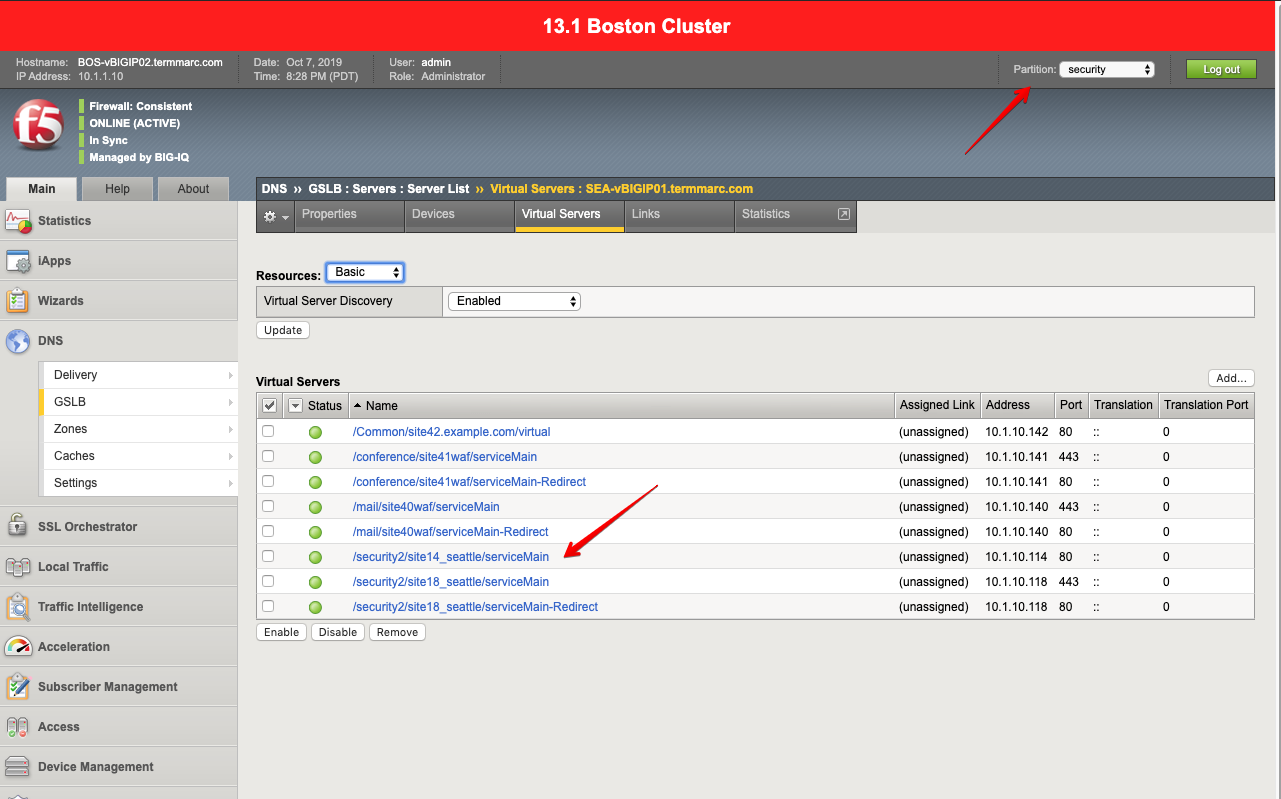
Under DNS > GSLB > Pools > Pool List > GSLB_Pool1 > Members