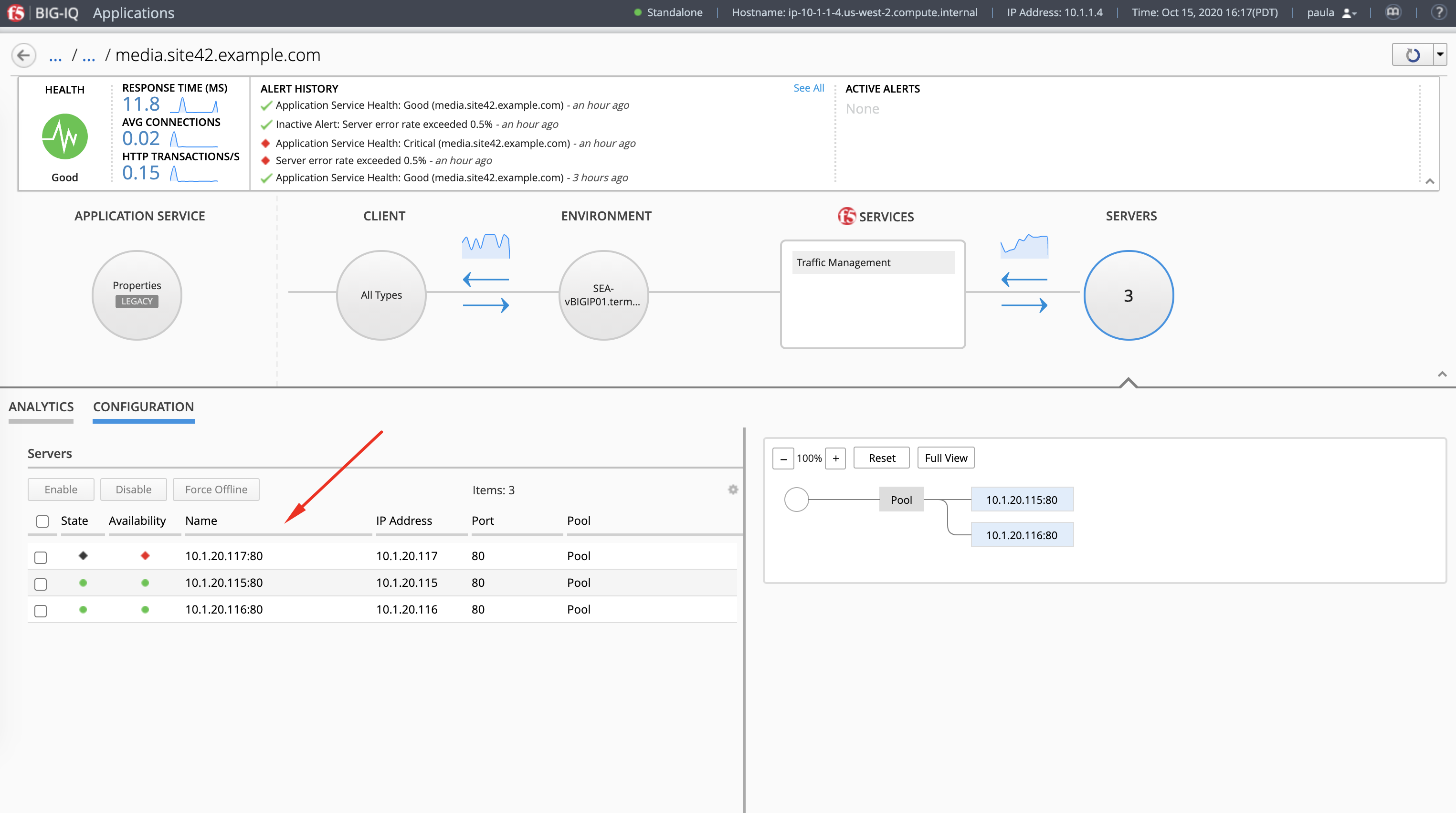F5 BIG-IQ Centralized Management Lab > BIG-IQ All Labs > Class 1: BIG-IQ Application Management and AS3 > Module 6: Visibility for Legacy applications in the Applications tab (new 7.1) Source | Edit on
Lab 6.5: Disable/Enable Pool Member of a Legacy Application Service via the API¶
Note
Estimated time to complete: 15 minutes
In this lab, we are going to disable a pool member part of a legacy application service managed by BIG-IQ.
We are going to use the following BIG-IQ API:
- Applications: API used to get the details of the legacy application service including the virtual server reference
- Pool and Pool Members Management: API used to get the details of Pool objects linked to the virtual server
- LTM/ADC Self-Service Task (enable/disable pool member): API used to get the details of the pool member(s)/server(s)
Lab environment access¶
If you have not yet visited the page Getting Started, please do so.
Find the Pool Member Reference¶
- Login to BIG-IQ as paula and navigate to IT_apps > media.site42.example.com. Select configuration and see the list of pool members related to this application service.
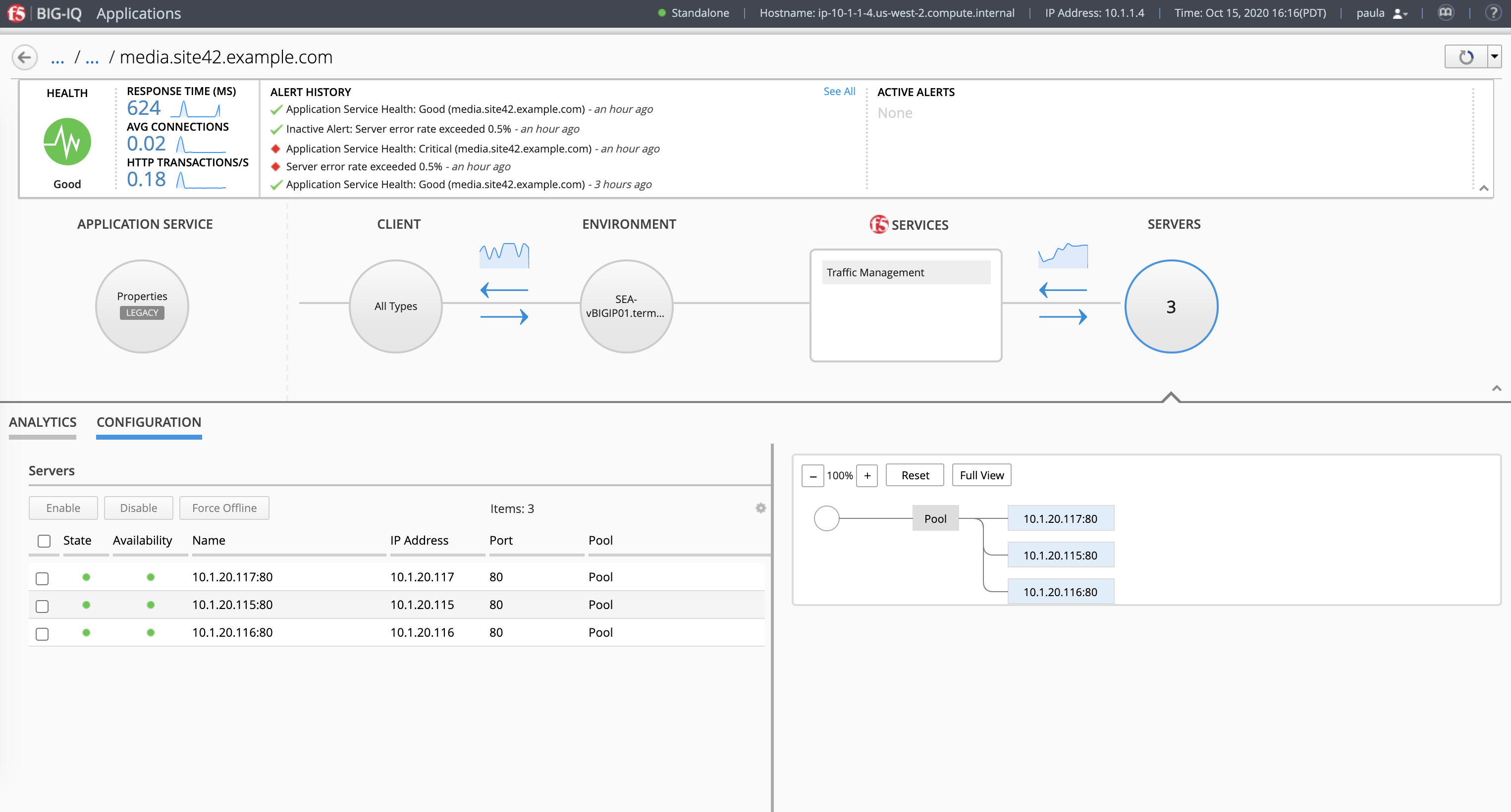
- Open Visual Studio Code, then use the Visual Studio code REST client extension and authenticate to BIG-IQ (follow instructions).
Use the BIG-IQ API call and copy/paste the below URL using the GET method in order to retrieve the Legacy Application media.site42.example.co,m details using the BIG-IQ API. Save the URL after
https://localhost/for the next query.GET https://10.1.1.4/mgmt/cm/global/config-sets?$filter=configSetName eq 'media.site42.example.com'
1 2 3 4 5 6 7 8 9 10 11 12 13 14 15 16 17 18 19 20 21 22 23 24 25 26 27 28 29 30 31 | {
"totalItems": 1,
"items": [
{
"id": "1d90f2b4-ab1e-3757-b4a2-0999055abf89",
"kind": "cm:global:config-sets:configsetstate",
"status": "CREATED",
"selfLink": "https://localhost/mgmt/cm/global/config-sets/1d90f2b4-ab1e-3757-b4a2-0999055abf89",
"generation": 82.0,
"alertRuleName": "media.site42.example.com-health",
"configSetName": "media.site42.example.com",
"createDateTime": "2020-04-22T17:41:37.148Z",
"lastConfigTime": "2020-04-22T17:41:37.148Z",
"deviceReference": {
"link": "https://localhost/mgmt/shared/resolver/device-groups/cm-bigip-allBigIpDevices/dev..."
},
"lastUpdateMicros": 1.602771513789654E15,
"applicationReference": {
"link": "https://localhost/mgmt/cm/global/global-apps/c671ad43-9420-354e-942a-d8b9d865e08c"
},
"applicationServiceType": "HTTP",
"classicConfigReference": {
"link": "https://localhost/mgmt/cm/global/classic-configs/918b8779-1d1a-32a8-a3a7-7126902986ba"
}
}
],
"generation": 26,
"kind": "cm:global:config-sets:configsetcollectionstate",
"lastUpdateMicros": 1602771516243558,
"selfLink": "https://localhost/mgmt/cm/global/config-sets"
}
|
Now, let’s query the legacy app service details to get the virtual server details.
GET /mgmt/cm/global/classic-configs/918b8779-1d1a-32a8-a3a7-7126902986ba
1 2 3 4 5 6 7 8 9 10 11 12 13 14 15 16 17 18 19 20 21 22 23 24 25 26 27 28 29 30 31 | {
"id": "918b8779-1d1a-32a8-a3a7-7126902986ba",
"kind": "cm:global:classic-configs:classicconfigstate",
"name": "media.site42.example.com",
"selfLink": "https://localhost/mgmt/cm/global/classic-configs/918b8779-1d1a-32a8-a3a7-7126902986ba",
"machineId": "60bd5d38-dd9f-468b-a0f5-f3b78776b079",
"generation": 1,
"configObjects": [
{
...
},
{
...
},
{
...
},
{
...
},
{
...
}
],
"lastUpdateMicros": 1587577297085824,
"currentConfigVirtualServerReferences": [
{
"link": "https://localhost/mgmt/cm/adc-core/current-config/ltm/virtual/c100e548-106f-3476-b0f5-dacda18ae2e7"
}
]
}
|
Using the virtual server reference, do another GET on it. This call will give us the reference of the Pool Member attached to this virtual server.
GET /mgmt/cm/adc-core/current-config/ltm/virtual/c100e548-106f-3476-b0f5-dacda18ae2e7
1 2 3 4 5 6 7 8 9 10 11 12 13 14 15 16 17 18 19 20 21 22 23 24 25 26 27 28 29 30 31 | {
"id": "c100e548-106f-3476-b0f5-dacda18ae2e7",
"kind": "cm:adc-core:current-config:ltm:virtual:adcvirtualstate",
"mask": "255.255.255.255",
"name": "vip142",
"nat64": "disabled",
"state": "enabled",
"mirror": "disabled",
"subPath": "app2",
"gtmScore": 0,
"policies": [],
"selfLink": "https://localhost/mgmt/cm/adc-core/current-config/ltm/virtual/c100e548-106f-3476-b0f5-dacda18ae2e7",
"partition": "legacy",
"rateLimit": "disabled",
"generation": 11,
"ipProtocol": "tcp",
"sourcePort": "preserve",
"autoLasthop": "default",
"description": "app2",
"vlansEnabled": "disabled",
"addressStatus": "yes",
"poolReference": {
"id": "ef21f8dd-c75d-328d-8f21-8816a76d8c1b",
"kind": "cm:adc-core:current-config:ltm:pool:adcpoolstate",
"link": "https://localhost/mgmt/cm/adc-core/current-config/ltm/pool/ef21f8dd-c75d-328d-8f21-8816a76d8c1b",
"name": "Pool",
"subPath": "app2",
"partition": "legacy"
},
...
}
|
Finally, let’s retrieve the Pool Members or Servers belonging to this Pool.
GET /mgmt/cm/adc-core/current-config/ltm/pool/ef21f8dd-c75d-328d-8f21-8816a76d8c1b/members
1 2 3 4 5 6 7 8 9 10 11 12 13 14 15 16 17 18 19 20 21 22 23 24 25 26 27 28 29 30 31 32 33 34 35 36 37 38 | {
"items": [
{
"id": "6bd14736-285f-3338-850d-ff2378817fc6",
"kind": "cm:adc-core:current-config:ltm:pool:members:adcpoolmemberstate",
"name": "10.1.20.117:80",
"port": 80,
"ratio": 1,
"selfLink": "https://localhost/mgmt/cm/adc-core/current-config/ltm/pool/ef21f8dd-c75d-328d-8f21-8816a76d8c1b/members/6bd14736-285f-3338-850d-ff2378817fc6",
"partition": "Common",
...
},
{
"id": "a4040191-a157-332a-a3d4-c3ca91ff8be2",
"kind": "cm:adc-core:current-config:ltm:pool:members:adcpoolmemberstate",
"name": "10.1.20.115:80",
"port": 80,
"ratio": 1,
"selfLink": "https://localhost/mgmt/cm/adc-core/current-config/ltm/pool/ef21f8dd-c75d-328d-8f21-8816a76d8c1b/members/a4040191-a157-332a-a3d4-c3ca91ff8be2",
"partition": "Common",
...
},
{
"id": "63c034a9-9369-3316-93d3-daa0e3a5d62d",
"kind": "cm:adc-core:current-config:ltm:pool:members:adcpoolmemberstate",
"name": "10.1.20.116:80",
"port": 80,
"ratio": 1,
"selfLink": "https://localhost/mgmt/cm/adc-core/current-config/ltm/pool/ef21f8dd-c75d-328d-8f21-8816a76d8c1b/members/63c034a9-9369-3316-93d3-daa0e3a5d62d",
"partition": "Common",
...
}
],
"generation": 1,
"kind": "cm:adc-core:current-config:ltm:pool:members:adcpoolmembercollectionstate",
"lastUpdateMicros": 1602785635862603,
"selfLink": "https://localhost/mgmt/cm/adc-core/current-config/ltm/pool/ef21f8dd-c75d-328d-8f21-8816a76d8c1b/members"
}
|
Force offline a Pool Member¶
Now, we are going to force-offline one of the pool member using the BIG-IQ API as the application team is planing to perform an upgrade this specific application server
10.1.20.117:80. We are using the resrouceReference of the pool member to perform the operation to force-offline and turn down this pool member on the F5 load balancer.POST /mgmt/cm/adc-core/tasks/self-service
Note
Do not forget to replace current-config with working-config in the link.
- Working configuration is the BIG-IP service configuration located on BIG-IQ. This is the configuration you manage, edit, and deploy to your managed BIG-IP devices.
- Current configuration is the BIG-IP service configuration running on a BIG-IP device, which can be different than the working configuration on BIG-IQ if changes were made directly on that BIG-IP device.
1 2 3 4 5 6 | {
"resourceReference":{
"link":"https://localhost/mgmt/cm/adc-core/working-config/ltm/pool/ef21f8dd-c75d-328d-8f21-8816a76d8c1b/members/6bd14736-285f-3338-850d-ff2378817fc6"
},
"operation":"force-offline"
}
|
Result:
1 2 3 4 5 6 7 8 9 10 | {
"resourceReference": {
"link": "https://localhost/mgmt/cm/adc-core/working-config/ltm/pool/ef21f8dd-c75d-328d-8f21-8816a76d8c1b/members/6bd14736-285f-3338-850d-ff2378817fc6"
},
"operation": "force-offline",
"id": "9bc4e08b-d7df-4051-9390-01d0be11bf0a",
"status": "STARTED",
...
"selfLink": "https://localhost/mgmt/cm/adc-core/tasks/self-service/9bc4e08b-d7df-4051-9390-01d0be11bf0a"
}
|
Once the previous post is made, you can check the status by checking:
GET /mgmt/cm/adc-core/tasks/self-service/c7d49112-5927-4c3f-b4d0-fff253494cf9
1 2 3 4 5 6 7 8 9 | {
"id": "9bc4e08b-d7df-4051-9390-01d0be11bf0a",
"kind": "cm:adc-core:tasks:self-service:selfservicetaskitemstate",
"status": "FINISHED",
"selfLink": "https://localhost/mgmt/cm/adc-core/tasks/self-service/9bc4e08b-d7df-4051-9390-01d0be11bf0a",
"username": "admin",
"operation": "force-offline",
...
}
|
- Login to BIG-IQ as david and navigate to Deployment > Quick Updates > Local Traffic & Network and notice the change is being tracked under the deployment tab.
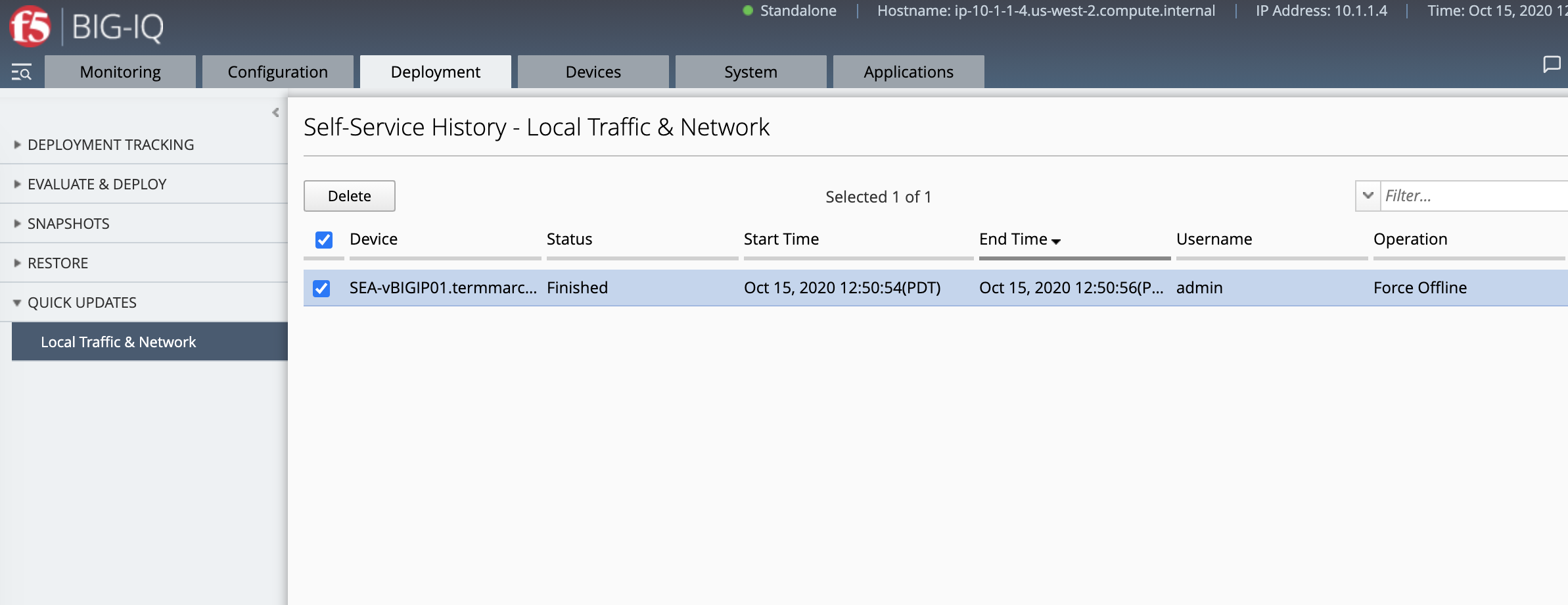
- Now logout from the david session and login to BIG-IQ as paula and notice the pool member
10.1.20.117:80is down as desired.