F5 BIG-IP SSL Orchestrator Training Lab > All SSL Orchestrator Lab Guides > SSLO 301: Automating SSL Orchestrator Deployments in Public Cloud (Agility 2022 | 2 hours) > 1. Lab Environment Access and Initial Setup Source | Edit on
1.3. Subscribe to EC2 Instances¶
Before you can deploy EC2 virtual machine instances, you must subscribe to the instances that you want to use.
Type marketplace in the AWS Console search box at the top of the page.
Click on AWS Marketplace Subscriptions from the search results.
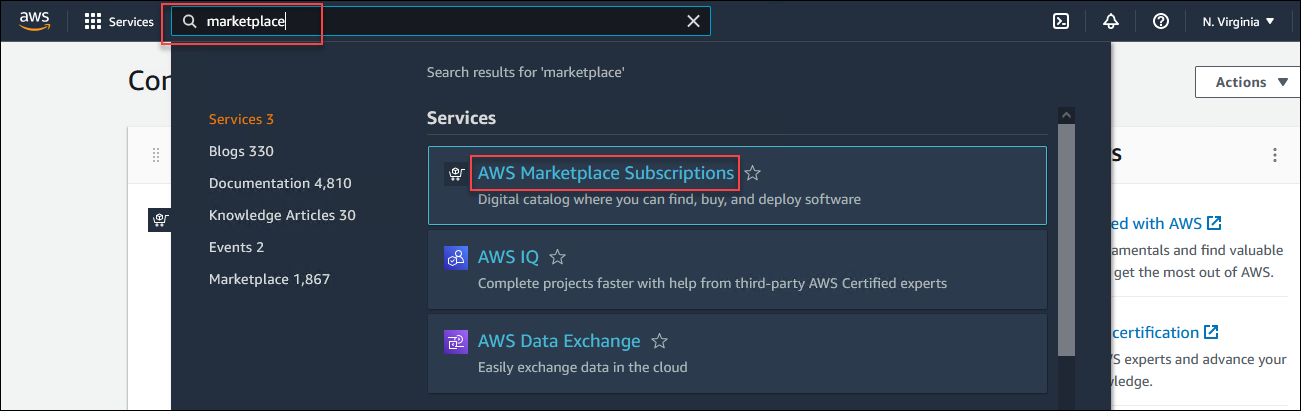
In the menu to the left, click on Discover products. If you do not see this menu, click on the  (hamburger) menu icon first.
(hamburger) menu icon first.
Enter f5 all byol in the AWS Marketplace products search box.
Click on F5 BIG-IP VE - ALL (BYOL, 2 Boot Locations).
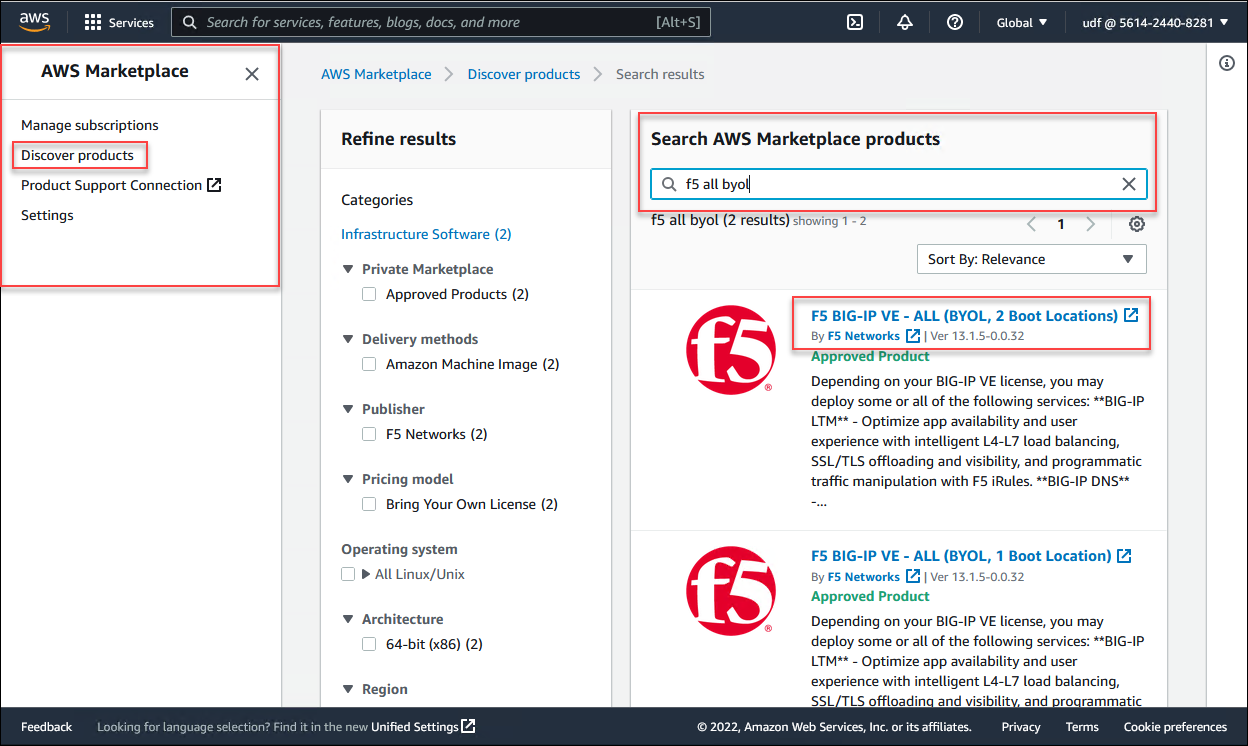
Click on Continue to Subscribe.
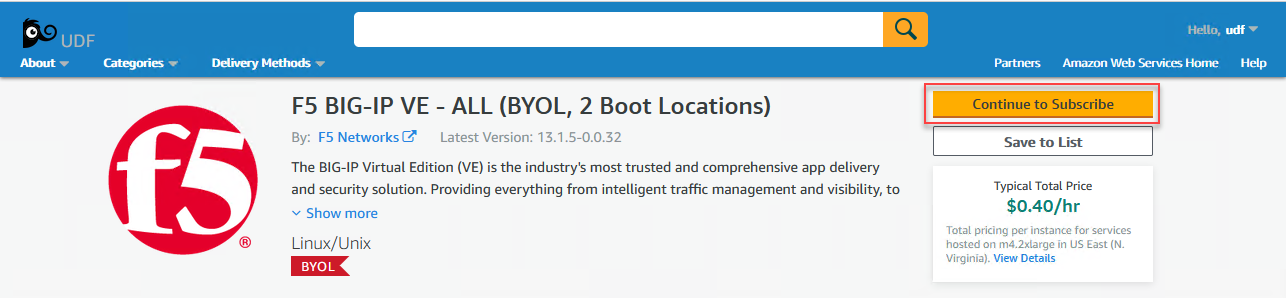
Click on Accept Terms.
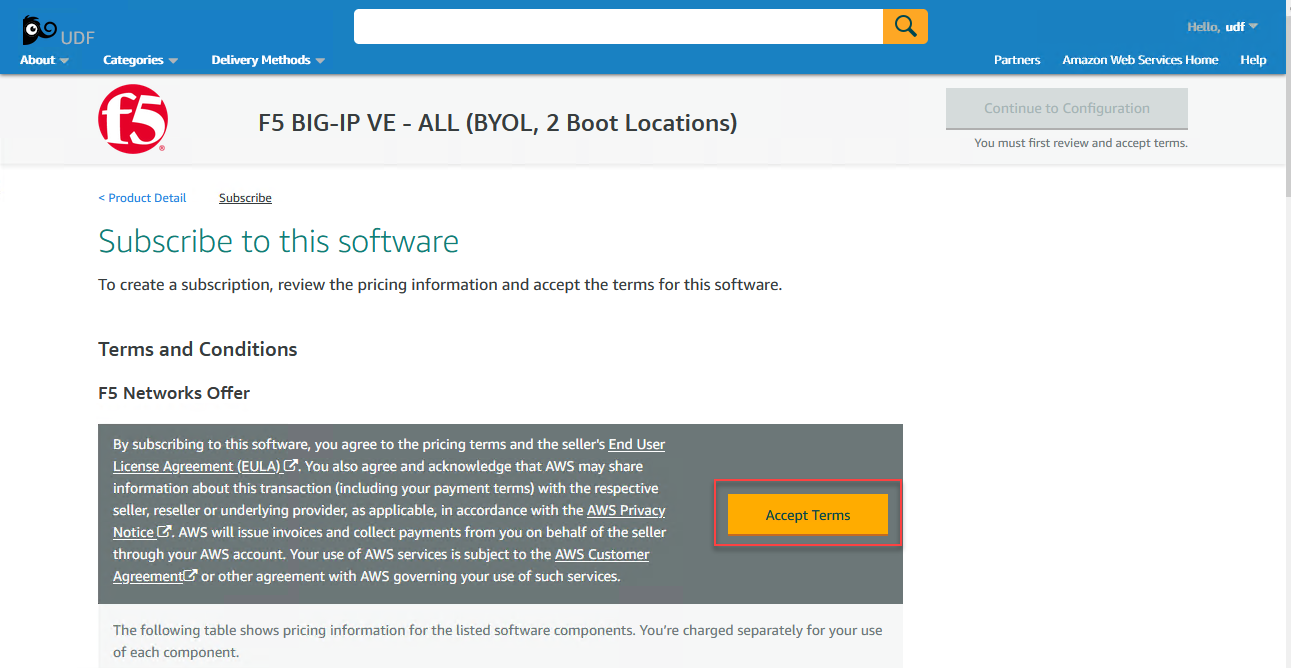
Note
If you see an error message, click on Accept Terms again.

When you are subscribed, you will see the Effective Date change from Pending to the current date.
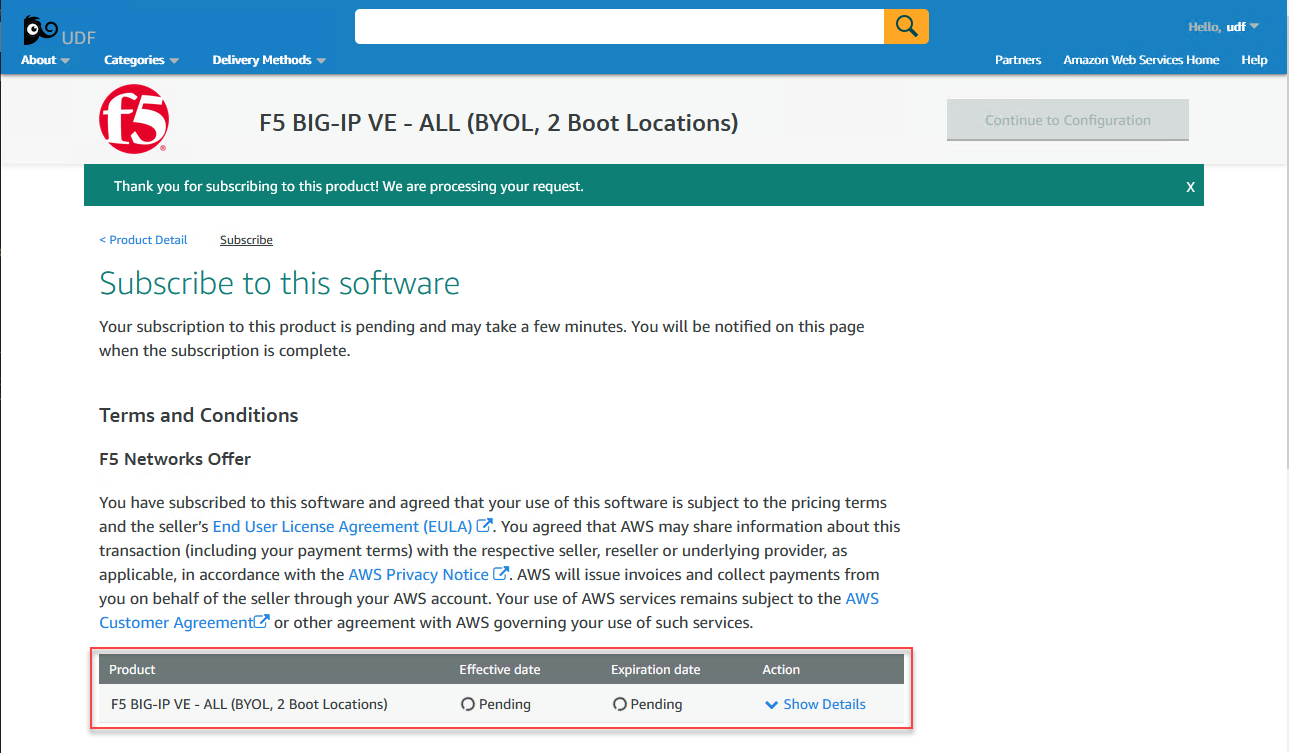

For future reference, this is the link to the same EC2 subscription: F5 BIG-IP VE - ALL (BYOL, 2 Boot Locations)
Subscribe to these additional EC2 instances (open each of them in new browser tabs so you can easily check the status of all 3):
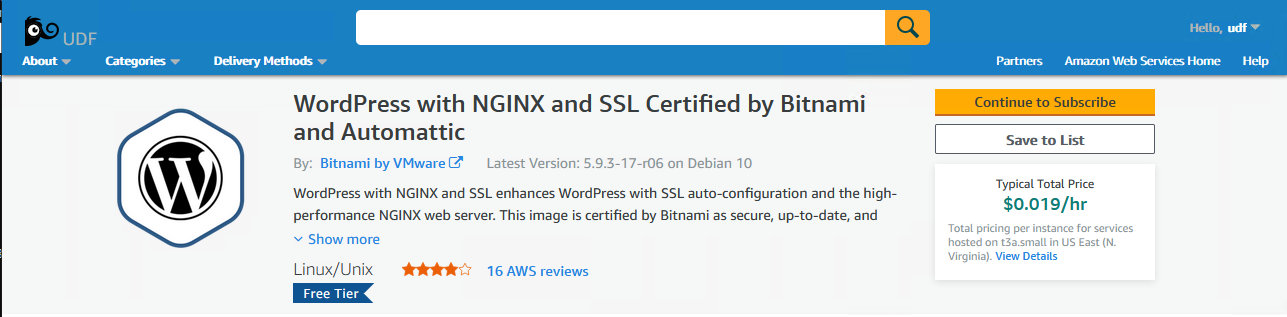
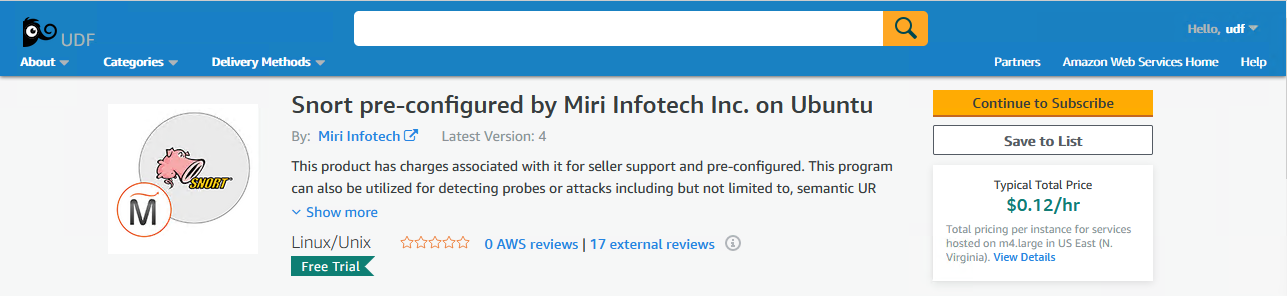
Attention
Ensure that all 3 subscriptions are successful (not pending) before proceeding to the next section.
Keep your browser window open. You will need to return to it later.
In the next section, you will use Terraform to build the AWS network infrastructure for this lab.