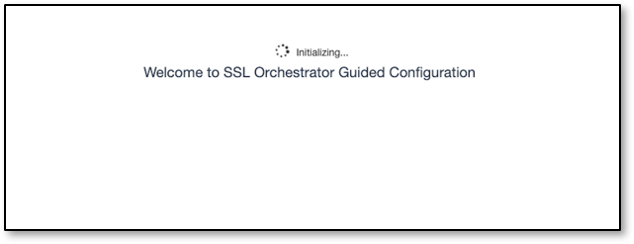F5 BIG-IP SSL Orchestrator Training Lab > All SSL Orchestrator Lab Guides > SSL Orchestrator with Secure Web Gateway (SWG) as a Service > 5. Create a Transparent Forward Proxy SSLO Source | Edit on
5.5. Create the SSL Orchestrator deployment for Secure Web Gateway (SWG)¶
We will now use the SSL Orchestrator Guided Configuration to configure the Secure Web Gateway Service. topology.

The following steps will walk through the Guided Configuration (GC) UI to build a simple transparent forward proxy.
5.5.2. Configuration review and prerequisites¶
Take a moment to review the topology options and workflow configuration steps involved. Optionally satisfy any of the DNS, NTP and Route prerequisites from this page. Keep in mind, however, that aside from NTP, the SSLO GC will provide an opportunity to define DNS and route settings later in the workflow.
The SSLO Topology type for this lab will be L3 Outbound Transparent Proxy
Note
DNS and NTP settings have already been defined in this lab.
- No other configurations are required on this page, click Next.
5.5.3. Topology Properties¶

SSLO creates discrete configurations based on the selected topology. For example, in previous versions of SSLO, a transparent and explicit forward proxy might be defined together. In SSLO 5.0 and above, these are configured separately. An explicit forward proxy topology will ultimately create an explicit proxy listener and its relying transparent proxy listener, but the transparent listener will be bound only to the explicit proxy tunnel. If a subsequent transparent forward proxy topology is configured, it will not overlap the existing explicit proxy objects. The Topology Properties page provides the following options:
The Protocol option presents four protocol types:
- TCP - this option creates a single TCP wildcard interception rule for the L3 Inbound, L3 Outbound, and L3 Explicit Proxy topologies.
- UDP - this option creates a single UDP wildcard interception rule for L3 Inbound and L3 Outbound topologies.
- Other - this option creates a single any protocol wildcard interception rule for L3 Inbound and L3 Outbound topologies, typically used for non-TCP/UDP traffic flows.
- Any - this option creates the TCP, UDP and non-TCP/UDP interception rules for outbound traffic flows.
The SSL Orchestrator Topologies option page presents six topologies:
L3 Explicit Proxy - this is the traditional explicit forward proxy.
L3 Outbound - this is the traditional transparent forward proxy. An L3 outbound topology is effectively a "routed hop" configuration, where the SSLO topology listener becomes a routed path on the way to external (ie. Internet) resources.
L3 Inbound - this is a reverse proxy configuration. Like the L3 outbound, L3 inbound is typically a routed hop configuration for traffic directed inbound. It can also behave as a traditional load-balanced application.
L2 Inbound - the layer 2 topology options insert SSLO as a bump-in-the-wire in an existing routed path, where SSLO presents no IP addresses on its outer edges. The L2 Inbound topology provides a transparent path for inbound traffic flows.
L2 Outbound - the layer 2 topology options insert SSLO as a bump-in-the-wire in an existing routed path, where SSLO presents no IP addresses on its outer edges. The L2 Outbound topology provides a transparent path for outbound traffic flows.
IMPORTANT
It is important to distinguish SSLO's layer 2 topology from those of other traditional layer 2 SSL visibility vendors. Layer 2 solutions such as the Blue Coat SSL visibility appliance (SSLVA) limit the types of devices that can be inserted into the inspection zone to layer 2 and below, and devices must be directly connected to the appliance. An SSLO layer 2 topology only exists at the outer edges. Inside the inspection zone, full-proxy routing is still happening, so layer 3 and HTTP services can still function normally.
Existing Application - this topology is designed to work with existing LTM applications. Whereas the L3 Inbound topology provides an inbound gateway function for SSLO, Existing Application works with LTM virtual servers that already perform their own SSL handling and client-server traffic management. The Existing Application workflow proceeds directly to service creation and security policy definition, then exits with an SSLO-type access policy and per-request policy that can easily be consumed by an LTM virtual server.
For this lab:
Click on the Next button at the bottom of the page.
Name: Enter some name (ex. "sslo_SWGTest").
Protocol: Select TCP - this will create a TCP interception rule.
IP Family: Select IPv4
Topology: Select L3 Outbound

The Topology settings have been configured.
- Click Save & Next to continue to the next stage.
5.5.4. SSL Configurations¶

This page defines the specific SSL settings for the selected topology (in this case a forward proxy) and controls both client-side and server-side SSL options. If existing SSL settings are available (from a previous workflow), it can be selected and re-used. Otherwise, the SSL Configurations page creates new SSL settings for this workflow. The [Advanced] options below are available when "Show Advanced Settings" is enabled (top right).
For this lab, Create a new SSL profile.
5.5.4.1. Client-side SSL¶
- [Advanced] Processing Options - SSLO 7.1 added TLS 1.3 support for outbound topologies, but does not enable it by default. In this lab, leave this setting as is.
- Cipher Type - cipher type can be a Cipher Group or Cipher String. If the former, select a previously-defined cipher group (from Local Traffic - Ciphers - Groups). If the latter, enter a cipher string that appropriately represents the client-side TLS requirement. For this lab, leave the Cipher String option selected. The default Cipher string of DEFAULT is optimal for most environments.
- Certificate Key Chain - the certificate key chain represents the certificate and private key used as the "template" for forged server certificates. While re-issuing server certificates on-the-fly is generally easy, private key creation tends to be a CPU-intensive operation. For that reason, the underlying SSL Forward Proxy engine forges server certificates from a single defined private key. This setting gives customers the opportunity to apply their own template private key, and optionally store that key in a FIPS-certified HSM for additional protection. The built-in "default" certificate and private key uses 2K RSA and is generated from scratch when the BIG-IP system is installed. The pre-defined default.crt and default.key can be left as is.
- CA Certificate Key Chain - an SSL forward proxy must re-sign, or "forge" remote server certificate to local clients using a local certificate authority (CA) certificate, and local clients must trust this local CA. This setting defines the local CA certificate and private key used to perform the forging operation. Click the pencil icon to Edit, then select subrsa.f5labs.com for both Certificate and Key, and click Done.
Note
SSL Settings minimally require RSA-based template and CA certificates but can also support Elliptic Curve (ECDSA) certificates. In this case, SSLO would forge an EC certificate to the client if the TLS handshake negotiated an ECDHE_ECDSA cipher. To enable EC forging support, add both an EC template certificate and key, and EC CA certificate and key.
[Advanced] Bypass on Handshake Alert - this setting allows the underlying SSL Forward Proxy process to bypass SSL decryption if an SSL handshake error is detected on the server side. It is recommended to leave this disabled.
[Advanced] Bypass on Client Certificate Failure - this setting allows the underlying SSL Forward Proxy process to bypass SSL decryption if it detects a Certificate request message from the server, as in when a server requires mutual certificate authentication. It is recommended to leave this disabled.
Note
The above two Bypass options can create a security vulnerability. If a colluding client and server can force an SSL handshake error, or force client certificate authentication, they can effectively bypass SSL inspection. It is recommended that these settings be left disabled.
5.5.4.2. Server-side SSL¶
- [Advanced] Processing Options - SSLO 7.1 added TLS 1.3 support for outbound topologies, but does not enable it by default. In this lab, leave this setting as is.
- Cipher Type - cipher type can be a Cipher Group or Cipher String. If the former, select a previously-defined cipher group (from Local Traffic - Ciphers - Groups). If the latter, enter a cipher string that appropriately represents the server-side TLS requirement. For most environments, DEFAULT is optimal.
- Trusted Certificate Authority - browser vendors routinely update the CA certificate stores in their products to keep up with industry security trends, and to account for new and revoked CAs. In the SSL forward proxy use case, however, the SSL visibility product now performs all server-side certificate validation, in lieu of the client browser, and should therefore do its best to maintain the same industry security trends. BIG-IP ships with a CA certificate bundle that maintains a list of CA certificates common to the browser vendors. However, a more comprehensive bundle can be obtained from the F5 Downloads site. For this lab, select the built-in ca-bundle.crt.
- [Advanced] Expire Certificate Response - SSLO performs validation on remote server certificates and can control what happens if it receives an expired server certificate. The options are drop, which simply drops the traffic, and ignore, which mirrors an expired forged certificate to the client. The default and recommended behavior for forward proxy is to drop traffic on an expired certificate.
- [Advanced] Untrusted Certificate Authority - SSLO performs validation on remote server certificates and can control what happens if it receives an untrusted server certificate, based on the Trusted Certificate Authority bundle. The options are drop, which simply drops the traffic, and ignore, which allows the traffic and forges a good certificate to the client. The default and recommended behavior for forward proxy is to drop traffic on an untrusted certificate.
- [Advanced] OCSP - this setting selects an existing or can create a new OCSP profile for server-side Online Certificate Status Protocol (OCSP) and OCSP stapling. With this enabled, if a client issues a Status_Request message in its ClientHello message (an indication that it supports OCSP stapling), SSLO will issue a corresponding Status_Request message in its server-side TLS handshake. SSLO will then forge the returned OCSP stapling response back to the client. If the server does not respond with a staple but contains an Authority Info Access (AIA) field that points to an OCSP responder URL, SSLO will perform a separate OCSP request. The returned status is then mirrored in the stapled client-side TLS handshake.
- [Advanced] CRL - this setting selects an existing or can create a new CRL profile for server-side Certificate Revocation List (CRL) validation. With this enabled, SSLO attempts to match server certificates to locally-cached CRLs.
The SSL settings have now been configured.
Click Save & Next to continue to the next stage.
Authentication List
SSL Orchestrator now supports an option to include Authentication services such as an Online Certificate Status Protocol (OCSP). For this lab we will not be leveraging the Authentication option. Click :red: Save & Next
5.5.5. Services List¶
The Services List page is used to define security services that attach to SSLO. For this lab we will use the SSLO Guided Configuration to insert the F5 Secure Web Gateway (SWG) as an inline security service in a service chain for decrypted traffic. This lab will create a Transparent Layer-3 SWG service as well as pre-configured Per-Session and a default Access Policy which can be modified once the deployment has been completed.
Click on the F5 from the list of Service Properties and select F5 Secure Web Gateway then click on Add, and click on Save.
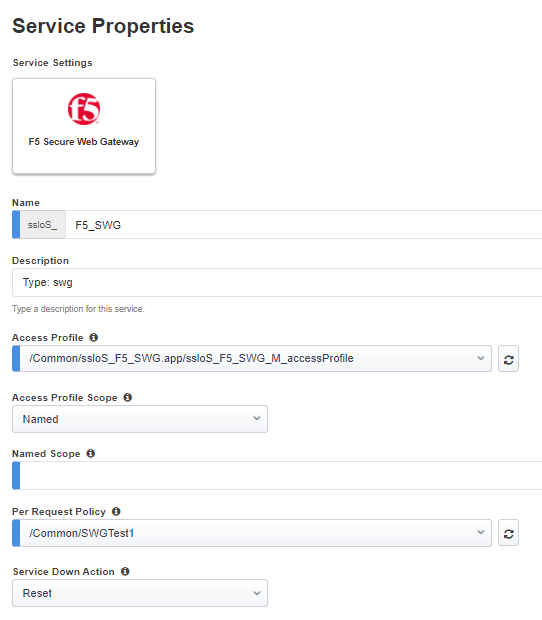
Note the Access Profile and the Per Request Policy as follows (/Common/ssloS_F5_SWG.app/ssloS_F5_SWG_M_accessProfile and /common/SWGTest1)
Enter Default for the Named Scope
Select the /Common/SWGTest1 Per Request Policy then click on Save
5.5.6. Services Chain List¶
Click Add enter a name e.g. SWGtestchain Ensure the ssloS_F5_SWG is selected the click the right-arrow
Click on save
The ssloSC_swgservicetext should already by added as the only Service Chain element.
5.5.7. Security Policy¶

Security policies are the set of rules that govern how traffic is processed in SSLO. The "actions" a rule can take include:
Whether or not to allow the traffic
Whether or not to decrypt the traffic
Which service chain (if any) to pass the traffic through
Enter a name for the Security Policy, then click on Save & Next
5.5.8. Interception Rule¶

Interception rules are based on the selected topology and define the "listeners" that accept and process different types of traffic (ex. TCP, UDP, other). The resulting LTM virtual servers will bind the SSL settings, VLANs, IPs, and security policies created in the topology workflow.
The only configuration option in this lab is to select the /Common/client-vlan within the Ingress Network section and select the right arrow. Click on Save & Next
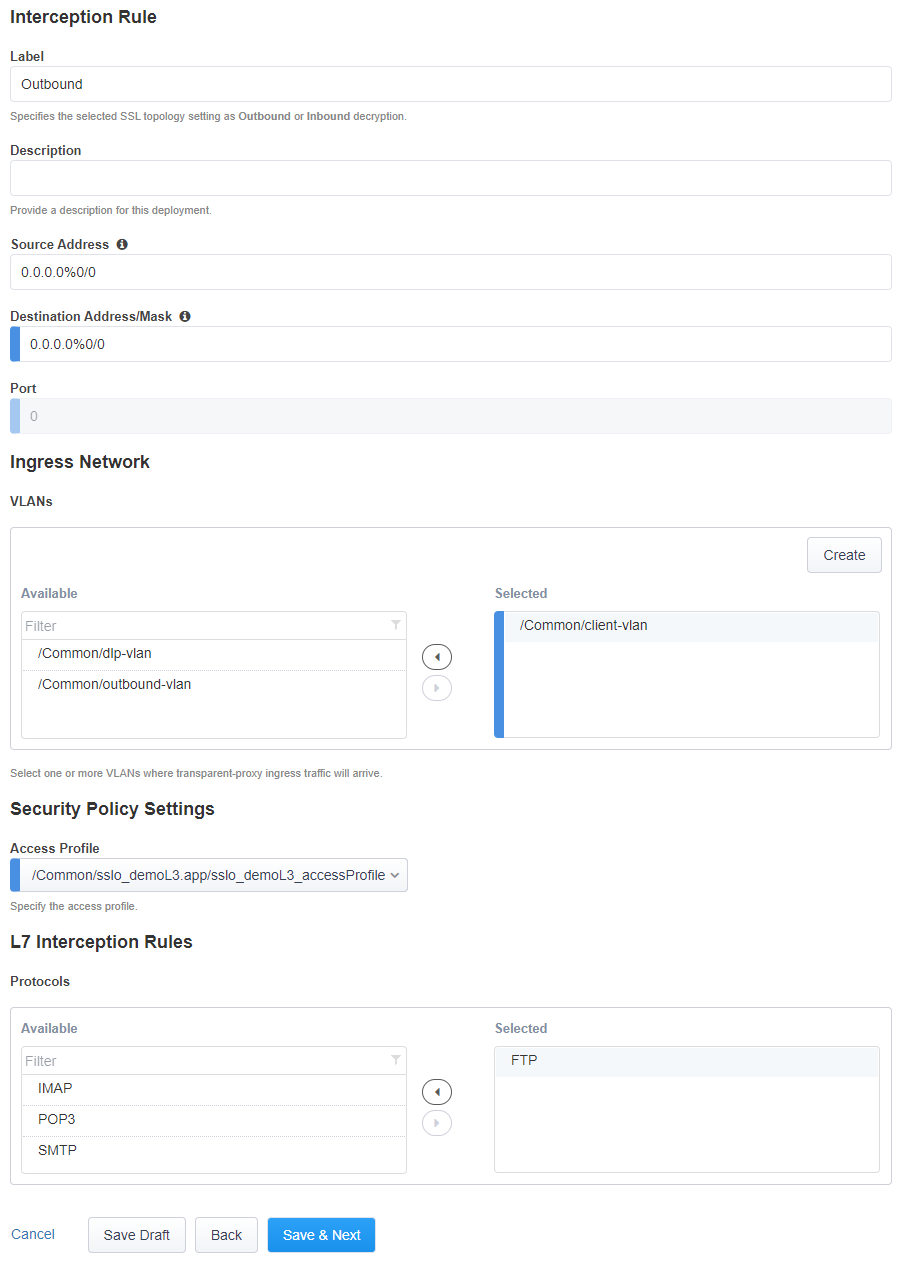
The Interception Rules have now been configured.
Your Security Policy should look similar to the image below
The Default Rule should be set to Intercept and the Service Chain should the SSLOSC_f5OnlyChain
5.5.9. Egress Setting¶

Traffic egress settings are now defined per-topology and manage both the default gateway route and outbound SNAT settings.
- Manage SNAT Settings - enables per-topology instance SNAT settings. For this lab, select Auto Map.
- Gateways - enables per-topology instance gateway routing. The options include: use the system Default Route, use an existing gateway pool, or create a new gateway. For this lab, select Default Route.

The Egress Settings have now been configured.
- Click Save & Next to continue to the next stage.
5.5.10. Log Settings¶

Log settings are defined per-topology. In environments where multiple topologies are deployed, this can help to streamline troubleshooting by reducing debug logging to the affected topology.
Multiple discreet logging options are available:
- Per-Request Policy - provides log settings for security policy processing. In Debug mode, this log facility produces an enormous amount of traffic, so it is recommended to only set Debug mode for troubleshooting. Otherwise the most appropriate setting is Error to log only error conditions.
- FTP - specifically logs error conditions for the built-in FTP listener when FTP is selected among the additional protocols in the Interception Rule configuration. The most appropriate setting is Error to log only error conditions.
- IMAP - specifically logs error conditions for the built-in IMAP listener when IMAP is selected among the additional protocols in the Interception Rule configuration. The most appropriate setting is Error to log only error conditions.
- POP3 - specifically logs error conditions for the built-in POP3 listener when POP3 is selected among the additional protocols in the Interception Rule configuration. The most appropriate setting is Error to log only error conditions.
- SMTP - specifically logs error conditions for the built-in SMTP listener when SMTP is selected among the additional protocols in the Interception Rule configuration. The most appropriate setting is Error to log only error conditions.
- SSL Orchestrator Generic - provides log settings for generic SSLO processing. If Per-Request Policy logging is set to Error, and SSL Orchestrator Generic is set to Information, only the SSLO packet summary will be logged. Otherwise the most appropriate setting is Error to log only error conditions.
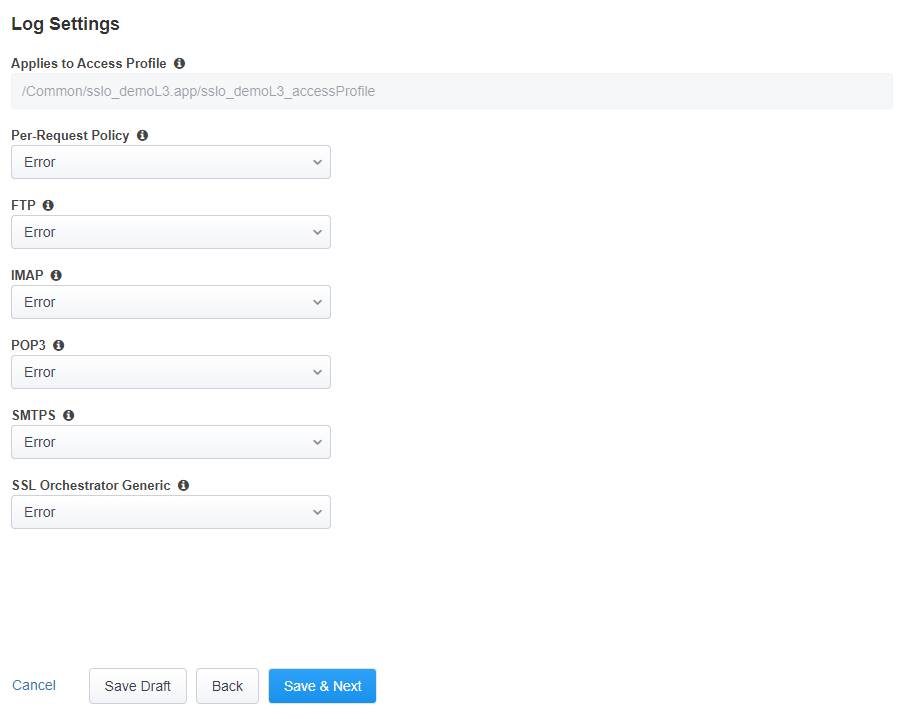
The Log Settings have now been configured.
- Click Save & Next to continue to the next stage.
5.5.11. Summary¶

The summary page presents an expandable list of all of the workflow-configured objects. To expand the details for any given setting, click the corresponding arrow icon on the far right. To edit any given setting, click the corresponding pencil icon. Clicking the pencil icon will send the workflow back to the selected settings page.
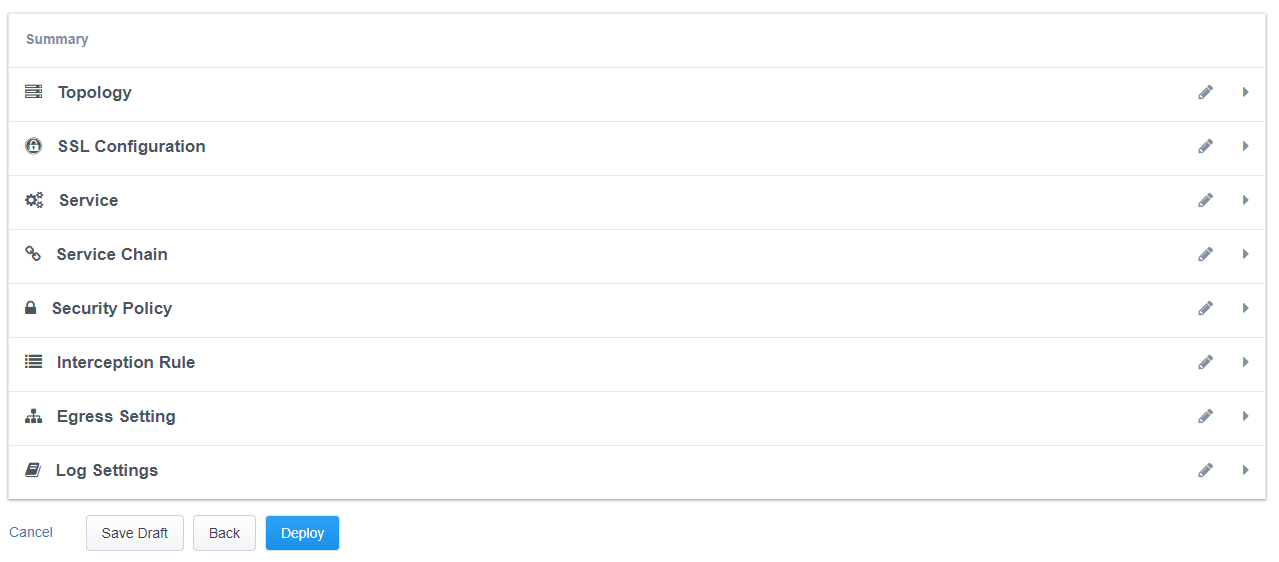
- When satisfied with the defined settings, click Deploy.
Upon successfully deploying the configuration, SSL Orchestrator will now display a Configure view:
In the above list you will notice the following Virtual Servers have been created:
- The ssloS_F5_SWG-t-4 listener.
- The sslo_SWG-Test-in-t-4 listener.
- The ssloS_F5_SWG-t-6 listener defines normal non-TCP/non-UDP IPv4 traffic.
This completes the configuration of SSL Orchestrator deployment for Secure Web Gateway (SWG).