F5 BIG-IP SSL Orchestrator Training Lab > All SSL Orchestrator Lab Guides > SSLO 202: More Use Cases with F5 BIG-IP SSL Orchestrator (AppWorld 2025 | 2 hours) > 3. Lab 2: Outbound Transparent Forward Proxy with User Coaching Source | Edit on
3.2. Deploy User Coaching Objects¶
3.2.1. User Coaching Script¶
User coaching functionality is a Service Extension for SSL Orchestrator. An installation script automates the creation of the configuration objects needed to implement this functionality.
The script creates the following objects:
F5_UC Inspection Service - the user coaching Service Extension to interact with decrypted traffic flows.
User coaching iRule - injects the user blocking and coaching prompts, as well as optional logging.
TLS fingerprinting iRule - determines if a user has already completed the user coaching flow.
user-coaching-html iFile - contains the user coaching HTML template.
user-blocking-html iFile - contains the user blocking HTML template
3.2.2. Download the Installation Script¶
From the UDF Deployment tab, access the Web Shell of the BIG-IP SSL Orchestrator resource. This will open a new browser tab with an SSH session (logged in as the root user).
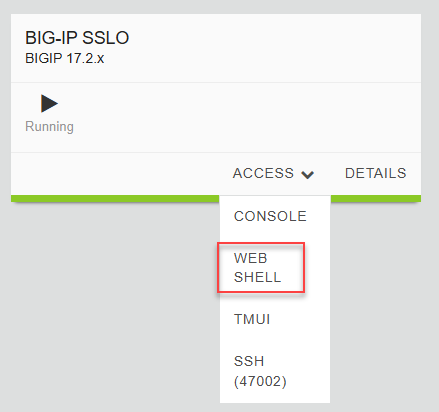
Download the installation script:
cd /tmp curl -sk https://raw.githubusercontent.com/f5devcentral/sslo-service-extensions/refs/heads/main/user-coaching/user-coaching-installer.sh -o user-coaching-installer.sh
Tip
Click the copy icon in the URL text box above and paste it into the Ubuntu-Client - Web Shell session. If your local machine is Windows, press the <CTRL>-<SHIFT>-V combination to paste.
3.2.3. Run the Installation Script¶
Make the installation script executable:
chmod +x user-coaching-installer.sh
Create a BASH environment variable containing the BIG-IP username and password:
export BIGUSER='admin:admin'
Run the installation script to create all of the User Coaching objects:
./user-coaching-installer.sh
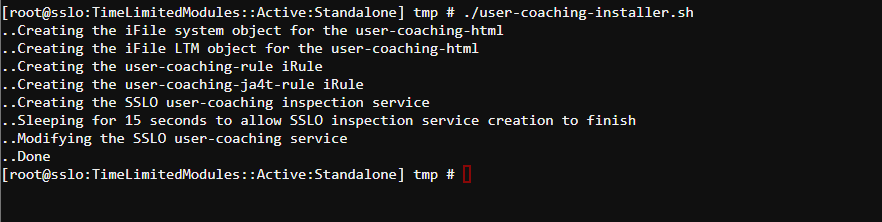
3.2.4. Verify Object Creation¶
Switch to your local web browser tab that contains the BIG-IP TMUI.
Navigate to Local Traffic > iRules and verify that the following iRules are present.
user-coaching-ja4t-rule
user-coaching-rule
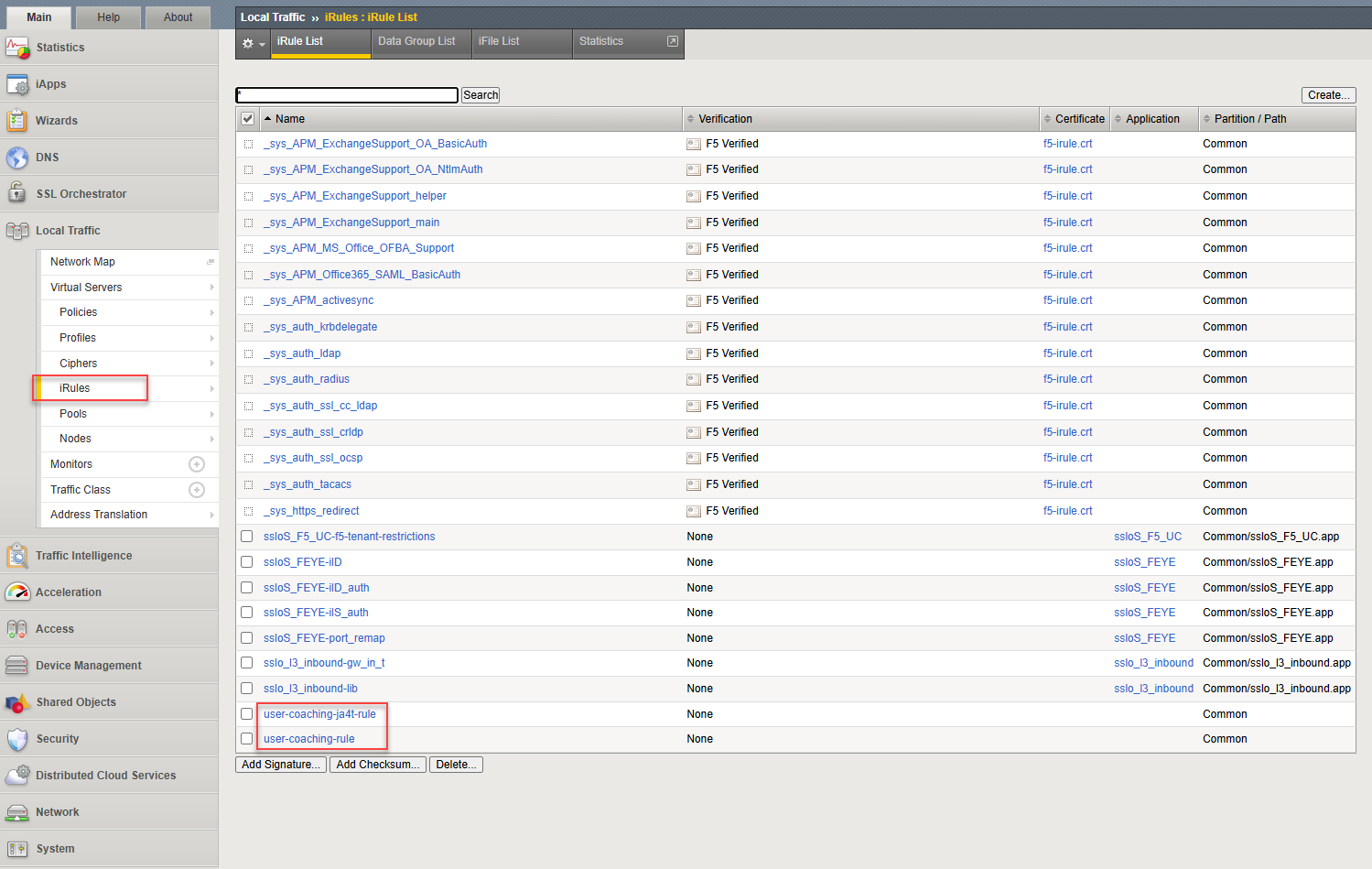
Click on the iFile List tab and verify that the user-coaching-html and user-blocking-html iFiles are present.
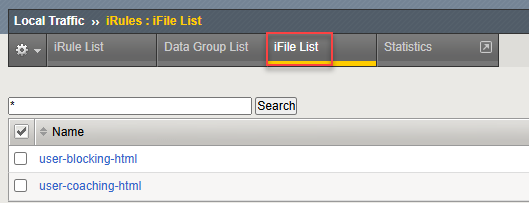
Navigate to SSL Orchestrator > Configuration. In the diagram, you should see the ssloS_F5_UC Inspection Service icon (along with the others that you previously deployed).
Click on the Services tab and verify that the ssloS_F5_UC Inspection Service is present.

This completes the installation of the configuration objects needed to support the user coaching function. In a later step, you will add the resulting ssloS_F5_UC inspection Service to a decrypted traffic Service Chain and add the user-coaching-ja4t-rule iRule to the L3 Outbound Topology's Interception Rule.