F5 BIG-IP SSL Orchestrator Training Lab > All SSL Orchestrator Lab Guides > SSLO 202: More Use Cases with F5 BIG-IP SSL Orchestrator (AppWorld 2025 | 2 hours) > 3. Lab 2: Outbound Transparent Forward Proxy with User Coaching Source | Edit on
3.4. Verify Outbound Topology Functionality¶
3.4.1. Route Client Traffic via BIG-IP SSL Orchestrator¶
In order to route outbound traffic through the BIG-IP SSL Orchestrator, you will need to change the default gateway on the Ubuntu-Client machine.
Return to the Ubuntu-Client RDP tab (originally launched from the Ubuntu-Server > WEBRDP link).
Click on the Terminal icon at the bottom of the screen to open a new Terminal shell session.

Enter
sudo ip route change default via 10.1.10.7to change the default route.When prompted, enter
agilityas the password.Enter
ip routeto verify that the default route has changed.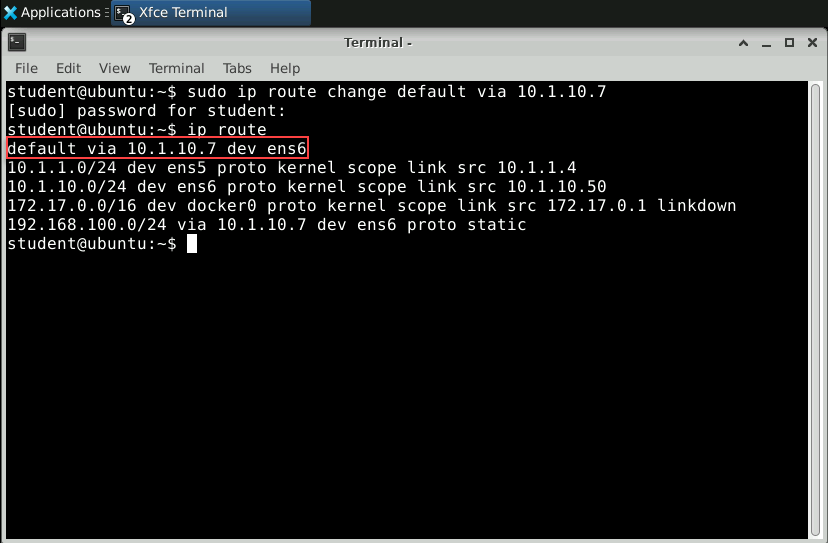
Close the Terminal window.
3.4.2. Test Internet Access¶
Close the Firefox browser window and restart the application.
Navigate to https://www.f5.com.
Important
Do not continue if you cannot browse the Internet from the Ubuntu-Client machine. If you are not able to resolve this on your own, reach out to the lab instructor/assistants to help troubleshoot.
Hover the mouse pointer over the padlock icon on the address bar and verify that it displays Verified by: f5labs.com. This confirms that SSL Orchestrator is performing TLS interception (decrypt & inspect) for outbound traffic. The TLS certificate for https://www.f5.com was forged by the subrsa CA certificate, which is trusted by the client machine.
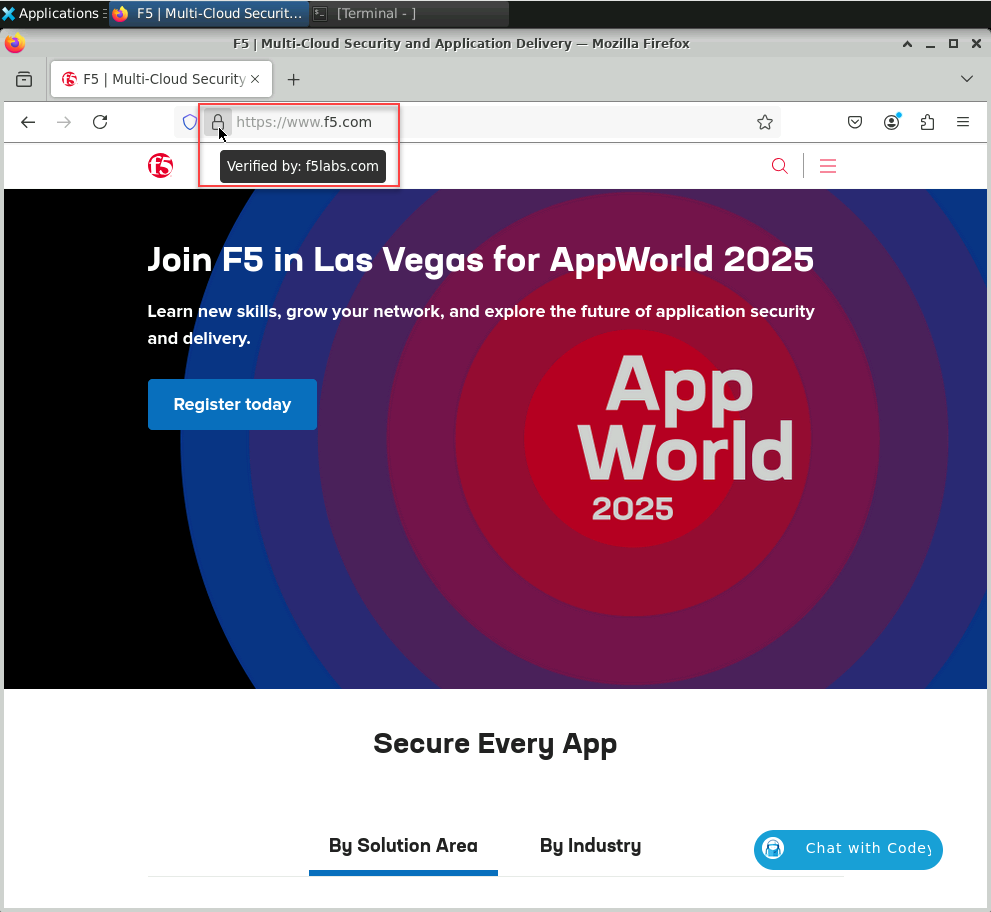
Now, test a generative AI web site. Navigate to https://chatgpt.com and verify that it is accessible without any restrictions.
Note
You will test this again after enabling the user coaching functionality.
This completes the basic L3 Outbound Topology configuration.