Automation, Orchestration & DevOps > Class 9: Basic BIG-IP Configuration Management with Ansible > Section 1 - Ansible F5 Basic Exercises Source | Edit on
Exercise 1.6: Using the bigip_irule module¶
Objective¶
Demonstrate use of the BIG-IP irule module to add iRules to a BIG-IP and then attach the iRules to a virtual server.
Guide¶
Step 1¶
Create two dummy irules with the names ‘irule1’ and ‘irule2’
[centos@ansible ~]$ nano irule1
when HTTP_REQUEST {
log local0. "Accessing iRule1"
}
Save the file
[centos@ansible ~]$ nano irule2
when HTTP_REQUEST {
log local0. "Accessing iRule2"
}
Save the file
Step 2:¶
Use VS Code Explorer to create a new file called bigip-irule.yml.
The Ansible node is equipped withVisual Studio Codeand can be accessed via UDF ACCESS Methods.
Step 3:¶
Ansible playbooks are YAML files. YAML is a structured encoding format that is also extremely human readable (unlike it’s subset - the JSON format).
Enter the following play definition into bigip-irule.yml:
---
- name: BIG-IP SETUP
hosts: lb
connection: local
gather_facts: false
- The
---at the top of the file indicates that this is a YAML file. - The
hosts: f5, indicates the play is run only on the F5 BIG-IP device connection: localtells the Playbook to run locally (rather than SSHing to itself)gather_facts: nodisables facts gathering. We are not using any fact variables for this playbook.
Save and Exit out of editor.
Step 4¶
Next, add the task. This task will use the bigip-irule to add irules to the BIG-IP.
vars:
irules: ['irule1','irule2']
tasks:
- name: ADD iRules
bigip_irule:
provider:
server: "{{private_ip}}"
user: "{{ansible_user}}"
password: "{{ansible_ssh_pass}}"
server_port: 8443
validate_certs: no
module: "ltm"
name: "{{item}}"
content: "{{lookup('file','{{item}}')}}"
with_items: "{{irules}}"
A play is a list of tasks. Tasks and modules have a 1:1 correlation. Ansible modules are reusable, standalone scripts that can be used by the Ansible API, or by the ansible or ansible-playbook programs. They return information to ansible by printing a JSON string to stdout before exiting.
A variable 'irules'is a list defined with two irules => ‘irule1’ and irule2’name: ADD iRulesis a user defined description that will display in the terminal output.bigip_irule:tells the task which module to use.- The
server: "{{private_ip}}"parameter tells the module to connect to the F5 BIG-IP IP address, which is stored as a variableprivate_ipin inventory - The
provider:parameter is a group of connection details for the BIG-IP. - The
user: "{{ansible_user}}"parameter tells the module the username to login to the F5 BIG-IP device with - The
password: "{{ansible_ssh_pass}}"parameter tells the module the password to login to the F5 BIG-IP device with - The
server_port: 8443parameter tells the module the port to connect to the F5 BIG-IP device with - The
module: ltmparamters tells the module which BIG-IP module(ltm) the iRule is for - The
name: "{{item}}"parameter tells the module to create an iRule with the name ‘irule1’ and ‘irule2’ - The
content: "{{lookup('file','{{item}}')}}"parameter tells the module what content to add to the iRule using the lookup plugin - The
validate_certs: "no"parameter tells the module to not validate SSL certificates. This is just used for demonstration purposes since this is a lab. loop:tells the task to loop over the provided list. The list in this case is the list of iRules.
Do not exit the file yet.
Step 5¶
Next, append the task to above playbook. This task will use the
bigip_virtual_server to add attach the iRules to a Virtual Server on
the BIG-IP.
- name: ATTACH iRules TO VIRTUAL SERVER
bigip_virtual_server:
provider:
server: "{{private_ip}}"
user: "{{ansible_user}}"
password: "{{ansible_ssh_pass}}"
server_port: 8443
validate_certs: no
name: "vip"
irules: "{{irules}}"
irules: "{{irules}}is a list of irules to be attached to the virtual server ‘irule1’ and ‘irule2’
Details of BIG-IP virtual_Server
module
or reference bigip-virtual-server.yml
Save the file and exit out of editor.
Step 6¶
Run the playbook - exit back into the command line of the control host and execute the following:
[centos@ansible ~]$ ansible-playbook bigip-irule.yml
Playbook Output¶
[centos@ansible]$ ansible-playbook bigip-irule.yml
PLAY [BIG-IP SETUP] *********************************************************************************************************************************
TASK [ADD iRules] *********************************************************************************************************************************
changed: [f5] => (item=irule1)
changed: [f5] => (item=irule2)
TASK [ATTACH iRules TO VIRTUAL SERVER] **********************************************************************************************************************
changed: [f5]
PLAY RECAP *********************************************************************************************************************************
f5 : ok=2 changed=2 unreachable=0 failed=0
Solution¶
The finished Ansible Playbook is provided here for an Answer key. Click
here: bigip-irule.yml.
Verifying the Solution¶
To see the configured iRules and Virtual Server, login to the F5 load balancer with your web browser.
Grab the IP information for the F5 load balancer from the/home/studentX/networking_workshop/lab_inventory/hostsfile, and type it in like so: https://X.X.X.X:8443/
Login information for the BIG-IP: - username: admin - password: provided by instructor defaults to ansible
The list of iRules can be found by navigating the menu on the left. Click on Local Traffic-> iRules -> iRules List.
To view the Virtual Server click on Local Traffic-> Virtual Servers,
click on the Virtual Server then click on the ‘resoruces’ tab and view
the iRules attached to the Virtual Server 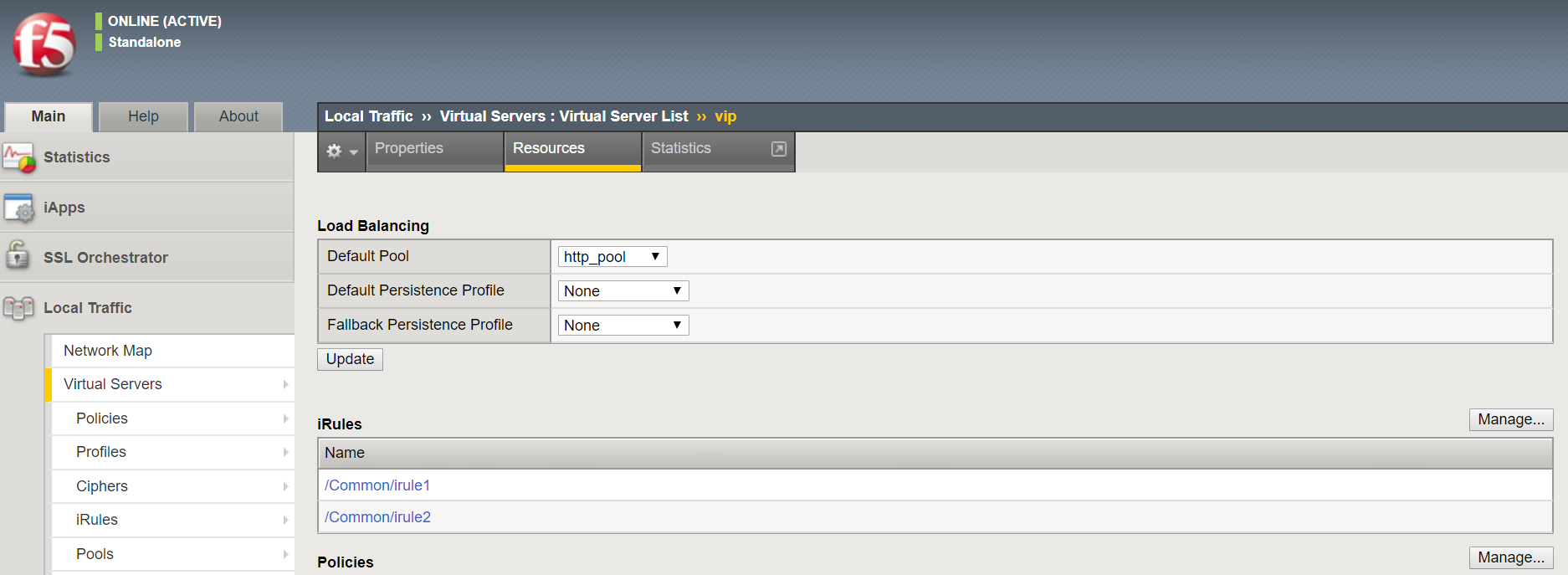
You have finished this exercise. Click here to return to the lab guide