Automation, Orchestration & DevOps > Class 1: Programmability BIG-IP Rest Structure and Concepts Documentation! > Module 1: Imperative Automation with the BIG-IP and iControl Rest Source | Edit on
Lab 1.1: Exploring the iControl REST API¶
Task 1 - Explore the API using the TMOS Web Interface¶
In this lab, we will explore the API using an interface that is built into TMOS. This utility is useful for understanding how TMOS objects map to the REST API. The interfaces implement full Create, Read, Update and Delete (CRUD) functionality, however, in most practical use cases it is far easier to use this interface as a Read tool rather than trying to Create objects directly from it. You can use TMUI or TMSH to create the object as needed and then use this tool to view the created object with all the correct attributes already populated.
Note
This guide may require you to Copy/Paste information from the guide to your jump host. To make this more comfortable, you can open a copy of the Guide in the Windows jump host.
Open a Remote Desktop session to the Windows Jumphost (
student/automation), ignore any update warnings.Open Google Chrome and navigate to the following bookmarks under the Programmability folder: BIG-IP A, and BIG-IP B. Bypass any SSL errors that appear and ensure you see the login screen for each bookmark.
Warning
Skipping this step will result in errors in subsequent steps
Warning
We are using a self-signed certificate in this lab. In your environment, you must make sure that you use certificates issued by your certificate authority for both production and lab equipment. Not doing so would make it possible for an attacker to employ a man-in-the-middle attack and allow him the ability to steal passwords and tokens.
Navigate to the URL
https://10.1.1.7/mgmt/toc(or click the BIG-IP A TOC bookmark). The/mgmt/tocpath in the URL is available on all TMOS versions 11.6 or newer.Authenticate to the interface using the default credentials (
admin/Agility2020!)You will now be presented with a top-level list of various REST resources. At the top of the page, there is a search box
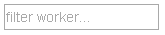 that can be used to find items on the page. Type
that can be used to find items on the page. Type netin the search box and then click on the net link under iControl REST Resources:
Find the
/mgmt/tm/net/route-domainCollection and click it.You will now see a listing of the Resources that are part of the route-domain(s) collection. As you can see, the default route domain of
0is listed. You can also create new objects by clicking the button. Additionally, resources can be deleted using the
button. Additionally, resources can be deleted using the  button or edited using the
button or edited using the  button. The
button. The  is used to copy JSON formatted resource with Ctrl + C. This can be useful when you want to change an existing resource slightly.
is used to copy JSON formatted resource with Ctrl + C. This can be useful when you want to change an existing resource slightly.Click the
0resource to view the attributes of route-domain 0 on the device: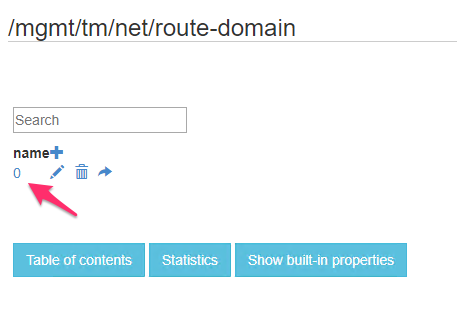
You can now see the properties of the route-domain 0 Resource. The components of the URI have been labeled in the screenshot below:

Note
If you would like to learn more about the iControl Rest be sure to read the Demystifying iControl REST article series at https://devcentral.f5.com/wiki/icontrolrest.homepage.ashx
