Automation, Orchestration & DevOps > Class 13: ADC Performance Monitoring and Autoscaling Lab Source | Edit on
Lab 1 - Deploying Sample Application Infrastructure¶
The ADC performance-based scaling, (ADPM) lab utilizes a centralized automation repo consisting of:
- Github Actions, (central repo providing automation)
- Hashicorp Terraform, (Application scaling operations)
- Hashicorp Consul Server, (scaling params, student Terraform remote state hosting, logging)
- Alert Forwarding service, (Nodejs proxy providing webhook normalization and security)
As a student you will perform the initial application deployment from your lab jump box utilizing Terraform. The student terrafrom project utilizes a remote state file hosted on the central Consul server. The central ADPM system uses Terraform and the student's remote state file to perform scaling operations.
Exercise 1 - Deploy Application Infrastructure¶
From the UDF deployment, select the 'Components' tab and navigate to the client component and expand the 'Access' drop-down menu. Select 'VS Code' to open the VS Code browser interface, (see below).
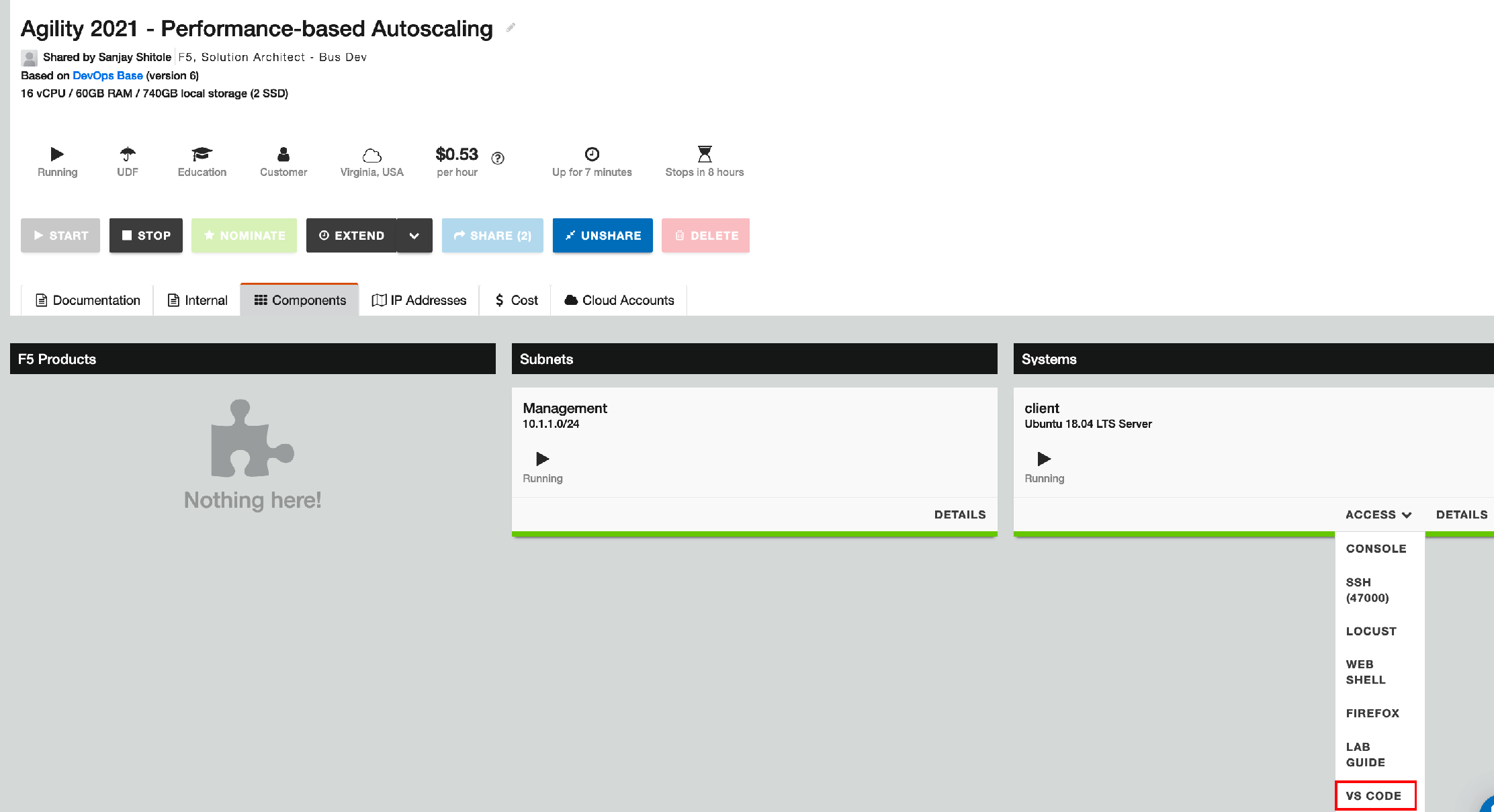
The client jump box has been preconfigured to interact with both the cloud environment, (Azure) and the ADPM central repo. You will use VS Code to clone and deploy your application environment. From VS Code, select the 'Terminal' tab, navigate to the home directory and clone the repo using the below commands.
cd $home && git clone https://github.com/f5businessdevelopment/adpm-agility.git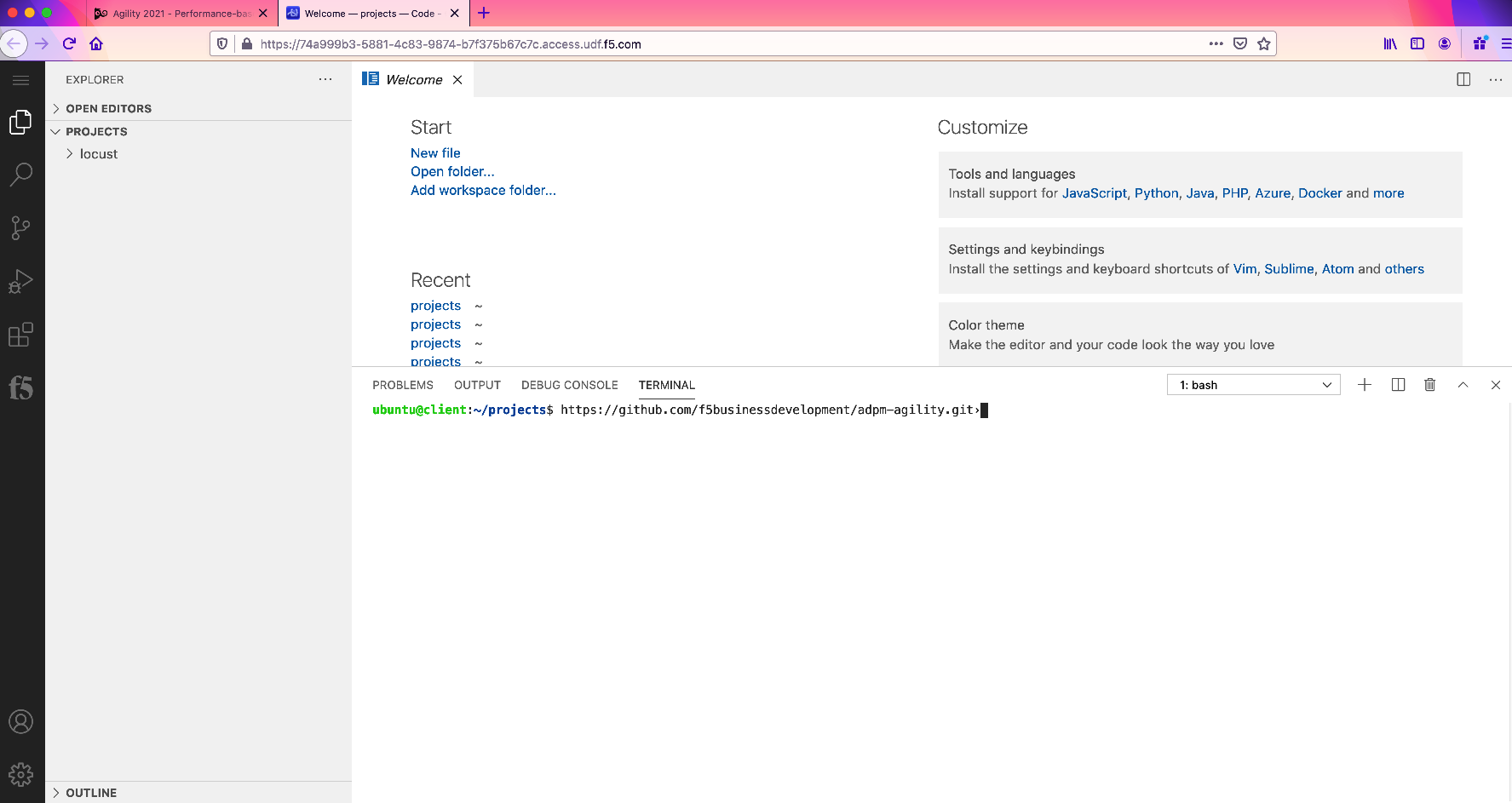
Navigate to the scripts directory and execute the application deployment script.
cd adpm-agility/scripts && sh ./deploy.shThe script, (deploy.sh) triggers a series of terraform projects that deploys a fully functioning sample application and associated infrastructure into the Azure public cloud. Once the deployment has completed, (10-15 minutes) you will be presented with a listing of outputs, (see below). IMPORTANT: Leave the VS Code terminal window open. You will use these outputs to complete the remainder of the lab.
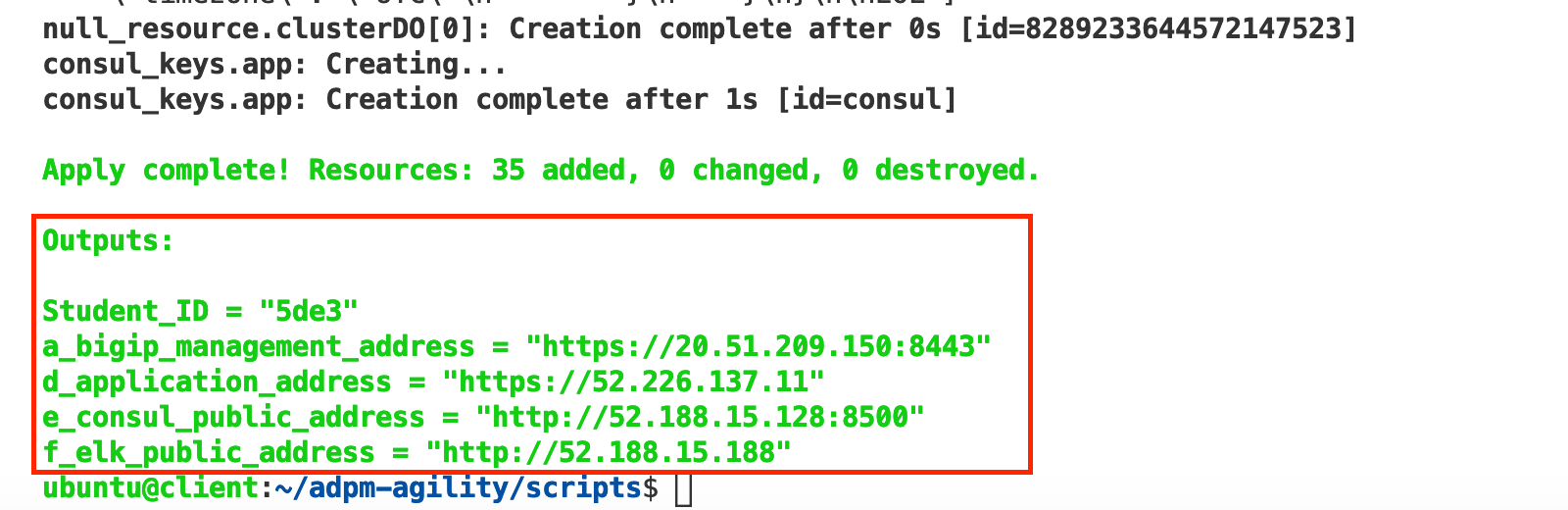
Exercise 2 - View Infrastructure Components¶
As previously mentioned, the Terraform outputs provide the endpoints that you will use to interact with and complete the lab. Before continuing on to the next steps, (configuring alerts) take a few minutes to familiarize yourself with your student environment.
Either copy or double-click on the link entitled d_application_address. This points to the Azure load balancer frontend address, (VIP). As BIG-IP instances are deployed they are added to the Azure load balancer's backend pool. The BIG-IP(s) in turn sit in front of the application pool, (NGINX webserver pool) providing load balancing and advanced traffic services. In later exercises, you will be setting up alerts and scaling both the BIG-IP ADC cluster and the backend application pool. This solution does not make use of native cloud scaling mechanisms. Rather, scaling decisions and actions are performed by the analytics provider, (Elastic "ELK" stack) and the ADPM system, (GitHub Actions) respectively. Using your browser, navigate to application's frontpage; you will need to accept the certificate errors to continue. Your front page will be similar to the example below.
Note: If you are using the Chrome browser, you may need to enter
thisisunsafewhile on the page to bypass warnings.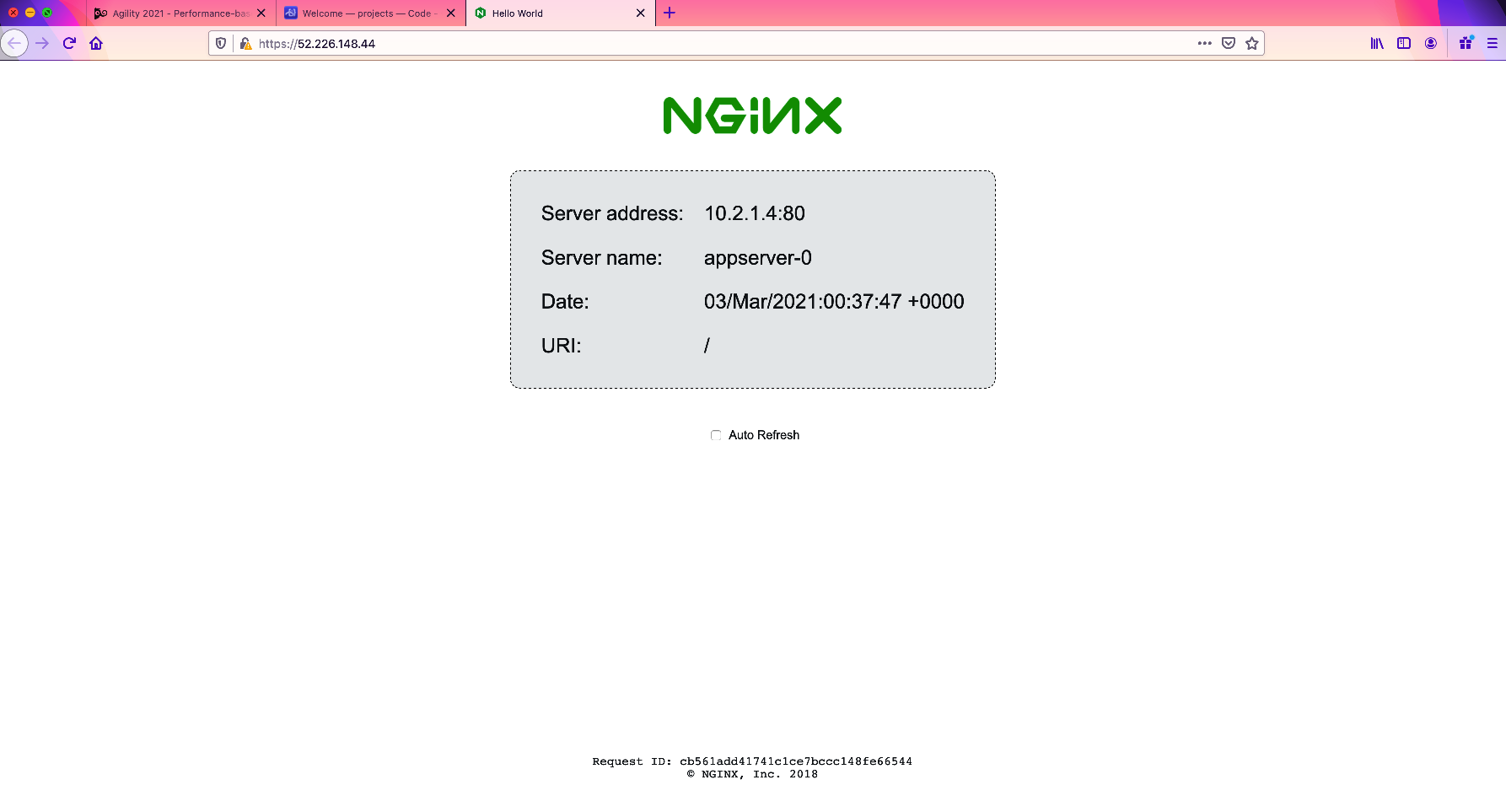
Either copy of double-click on the link entitled e_consul_public_address to navigate to your consul server. In addition to the central ADPM consul server, each student environment includes a consul server instance. The consul server provides application service discovery as well as hosting scaling event telemetry data.
As backend application, (NGINX) is scaled up/down, (initially deployed with 2 instances) the individual workloads are registered with consul service discovery. The associated BIG-IP(s) periodically poll the consul server and add/remove pool members accordingly. Refer to the above link for specific guidance and information related to F5 Service Discovery with Consul.
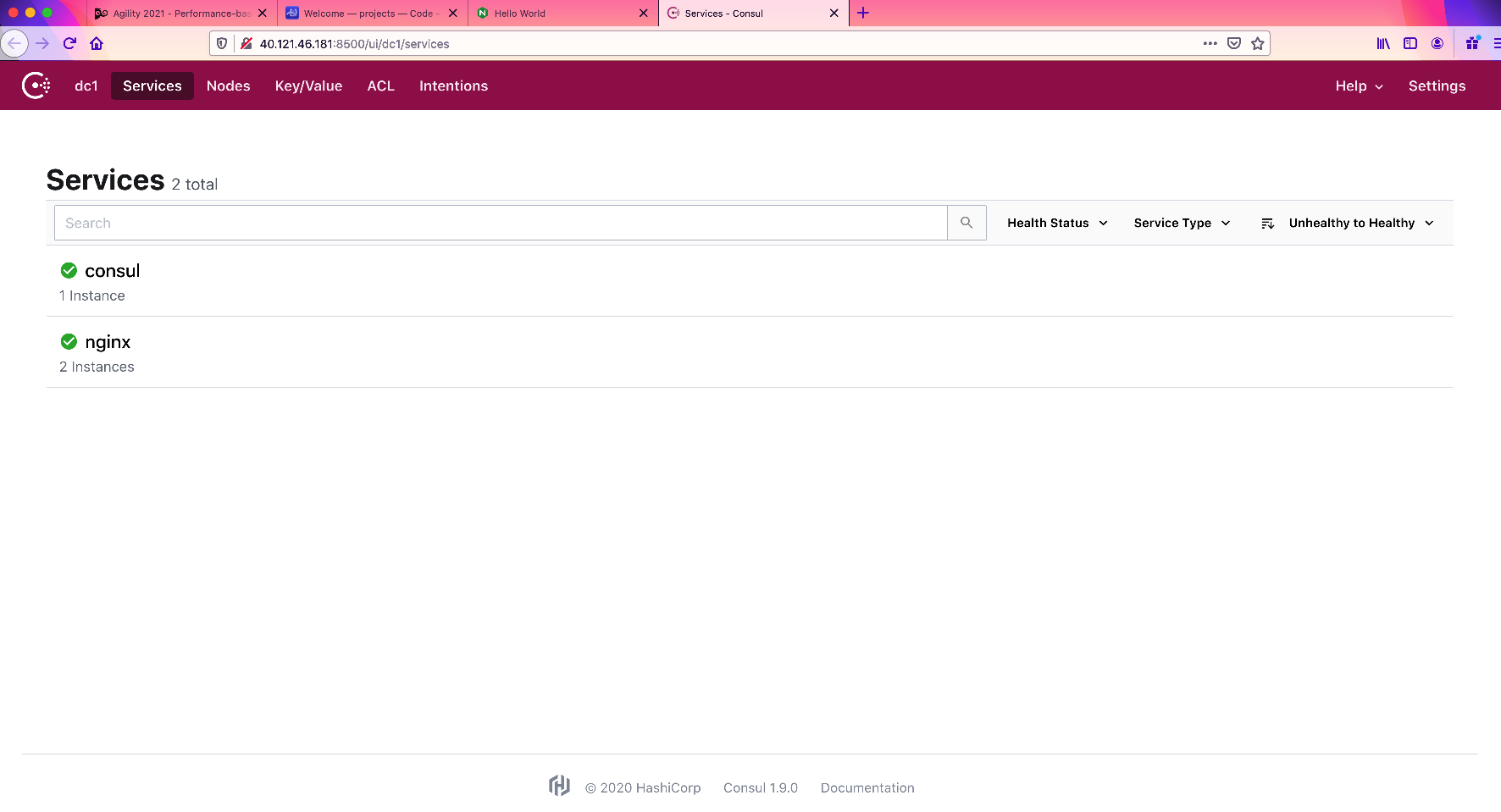
In addition to the above services, the Terraform deployment output includes the management address for the single BIG-IP initially deployed. While not necessary for this particular lab, you may use the supplied credentials and address to connect to BIG-IP's management interface. Note: The BIG-IP management interface is available via port 8443.
Lab Summary¶
- By successfully completing the previous exercises you will have:
- Accessed and deployed a new student UDF lab blueprint
- Cloned the lab GitHub repository to the UDF jump box using VS Code
- Deployed a fully functioning infrastructure and application stack
- Verified application connectivity
In the next lab, (Lab #2) you will configure your Elastic "ELK" stack for telemetry data ingestion and setup alerts, (via Watcher).