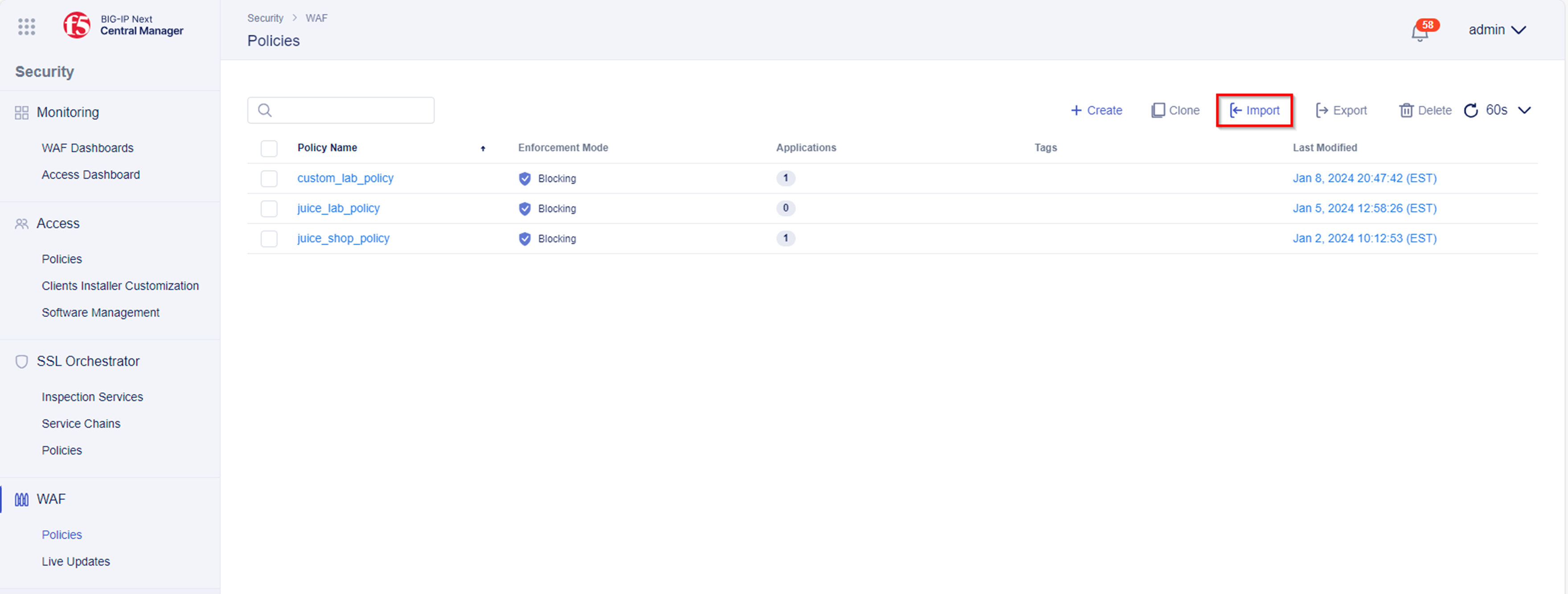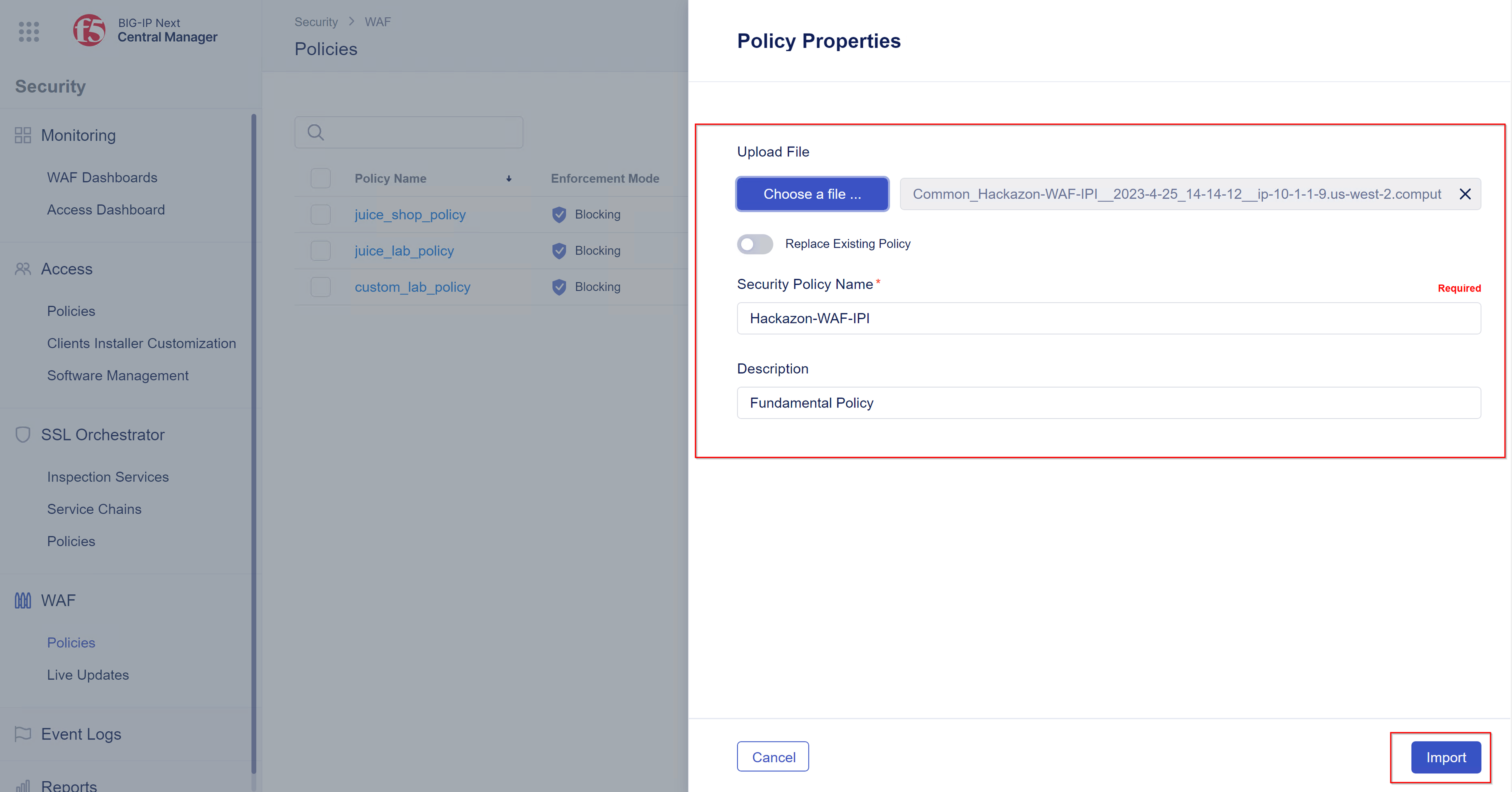F5 BIG-IP Next WAF Labs > Module 5: Import a WAF policy Source |
Lab 5.1 - Import a WAF Policy¶
Import a policy from BIG-IP AWAF v16¶
Note: You need to export the AWAF policy in “Full JSON” format from BIG-IP AWAF (available from v16 and above) to import it directly in BIG-IP Next CM. You can find an exported v17 policy example in the WAF policy folder on the Windows Desktop of the Jump Host.
- Login to the Windows Jump Host
- Open the Chrome Browser on the Windows Jump Host
- Click on the BIG-IP Next Central Manager Favorite and login into the BIG-IP Next Central Manager in UDF, as explained in module 0
- Go to the “Security” section and click and click on “Import”
- Choose the file “Common_Hackazon-WAF-IPI__2023-4-25_14-14-12__ip-10-1-1-9.us-west-2.compute.internal” from the WAF policies folder on the Windows Desktop and click on “Import”
- Finally you should see the imported policy on the “Policies” list.
Note: The “0” in the Applications column shows you that the policy is not assigned to an application. Module 4 explains how to assign a policy to an application.

Congratulations - You have finished Module 5