NGINX Modern Apps > Class 14 – Operationalize NGINX One Configuration and Enable Self-Service through Templates > Introduction Source | Edit on
Advanced Configuration¶
Provision Access to a Template Submission
Since the initial deployment of the PyGoat application using templates worked well, you (as Paul Platops) would like to extend the editing of this particular configuration to one of the app developers, Jane Developer. Paul would like to only grant Jane access to this template submission, instead of the whole template. He wants to allow Jane to *only* be able to make changes to the values used in the templated configuration for the specific NGINX instance that was targeted in the template submission. He does not want Jane to be able to use templates to target other NGINX instances in their data center. How will he accomplish this?
Use RBAC to Grant Access to the Template Submission
In NIM, select Settings on top right of the NIM page.
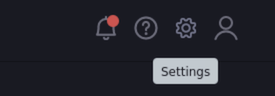
Click Users from the left panel. Note that Jane Developer already has an account, and that her account is mapped to the developer role.
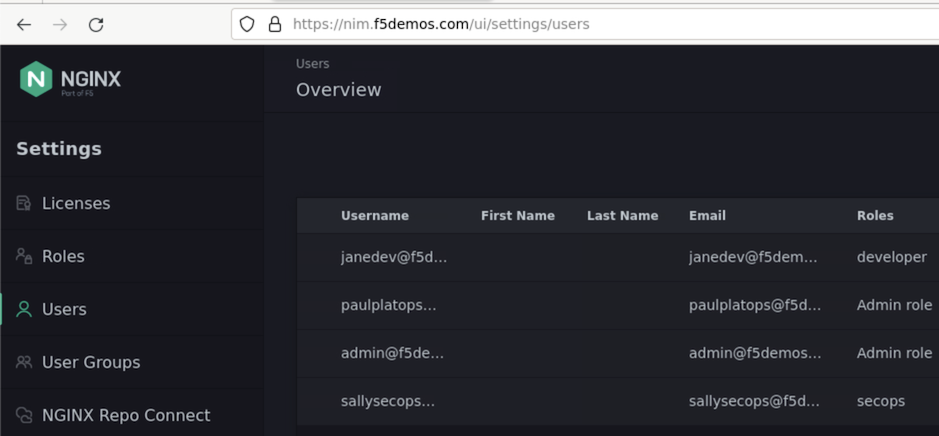
Click Roles from the left panel. Note that the developer role is listed, and already has some permissions associated with it.
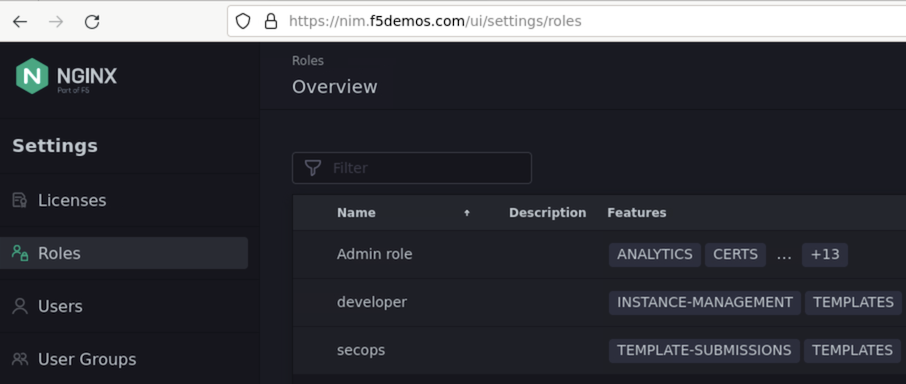
Click the developer role to list additional details. Note that developers only have READ access to the configuration of the nginx.f5demos.com system, which isn’t very useful. Let’s grant a couple more permissions to make NIM more useful for the developers.
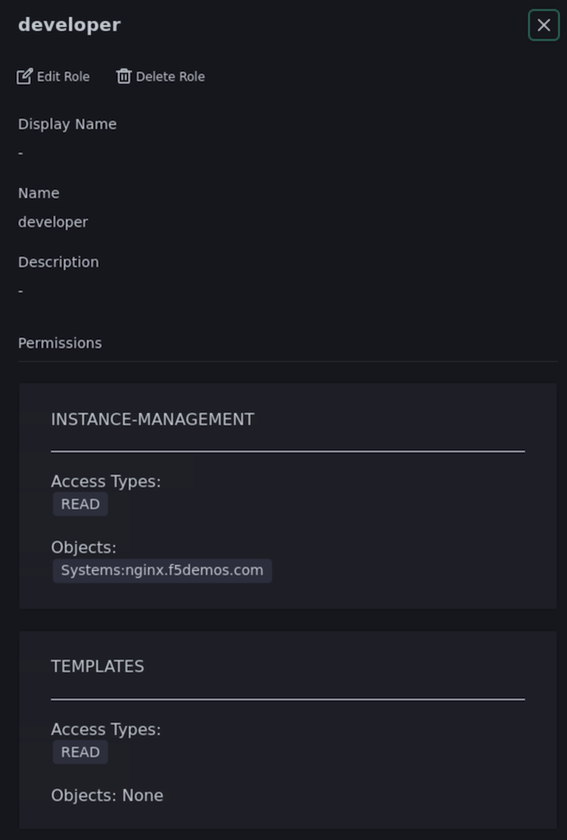
Click Edit Role at the top left of the developer view, then click Add Permission.
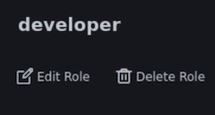
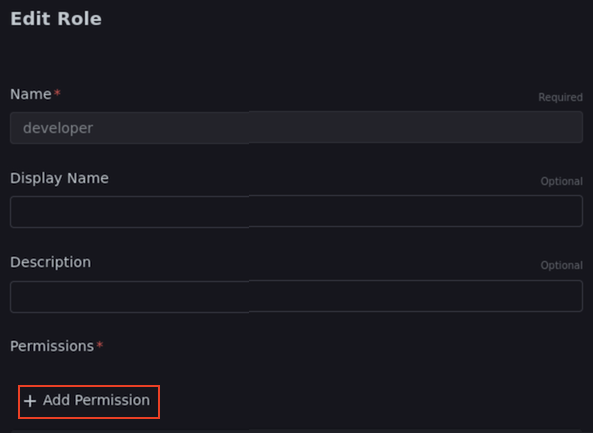
Click Edit under INSTANCE-MANAGEMENT
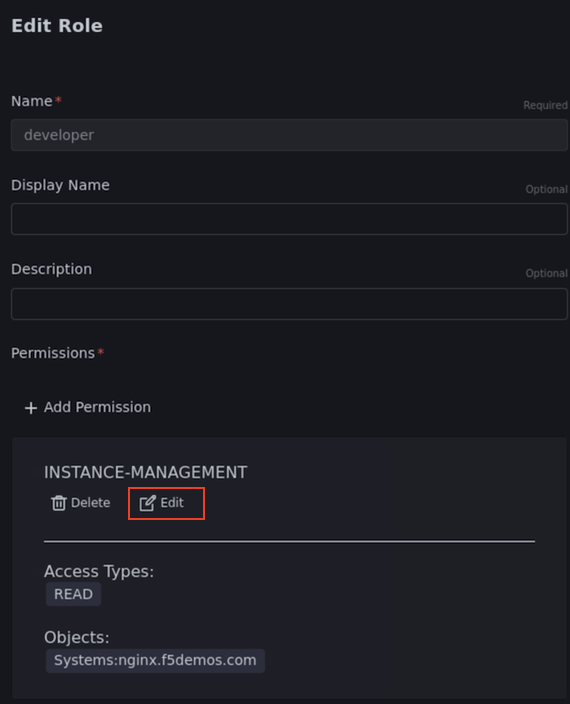
Select Instance Manager for the Module and Analytics for the Feature.
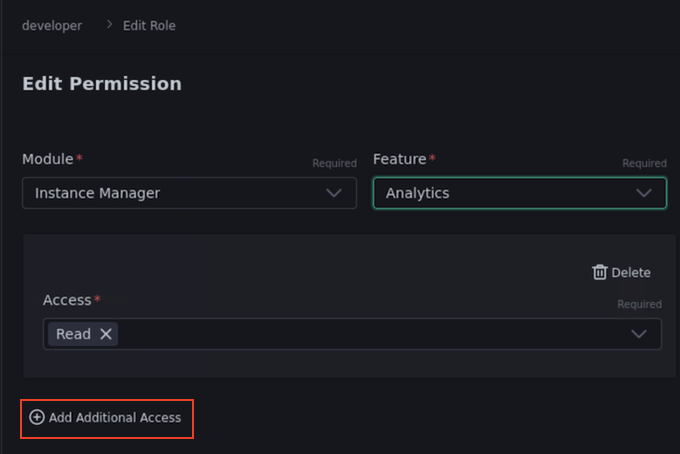
Click Add Additional Access.
Note that Access is already preset to READ, which is sufficient.
Click Save. Permission Update Staged will be displayed. Once applied, this will permit the developers to have access to the analytics data on the NIM dashboard.
At this point, the staged permissions look like this:
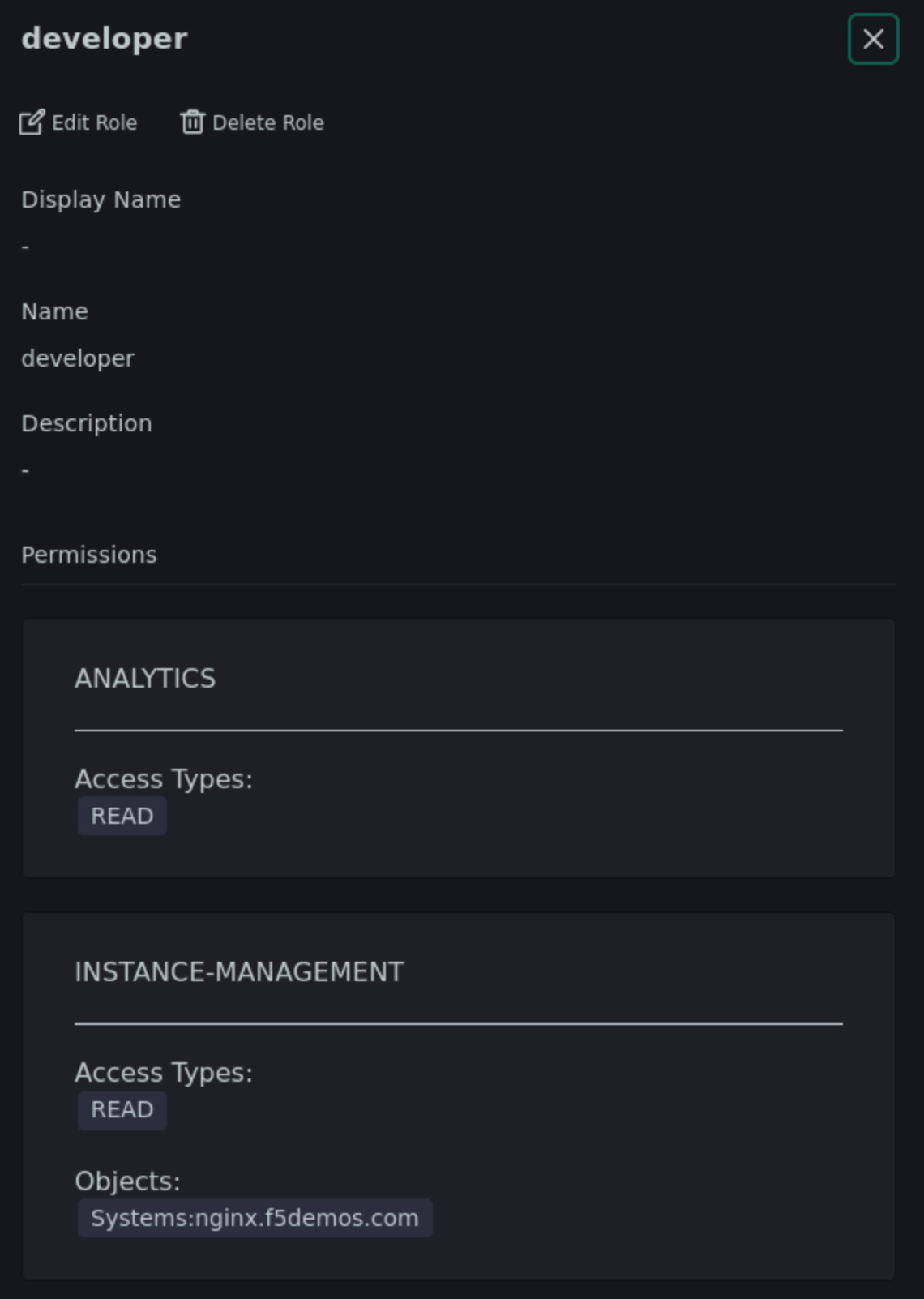
Next we will add the ability for the developer role to update the Template Submission object of the NGINX instance that proxies the PyGoat application.
You will be returned to the Edit Role view. Click Add Permission.
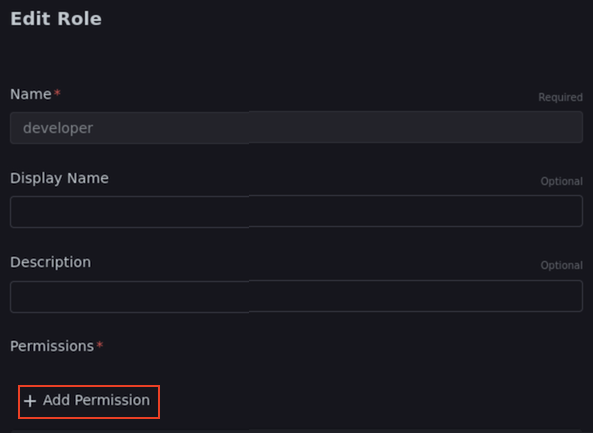
Select Instance Manager for the Module and Template Submissions for the Feature.
Click Add Additional Access.
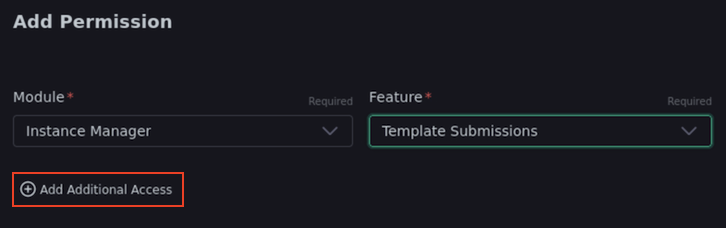
Select Create, Read and Update from the Access drop-down list.
Select Systems from the Applies to drop-down.
Select nginx.f5demos.com for the system selection to the right. The page should look like this when done:
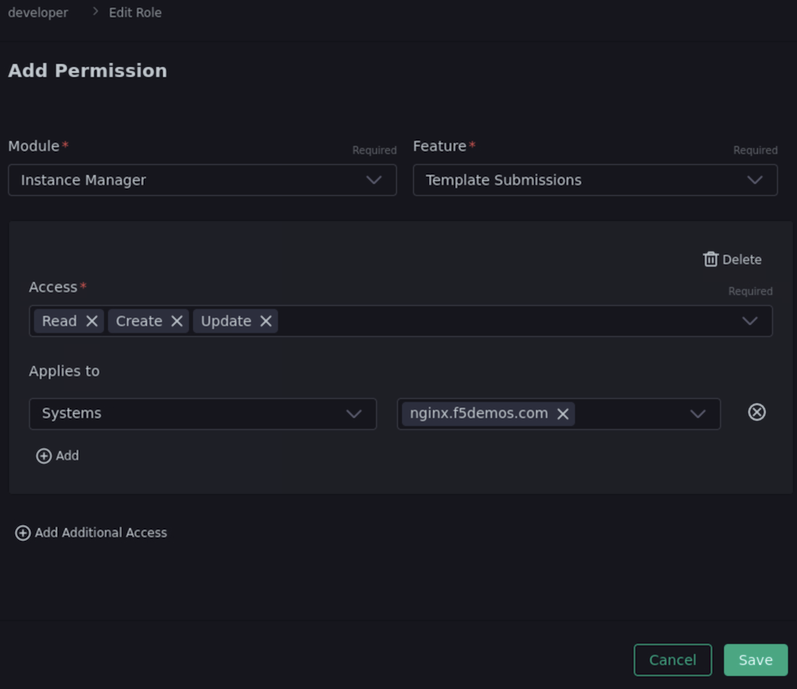
Click Save on the bottom right. You will see a Permission Update Staged message.
- Click Save once again to save the staged role changes. You will see a Role Updated message indicating success.
- Close the developer role details by clicking the x button in the top right of the dialog.