F5 BIG-IP SSL Orchestrator Training Lab > All SSL Orchestrator Lab Guides > SSLO 301: Automating SSL Orchestrator Deployments in Public Cloud (Agility 2022 | 2 hours) > 4. Automating SSL Orchestrator Topology Configuration with Ansible Source | Edit on
4.9. Test Application Access¶
4.9.1. Browse the Application VIP¶
Note
You will need the <sslo_vip> Public IP address from your Terraform outputs.
On the Windows jump host, open another web browser window and connect to: https://<sslo_vip>.
You should see an SSL warning since the certificate is not trusted (using default self-signed certificate).
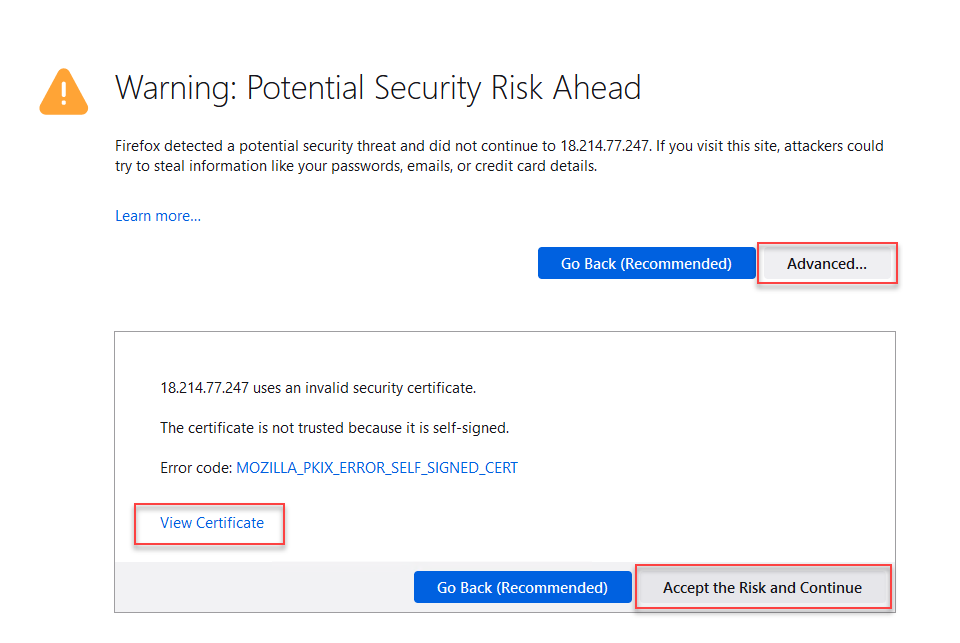
Click on View Certificate to look at the custom certificate that was installed by the Ansible playbook.
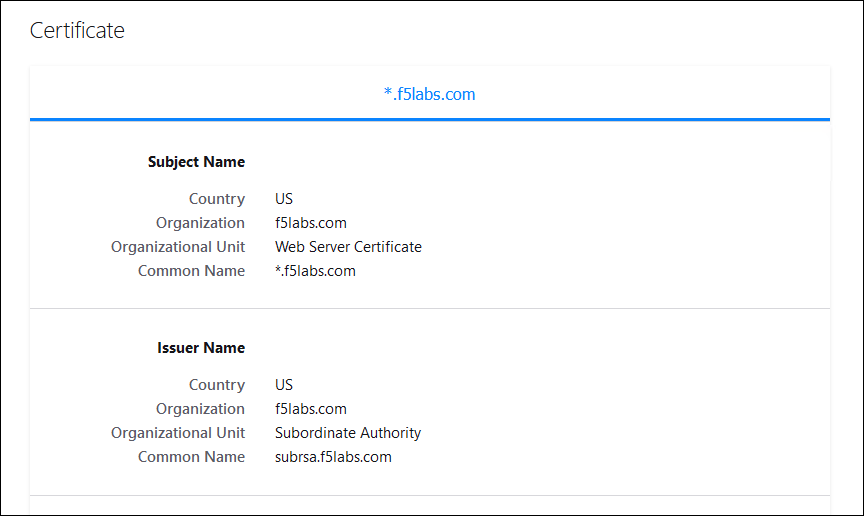
Accept the warnings and then you should see the demo Wordpress web site.

4.9.2. View Decrypted Traffic¶
To verify that decrypted traffic is flowing through the L3 services, you can run tcpdump on the SSL Orchestrator FROM Service VLANs (dmz2 and dmz4). You will need the Public IP address of the BIG-IP (from Terraform output: <sslo_management_public_ip>).
Launch another BASH Terminal and SSH to the BIG-IP:
cd ~/sslo-cloud-templates/terraform-aws-sslo terraform output ssh -i sslo-keypair.key admin@<sslo_management_public_ip>
No password is required because you are using the SSH key that was generated by Terraform during the BIG-IP deployment.

Start a packet capture on the dmz2 VLAN and show the next 30 lines when there is a match on 'GET':
tcpdump -nni dmz2 -s0 -X | egrep -A 30 'GET'
Click on some of the Wordpress links to generate some traffic.
You should see plaintext content similar to the following:
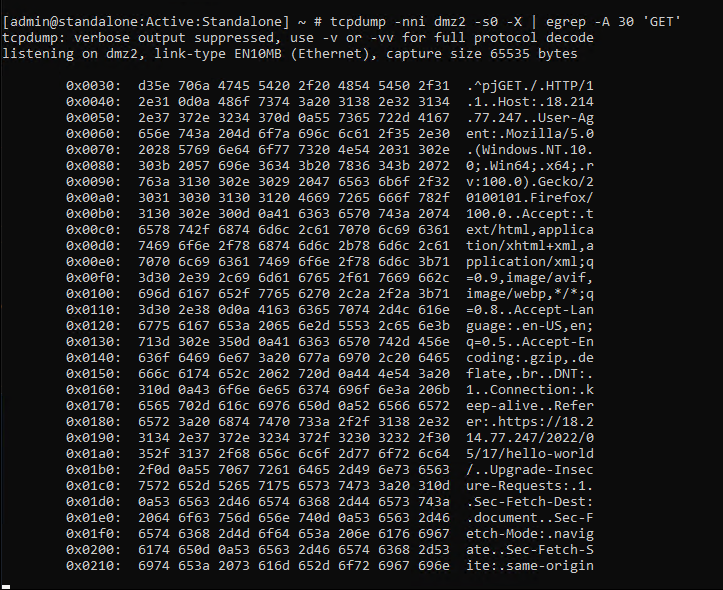
Start a packet capture on the dmz4 VLAN and show the next 30 lines when there is a match on 'GET':
tcpdump -nni dmz4 -s0 -X | egrep -A 30 'GET'
Click on some of the Wordpress links to generate some traffic.
You should see plaintext content similar to the following:
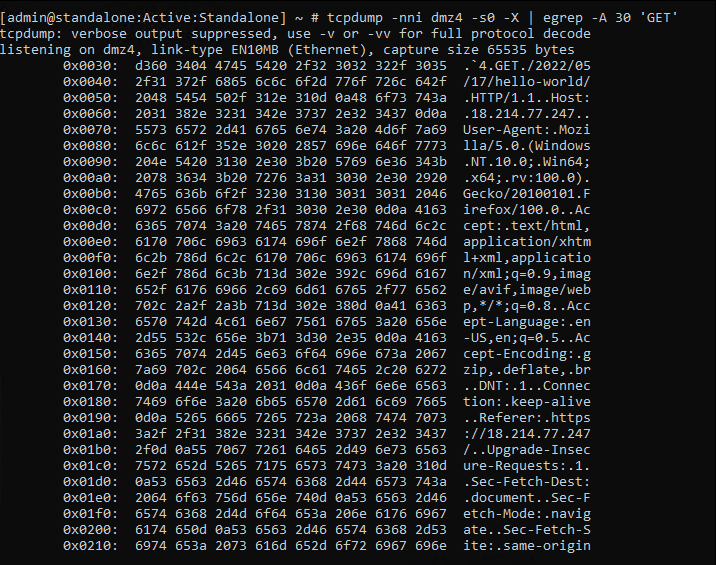
Close this BASH Terminal window.
This is the end of the Automating SSL Orchestrator Topology Configuration with Ansible module.