F5 BIG-IP SSL Orchestrator Training Lab > All SSL Orchestrator Lab Guides > SSLO 301: Automating SSL Orchestrator Deployments in Public Cloud (Agility 2022 | 2 hours) > 4. Automating SSL Orchestrator Topology Configuration with Ansible Source | Edit on
4.8. Verify Configuration¶
If disconnected from the BIG-IP (SSL Orchestrator) TMUI, reconnect to: https://<sslo_management_public_ip>.
Login using the credentials provided earlier.
4.8.1. Review LTM Pool¶
Navigate to Local Traffic > Pools.
Confirm that the webapp pool was created.
4.8.2. Review SSL Orchestrator Topology¶
Navigate to SSL Orchestrator > Configuration.
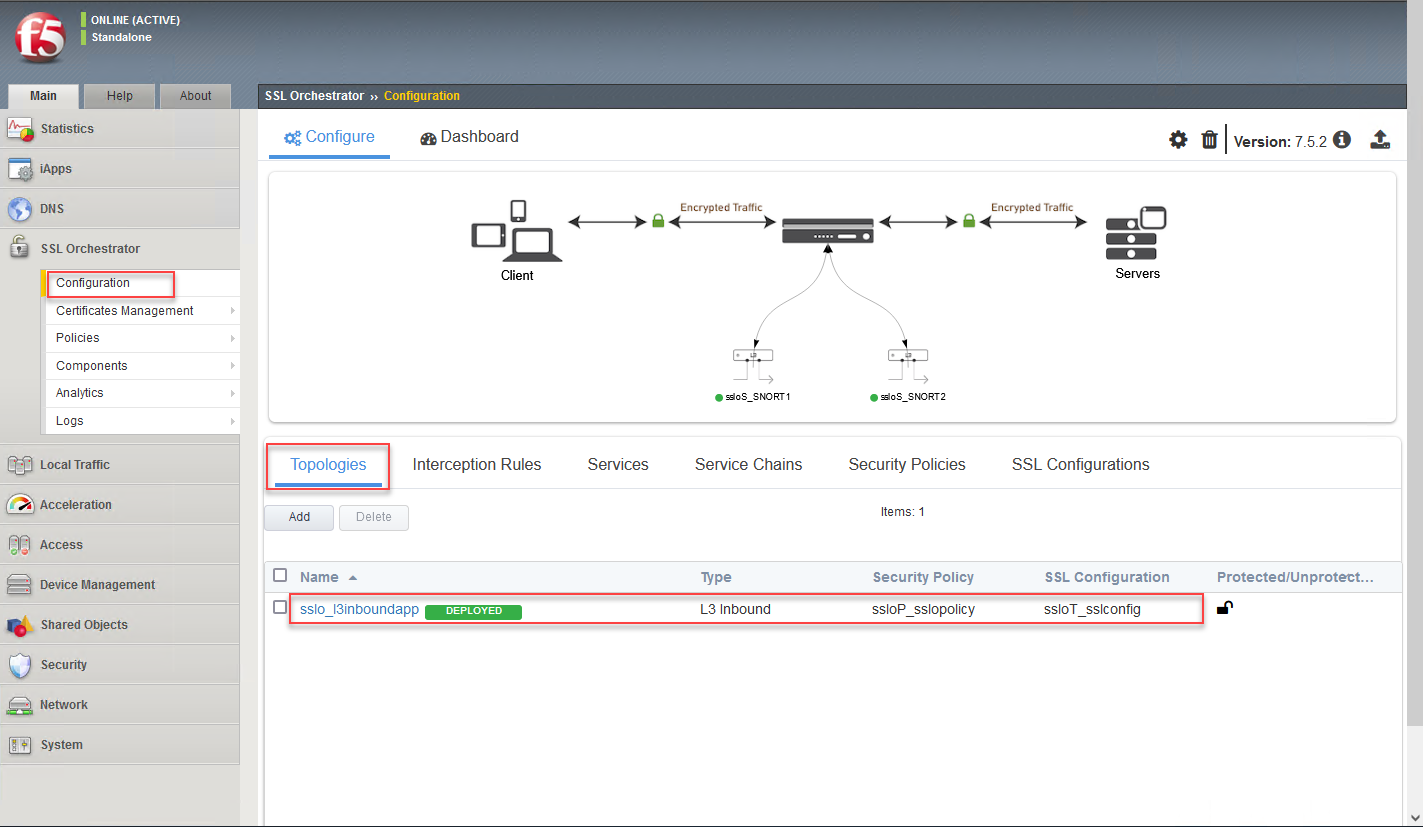
Confirm that the sslo_l3inboundapp Topology was created.
4.8.3. Review SSL Orchestrator Interception Rule¶
Click on the Interception Rules tab.
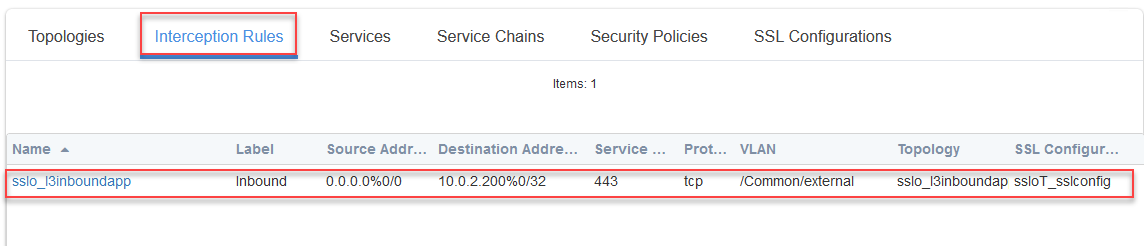
Confirm that the sslo_l3inboundapp Interception Rule was created.
4.8.4. Review SSL Orchestrator Services¶
Click on the Services tab.

Confirm that the ssloS_SNORT1 and ssloS_SNORT2 Services were created.
4.8.5. Review SSL Orchestrator Service Chains¶
Click on the Services tab.
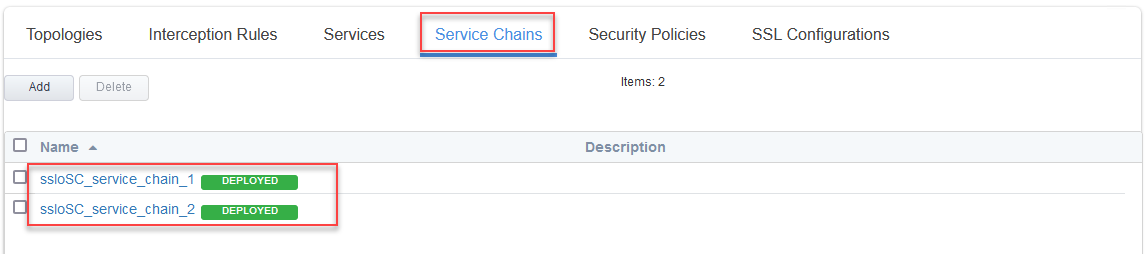
Confirm that the ssloSC_service_chain_1 and ssloSC_service_chain_2 Service Chains were created.
4.8.6. Review SSL Orchestrator Security Policy¶
Click on the Security Policies tab.
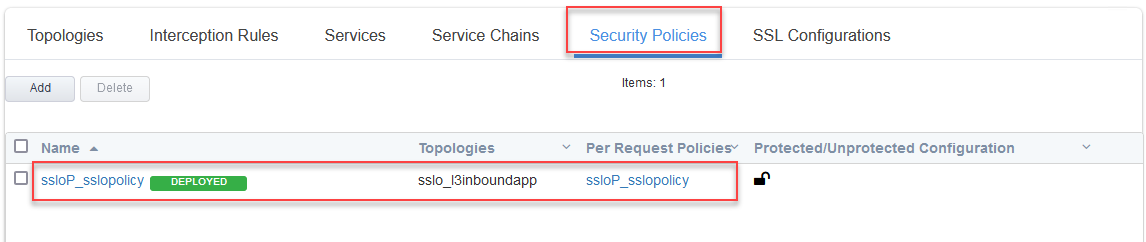
Confirm that the ssloP_sslopolicy Security Policy was created.
4.8.7. Review SSL Orchestrator SSL Configuration¶
Click on the SSL Configurations tab.
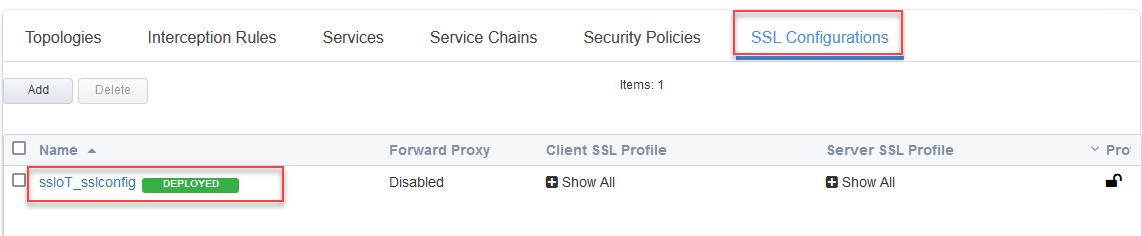
Confirm that the ssloT_ssloconfig SSL Configuration was created.
Note
If you click on some of the individual components (for example, Services), you will see a red banner stating the configuration is in read-only mode. This is because the configuration was created outside of the SSL Orchestrator Guided Configuration UI.