F5 Public Cloud Solutions > Public Cloud Architectures II: F5 in AWS Advanced Use Cases Beyond Native Tools > Create a Virtual Server to Protect your Web Applications Source | Edit on
Create a Virtual Server on Big-IP VE the Old Fashioned Way¶
- From the Linux terminal tab with the ssh session open to the Super-NetOps Docker container:
…Note both the Bigip1subnet1Az1SelfEipAddress and BigipUrl values.
- Big-IP Virtual Edition appliances deployed to public cloud are initially accessible only via ssh key. You have to create an admin account and password before you can configure this Big-IP from the Configuration utility (Web UI). Run the reset-password script to create an admin account.
Attention
Replace x.x.x.x with the terraform output value of Bigip1subnet1Az1SelfEipAddress. Take a close look at the example screenshot.
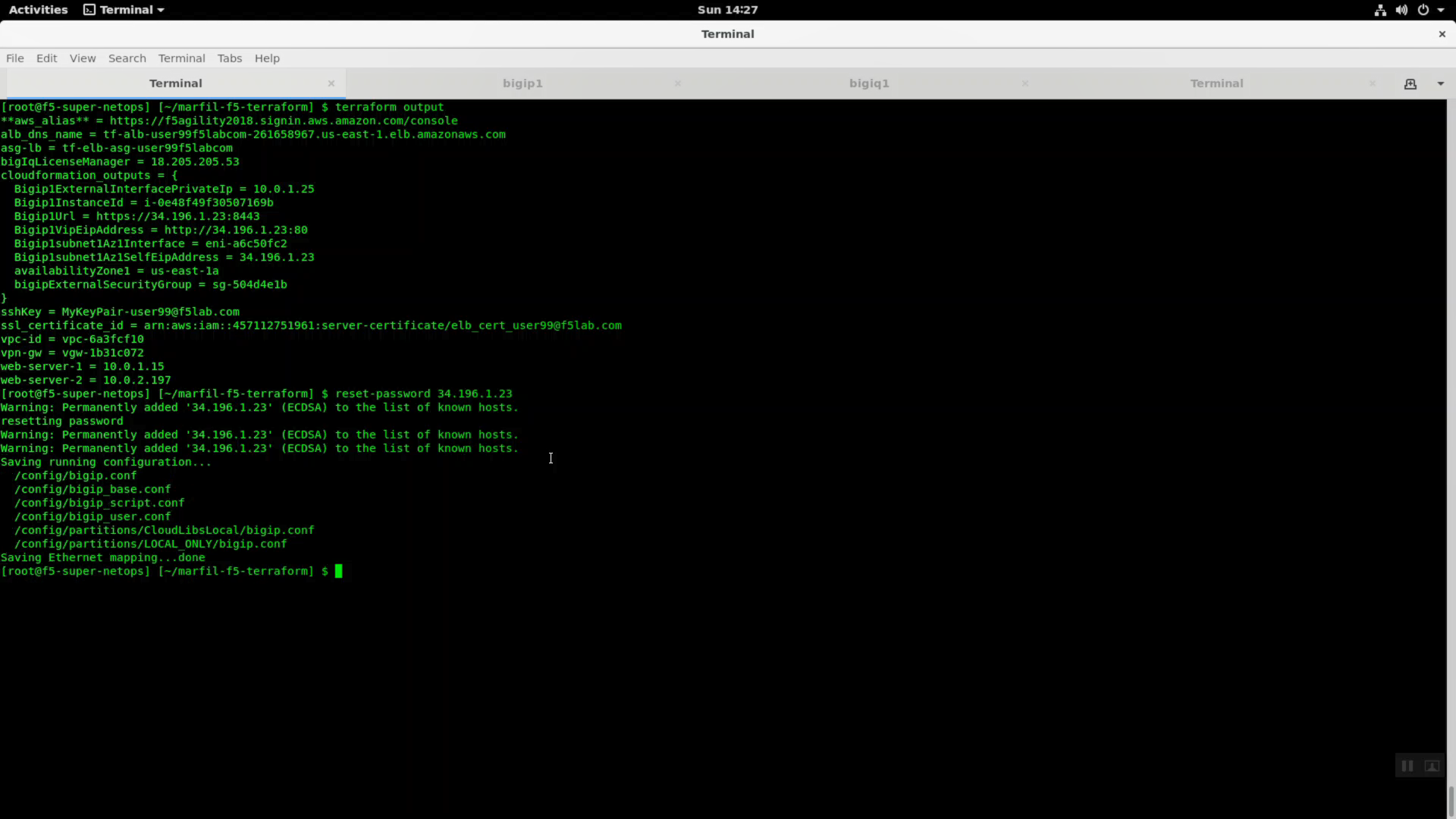
- Note the BigipURL value. Copy and paste into a web browser. Be mindful of HTTPS: port 8443 for management!
Attention
This lab makes use of insecure self-signed certificates. Bypass the warnings by clicking on “Confirm Security Exception”.
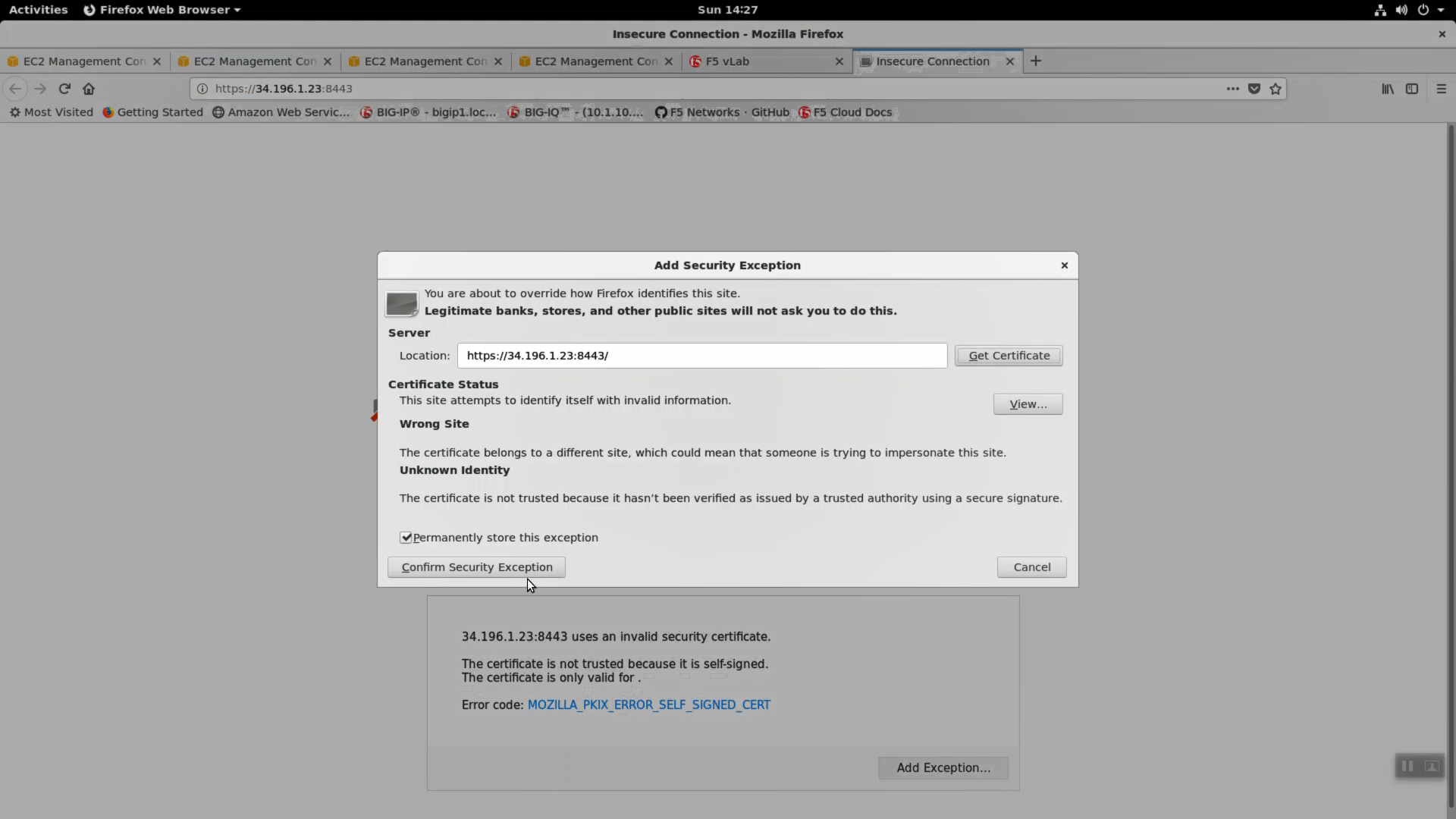
- Login to your F5 Big-IP VE running in AWS. Username: admin and Password: the value of shortUrl for your class.
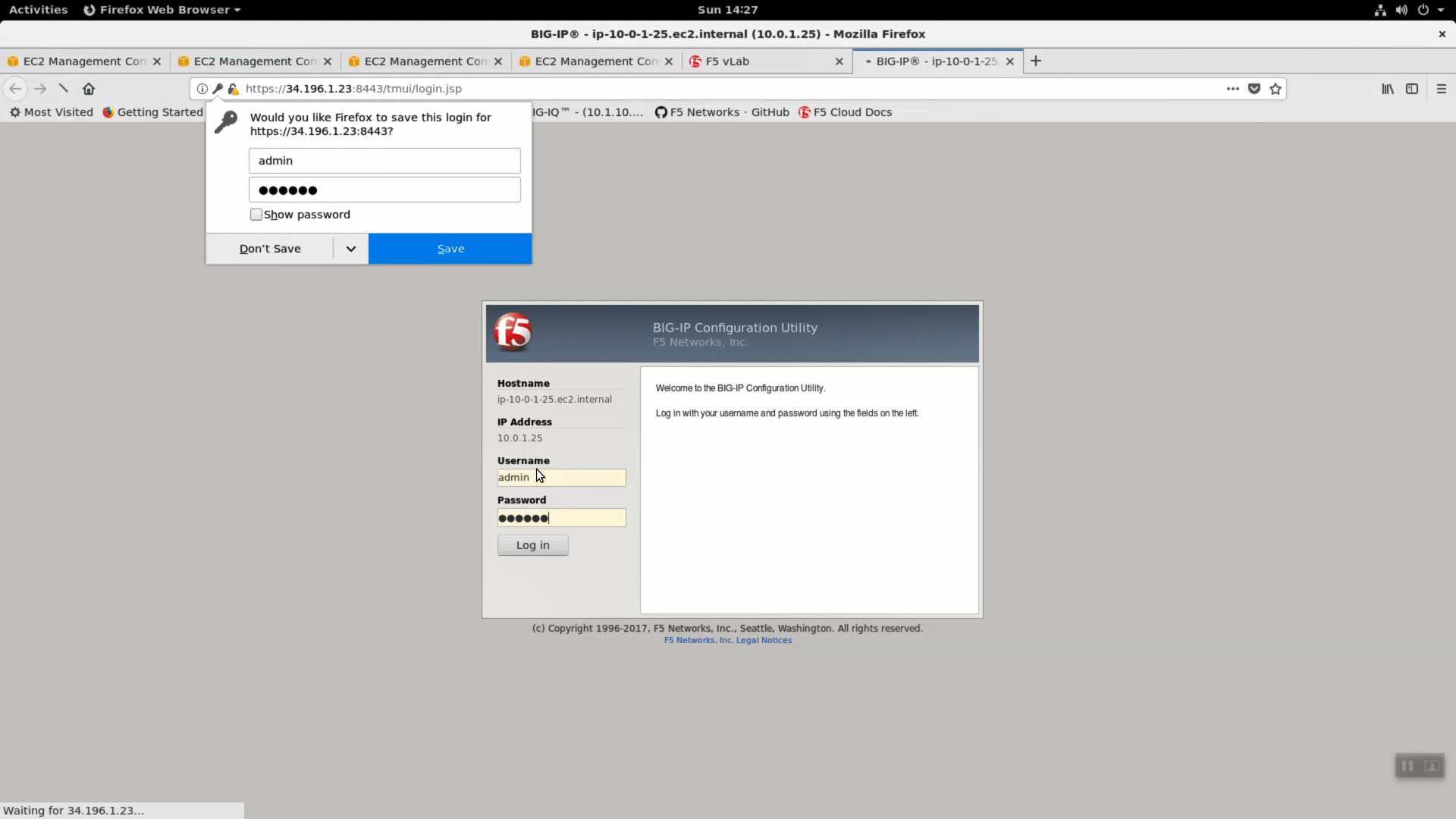
- From the Super-NetOps terminal:
…Note the Bigip1ExternalInterfacePrivateIp value and both web-server-# values. Bigip1ExternalInterfacePrivateIp will be the IP address of your virtual server on the Big-IP VE and the web-server-#’s will be the pool members.
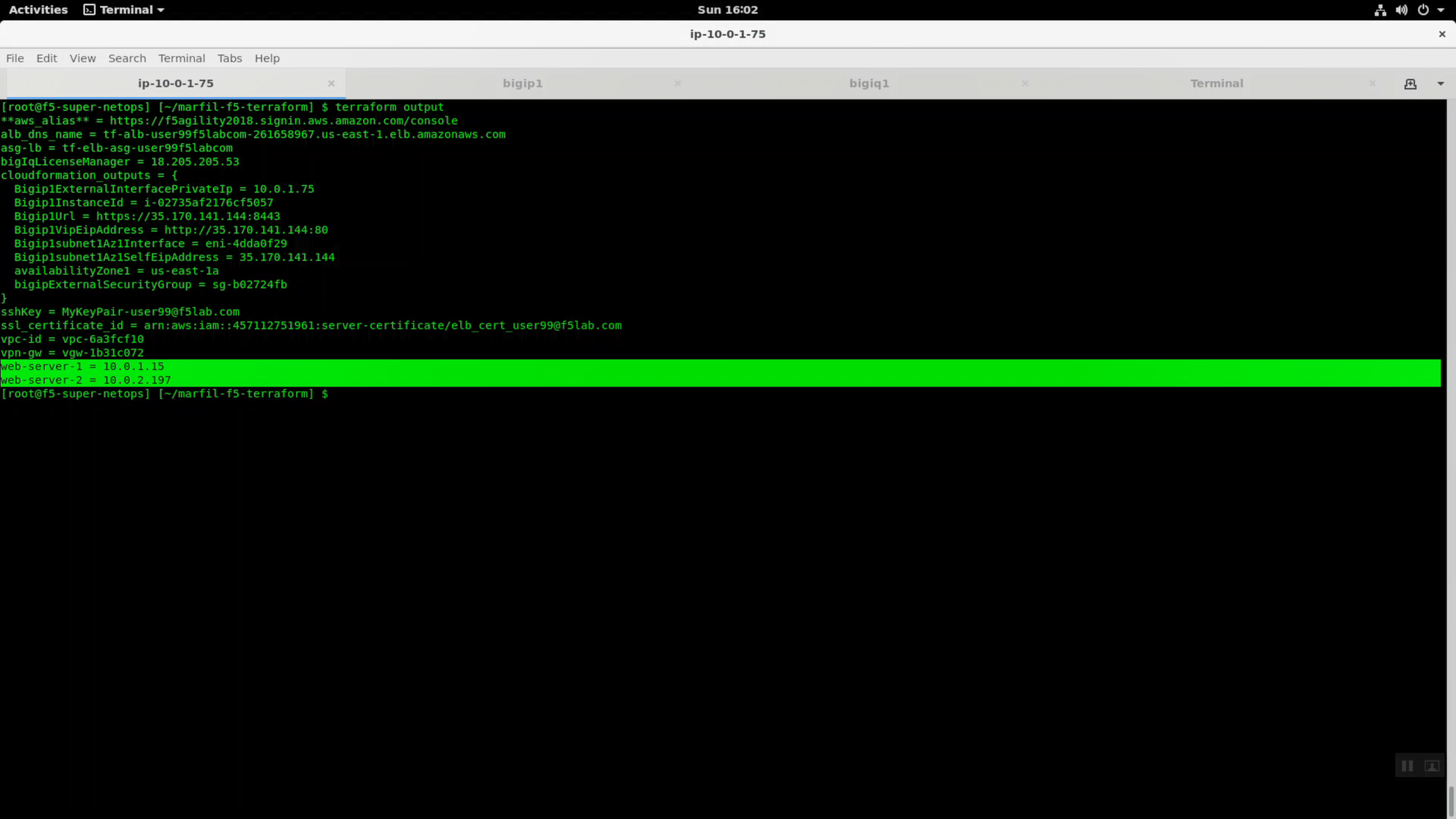
- From the Big-IP Configuration utility (Web UI), navigate to Local Traffic => Virtual Servers => Create new virtual server.
| Parameter | value |
|---|---|
| Name | app1 |
| Destination Address/Mask | terraform output value of Bigip1ExternalInterfacePrivateIp |
| Service Port | 443 / HTTPS |
| HTTP Profile | http |
| SSL Profile (Client) | clientssl-secure |
| Source Address Translation | Auto Map |
| Default Pool | + to create pool1 |
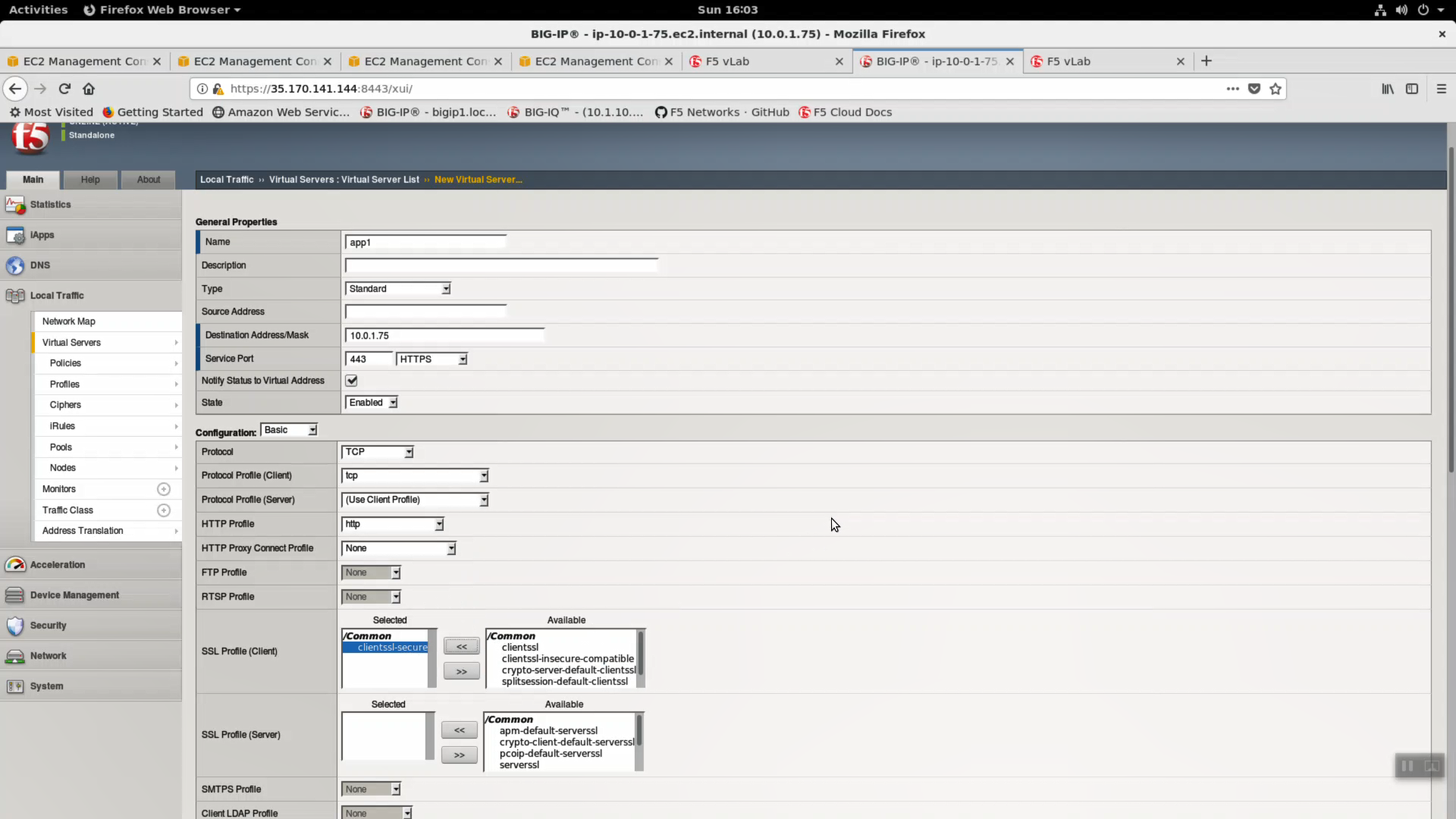
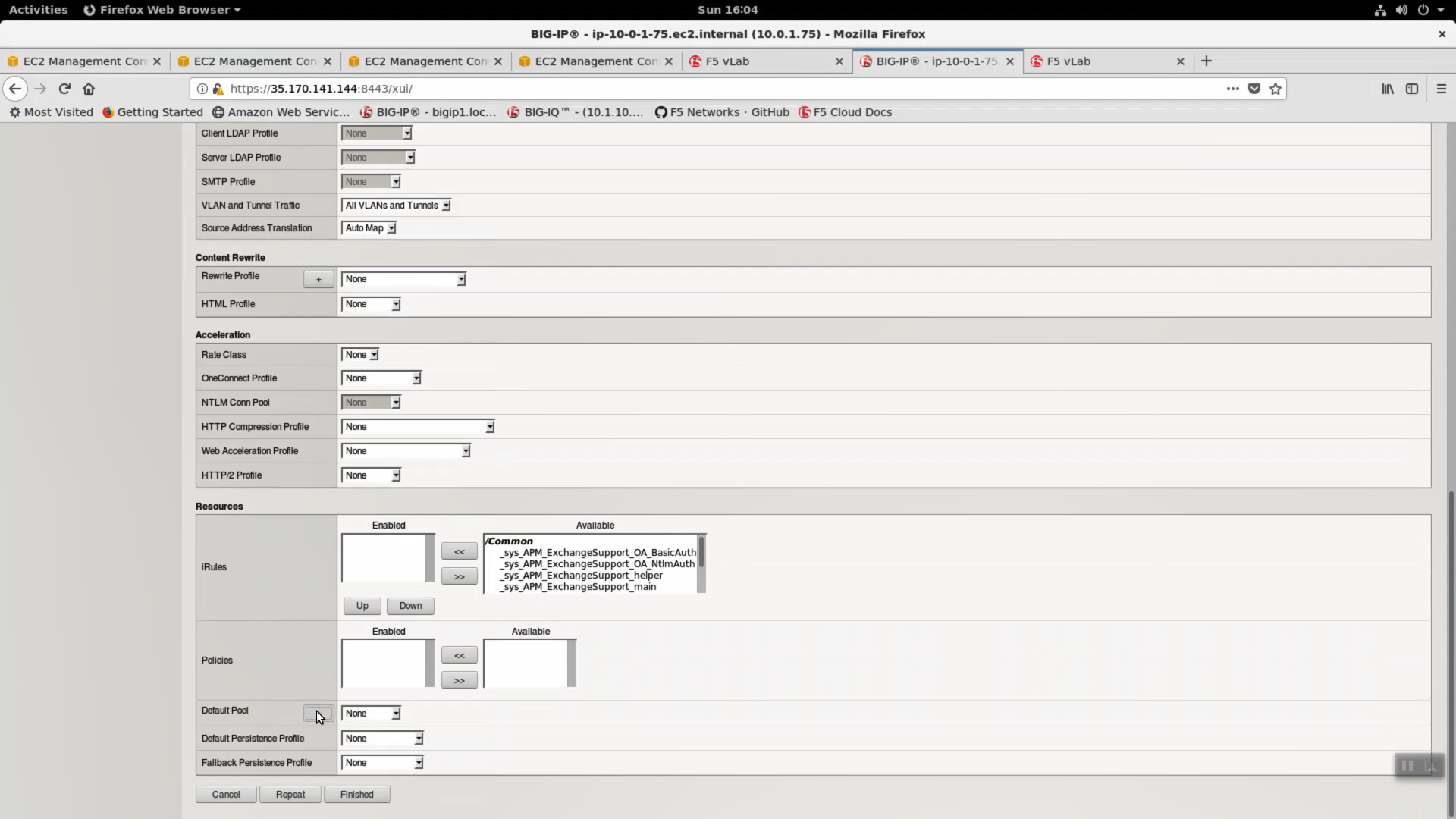
| Parameter | value |
|---|---|
| Name | pool1 |
| Health Monitors | http |
| New Members | terraform output values of web-server-1 and web-server-2 |
| Service Port | 80 / HTTP |
Click Finished to complete the creation of Pool pool1.
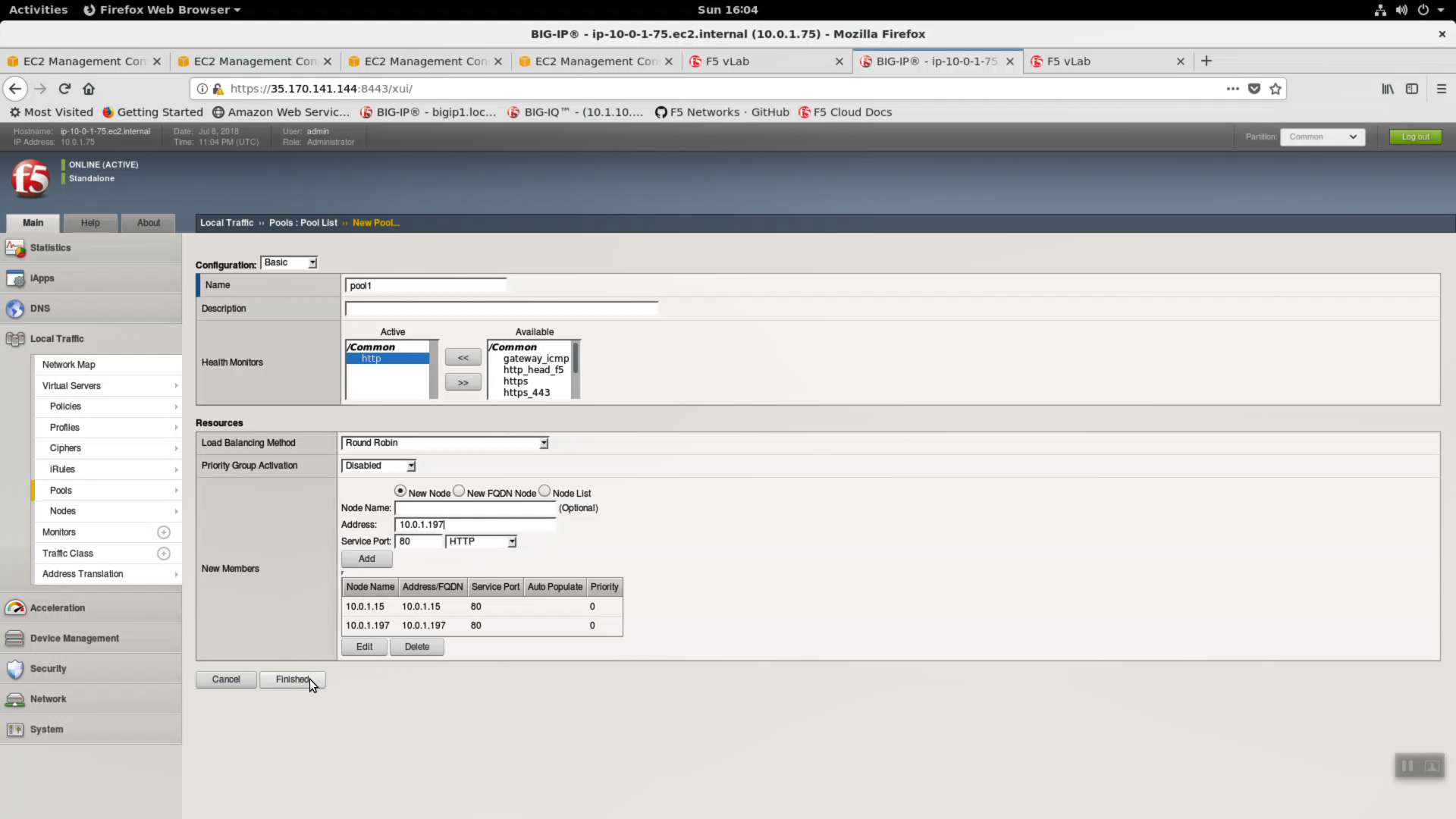
Click Finished to complete the creation of Virtual Server app1.
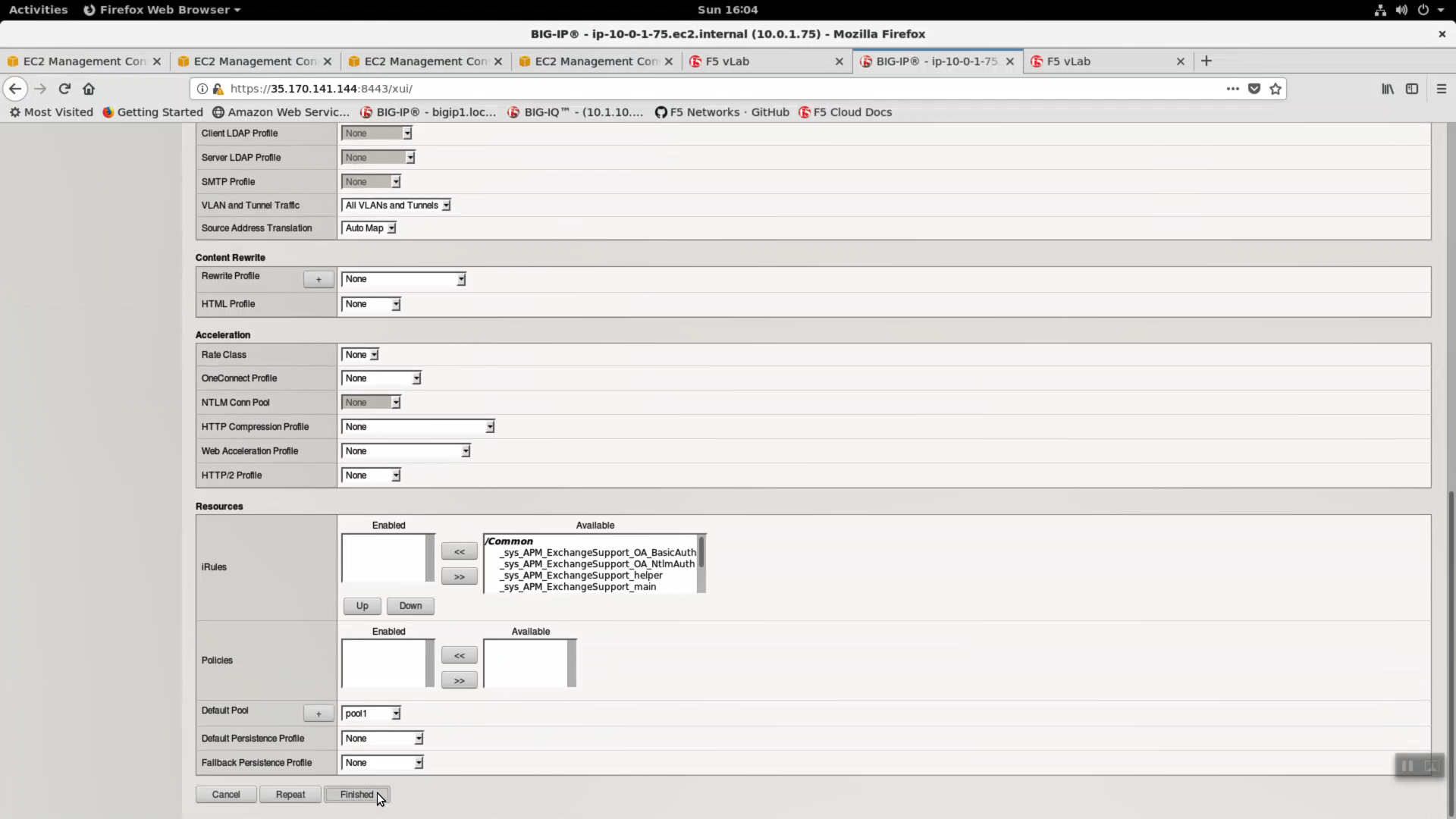
- From the Linux terminal tab with the ssh session open to the Super-NetOps docker container:
…Note the BigipUrl value. HTTPS to the BigipUrl without explicit port number (default 443). Your Big-IP is protecting traffic to/from our sample application.
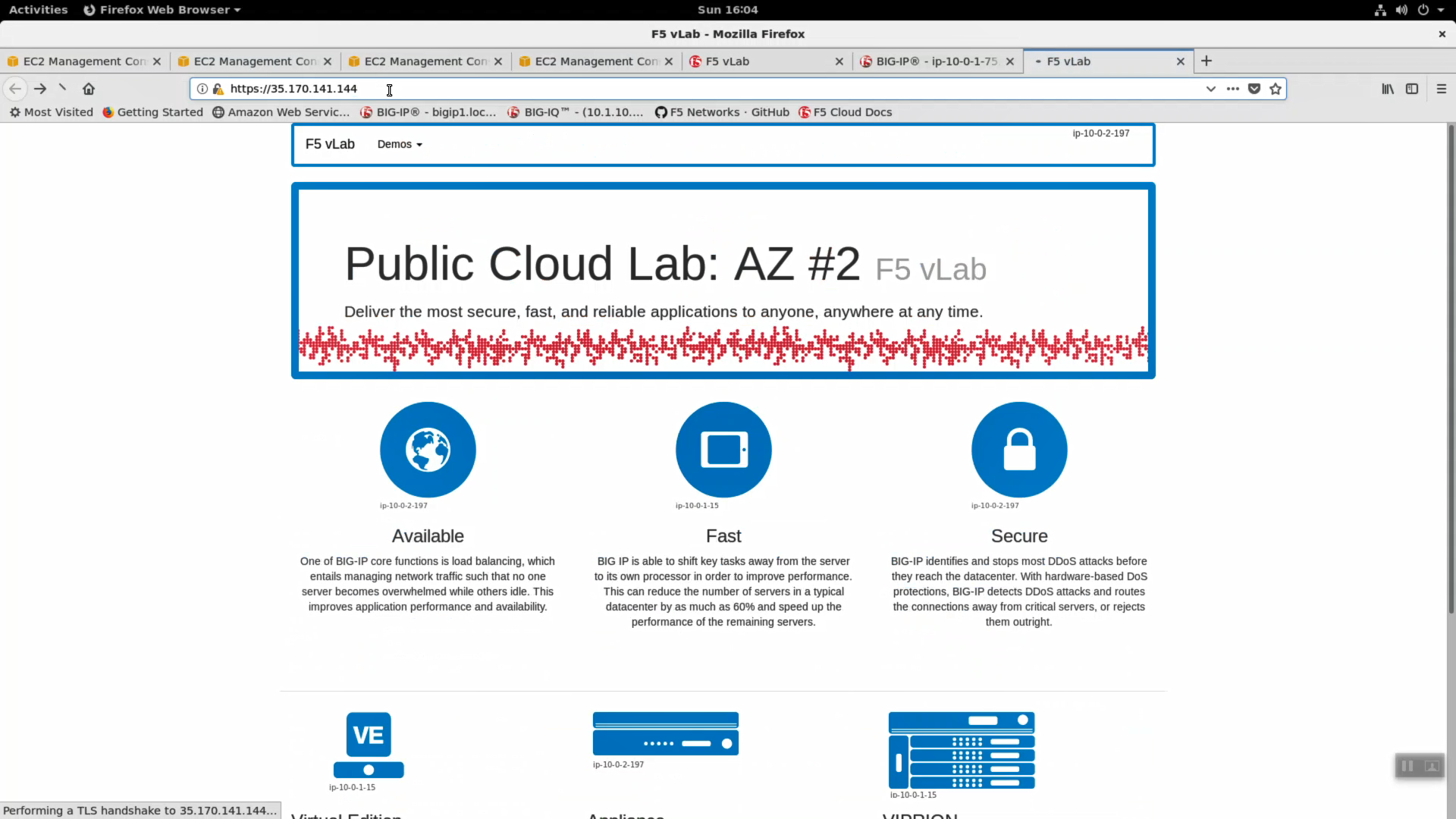
Single NIC / Single-IP deployments work well in public cloud topologies. In this lab, we connected to the Big-IP over a single IP address to:
- ssh on tcp port 22 to create an admin account
- https on tcp port 8443 for config management
- https on tcp 443 to process traffic