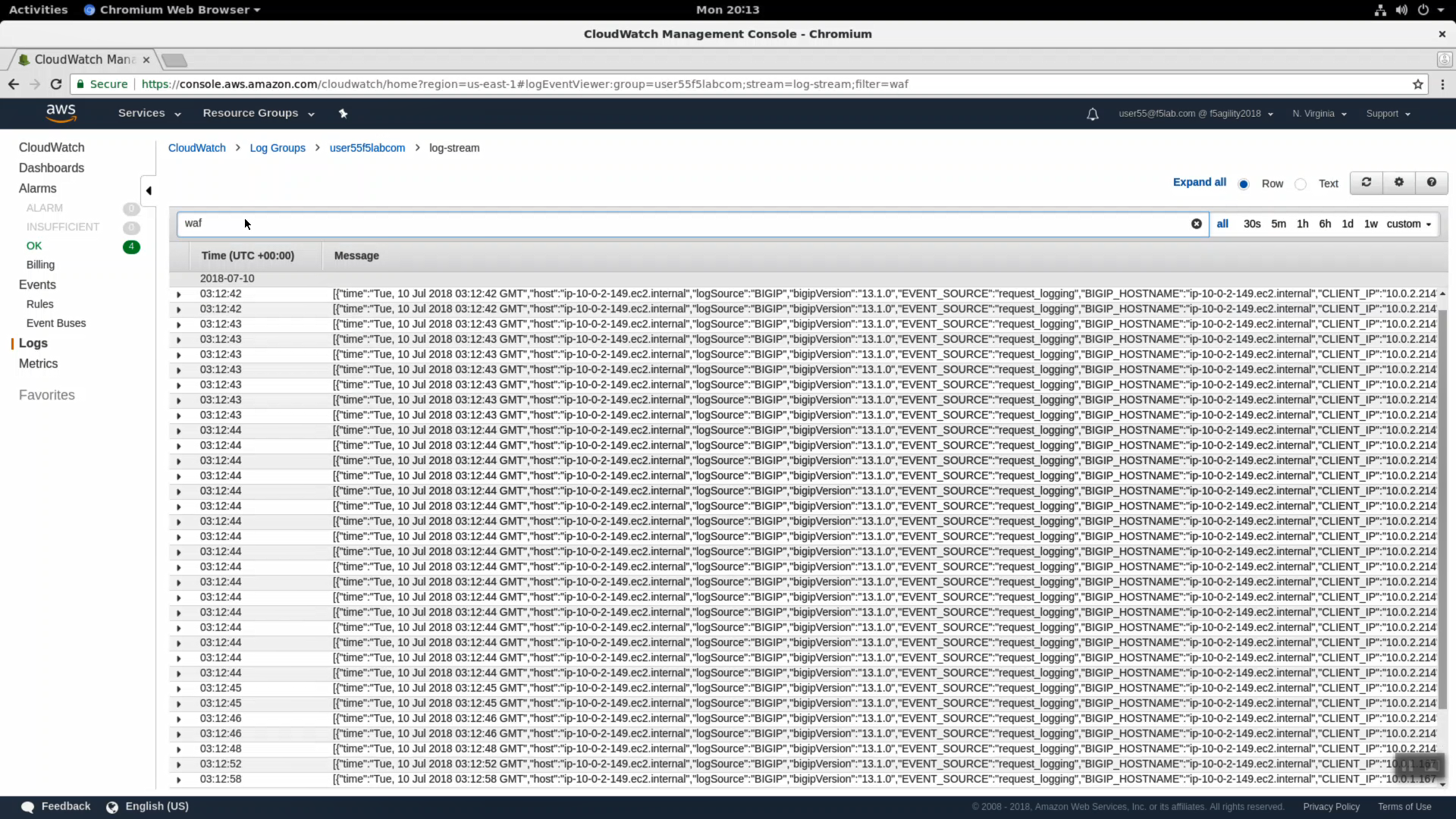F5 Public Cloud Solutions > F5 WAF in AWS > Logging to CloudWatch Source | Edit on
WAF HTTP Request and Security Logging to CloudWatch¶
HTTPS to the Configuration Utility (Web UI) of the BIG-IP Autoscale Instance: waf…
iApps => Application Services => waf=userxxf5labcom.
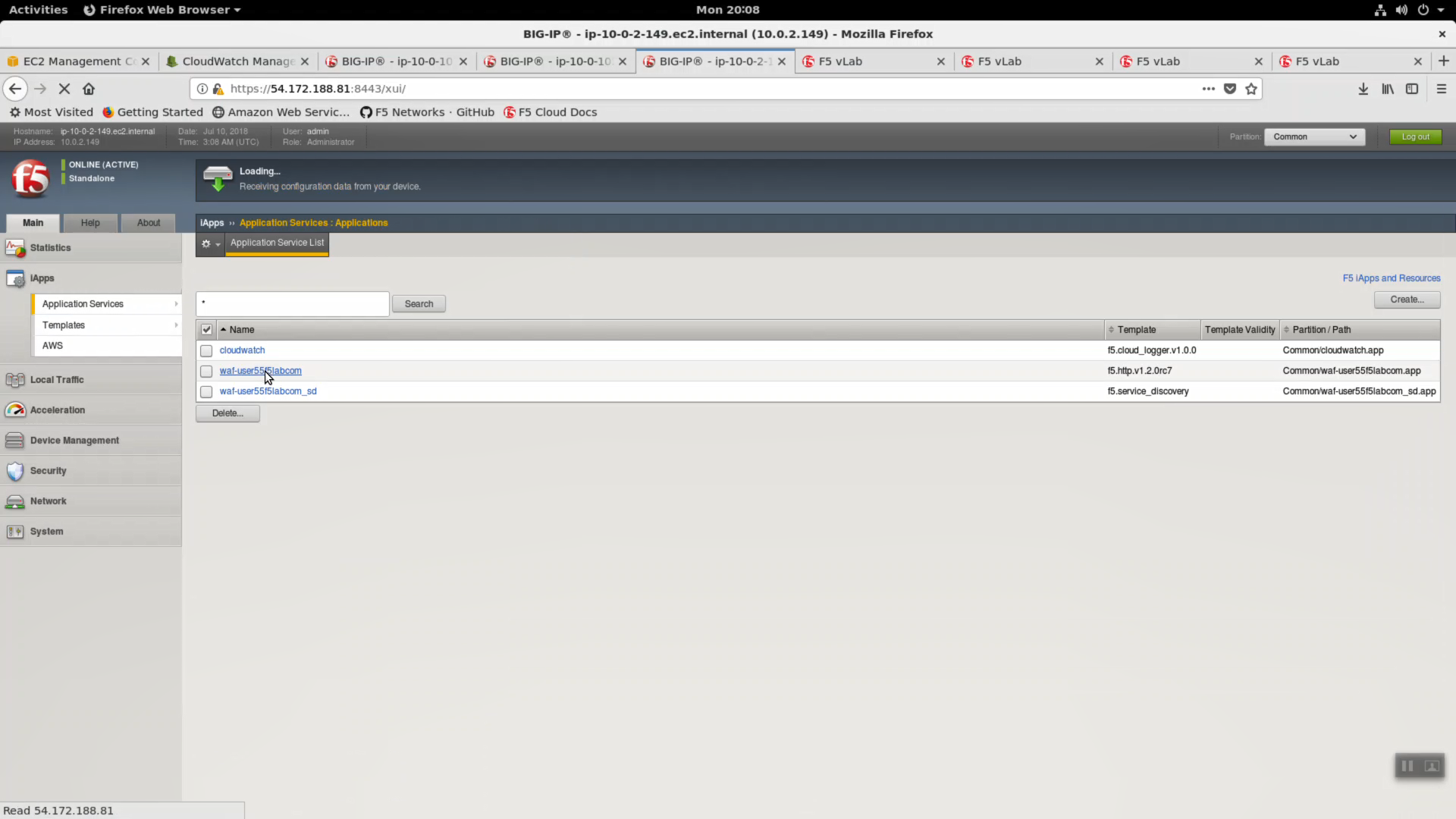
Properties => UNCHECK “Strict Updates”. [Update].
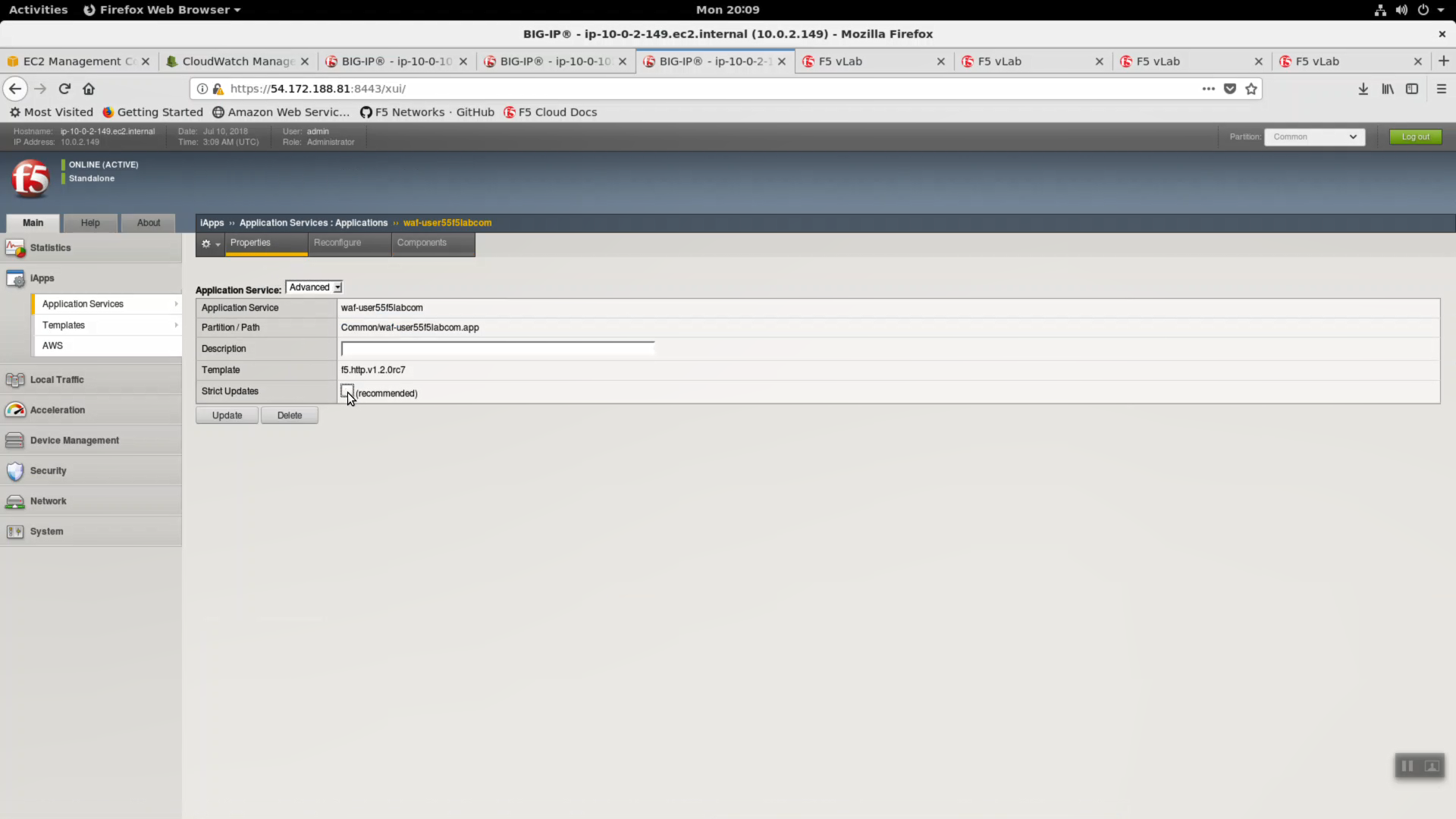
Create a new cloud_logger iApp. iApps => Application Services => Name: cloudwatch. Template: f5.cloud_logger.v1.0.0. Click [Finished].
| Question | value |
|---|---|
| Name | cloudwatch |
| Template | f5.cloud_logger.v1.0.0 |
| Which AWS region is the provider located in? | us-east-1 |
| What is the access key you want to use for the API calls? | value of $AWS_ACCESS_KEY_ID |
| What is the secret key you want to use for the API calls? | value of $AWS_SECRET_ACCESS_KEY |
| What is the AWS CloudWatch Logs group name? | log group name i.e. user55labcom |
| What is the AWS CloudWatrch Logs group’s stream name? | log-stream |
| Do you want to enable ASM logging? | Enable ASM logging |
| What ASM requests do you want to log? | Log all requests (verbose) |
| Do you want to include ASM DOS logging? | Include DOS protection logging |
| Do you want to enable LTM Request logging? | Enable LTM request logging |
| What Request parameters do you want to send in the log? | leave defaults |
Click [Finished].
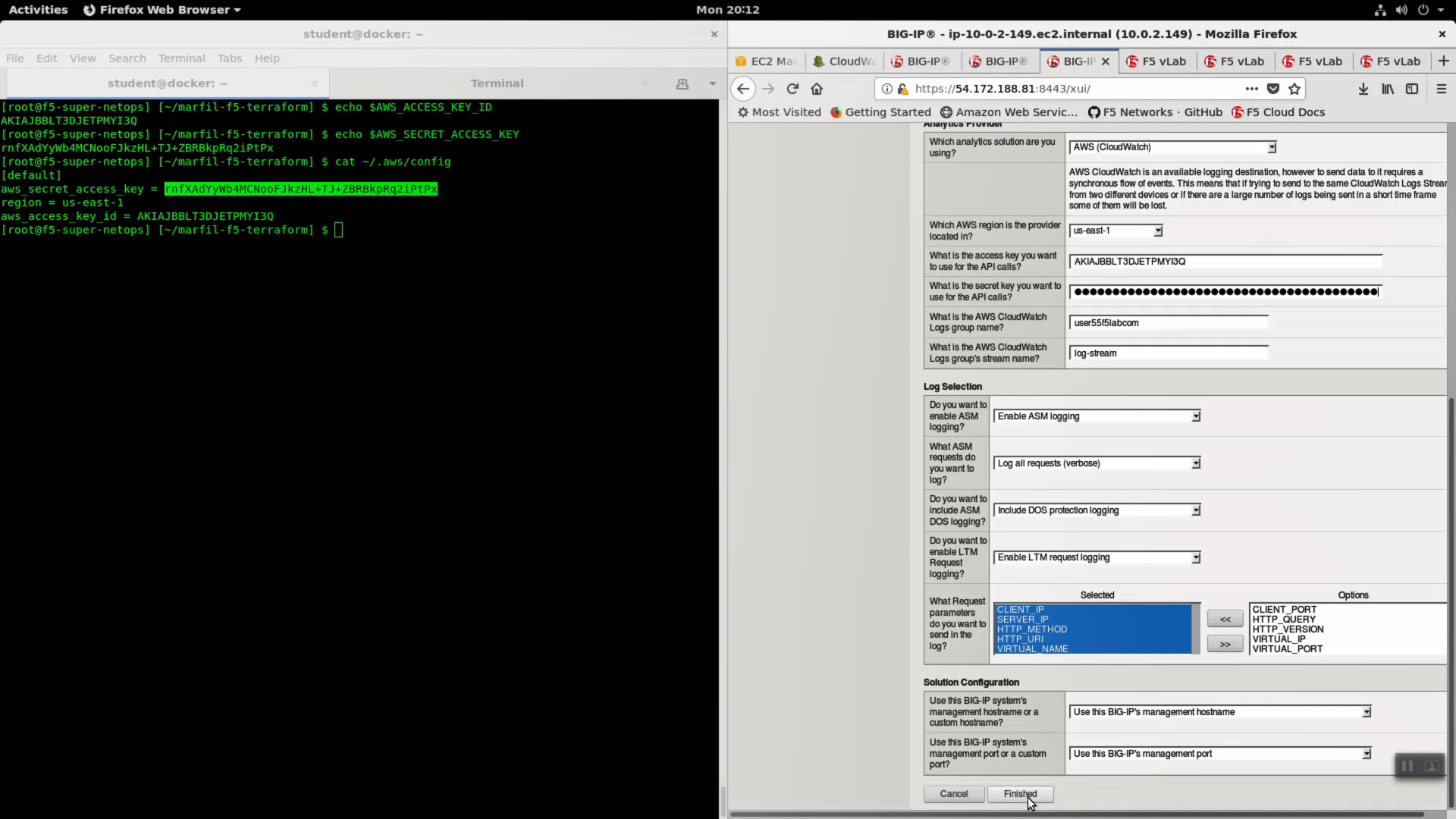
Local Traffic => Virtual Server => waf-userXXf5labcom_vs.
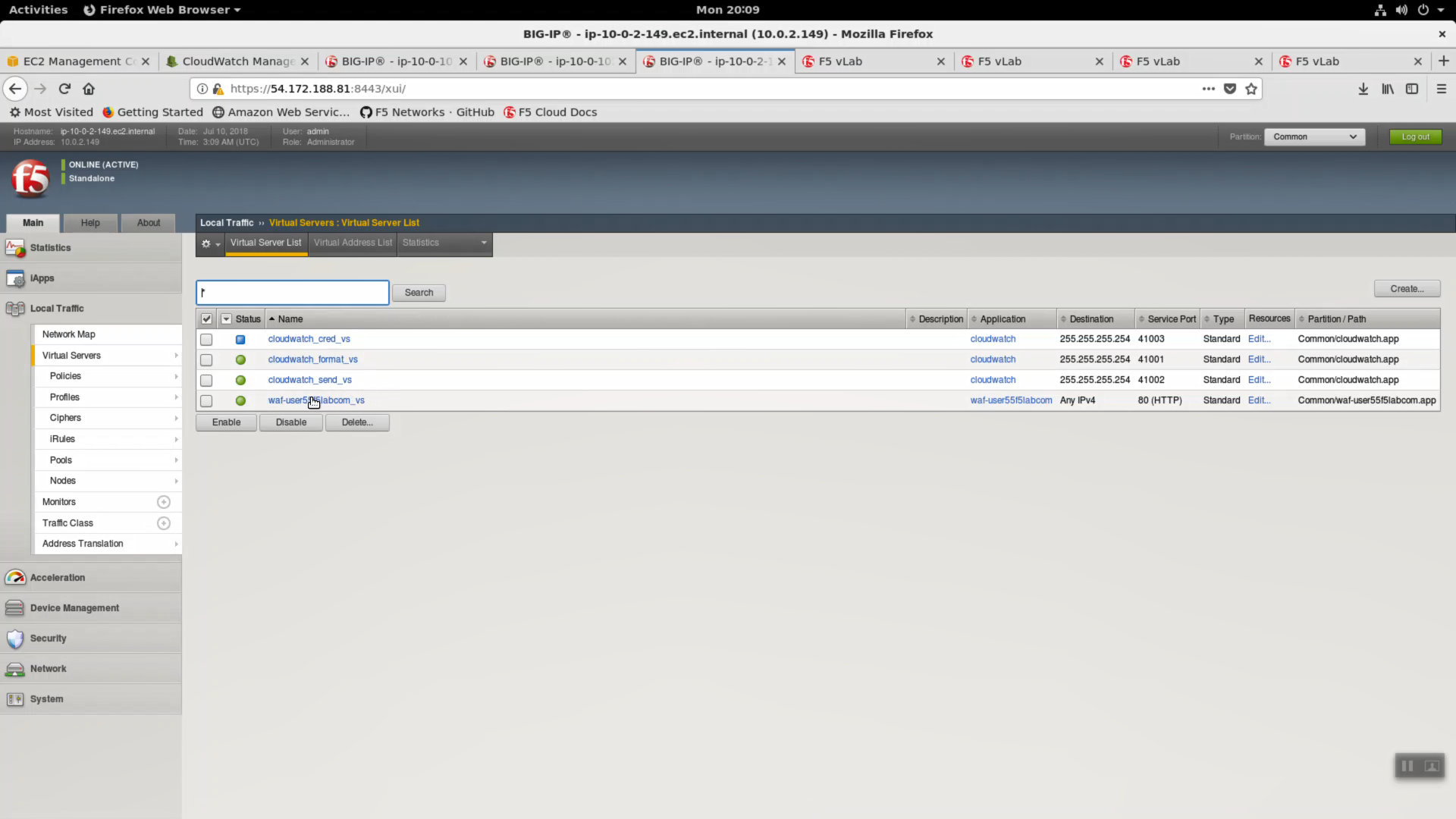
Change Request Logging Profile to cloudwatch_remote_logging.
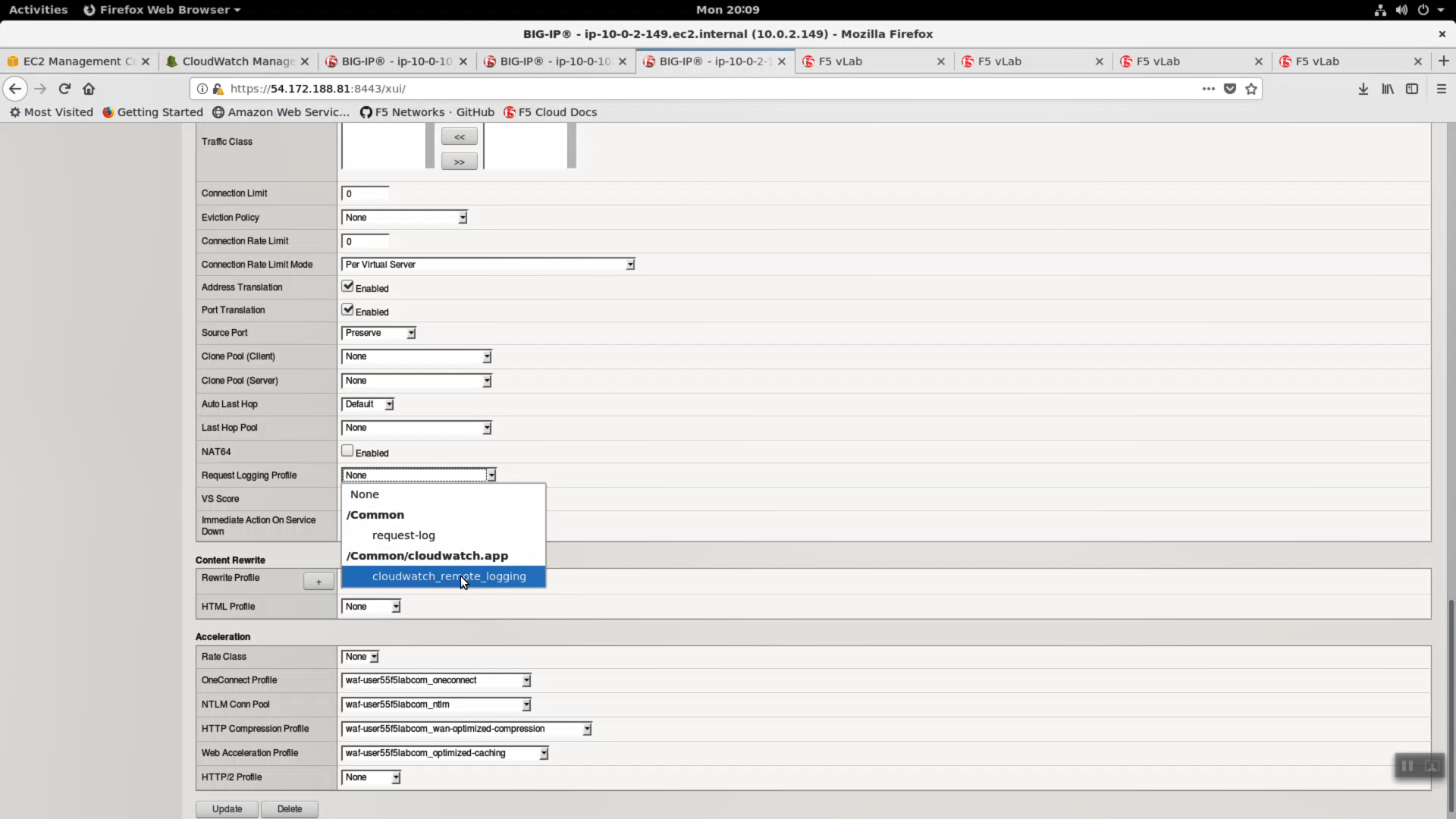
Click [Update].
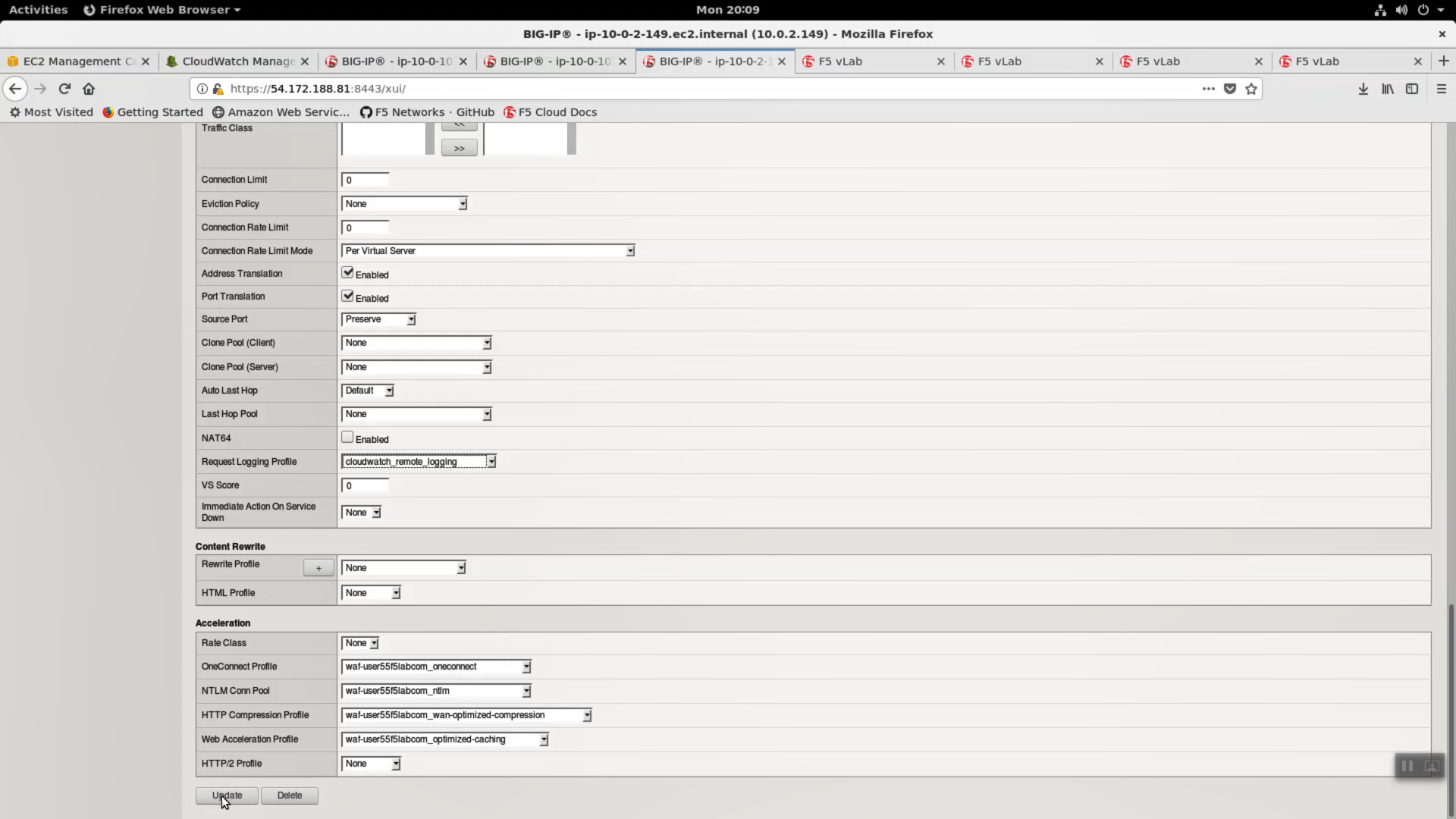
Local Traffic => Virtual Server => waf-userXXf5labcom_vs => Security => Policies.
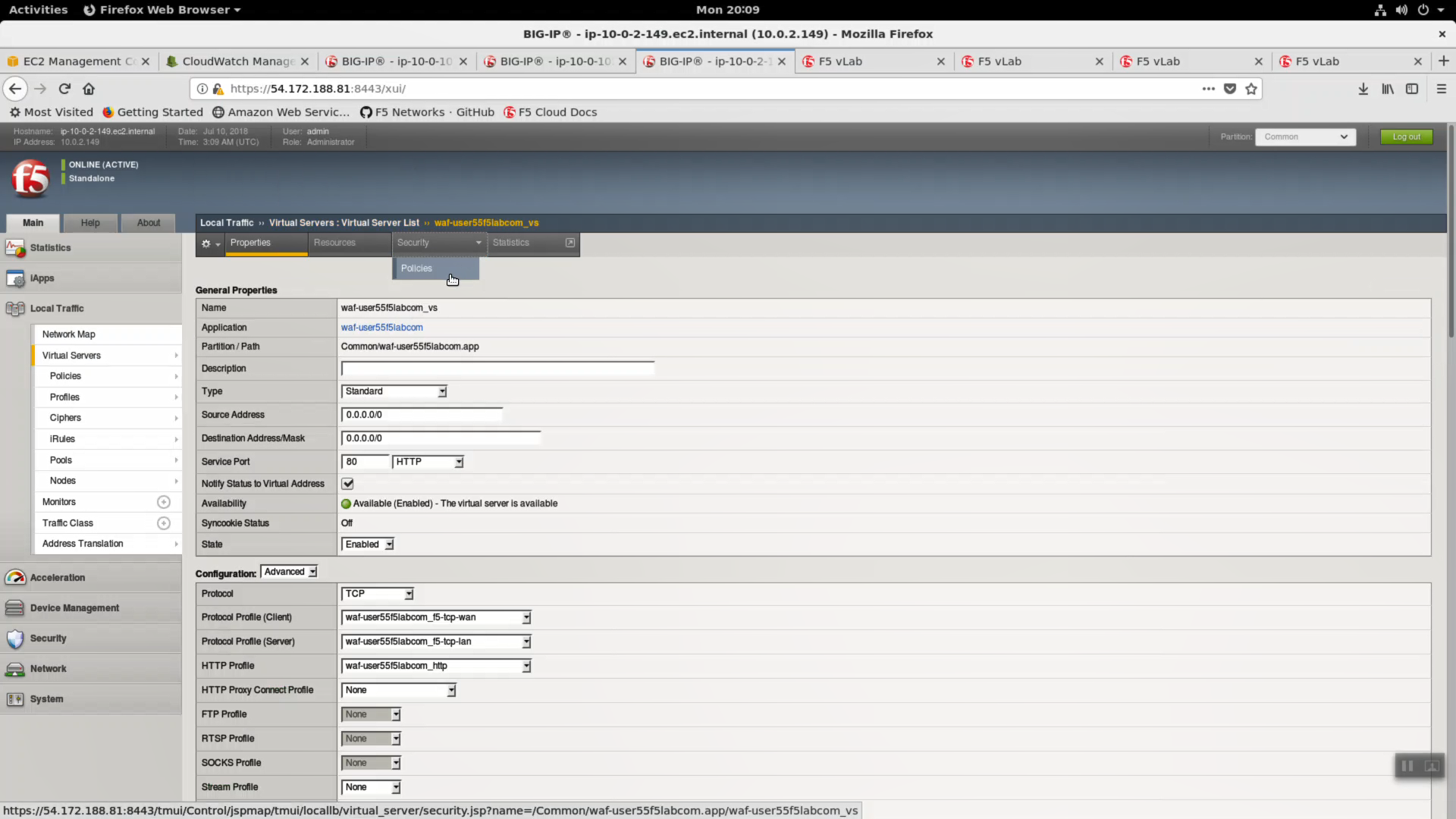
Log Profile. Select cloudwatch_remote_logging. Click [Update].
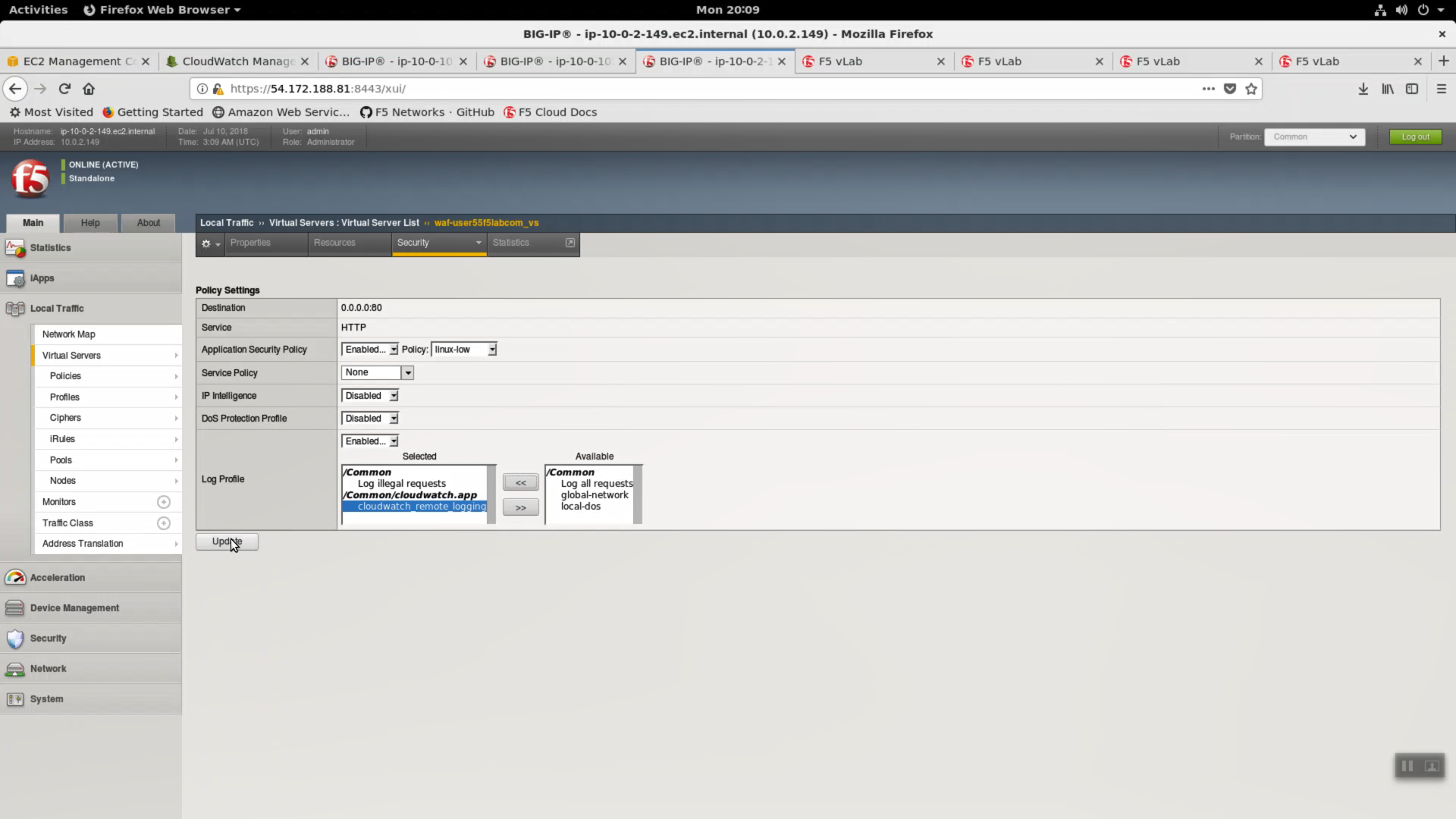
From the Super-NetOps terminal, run the lab-info utility.
lab-info
HTTPS to the WAF ELB URL. Refresh the browser with <CTRL+F5> for 15 seconds to generate a modest amount of traffic.
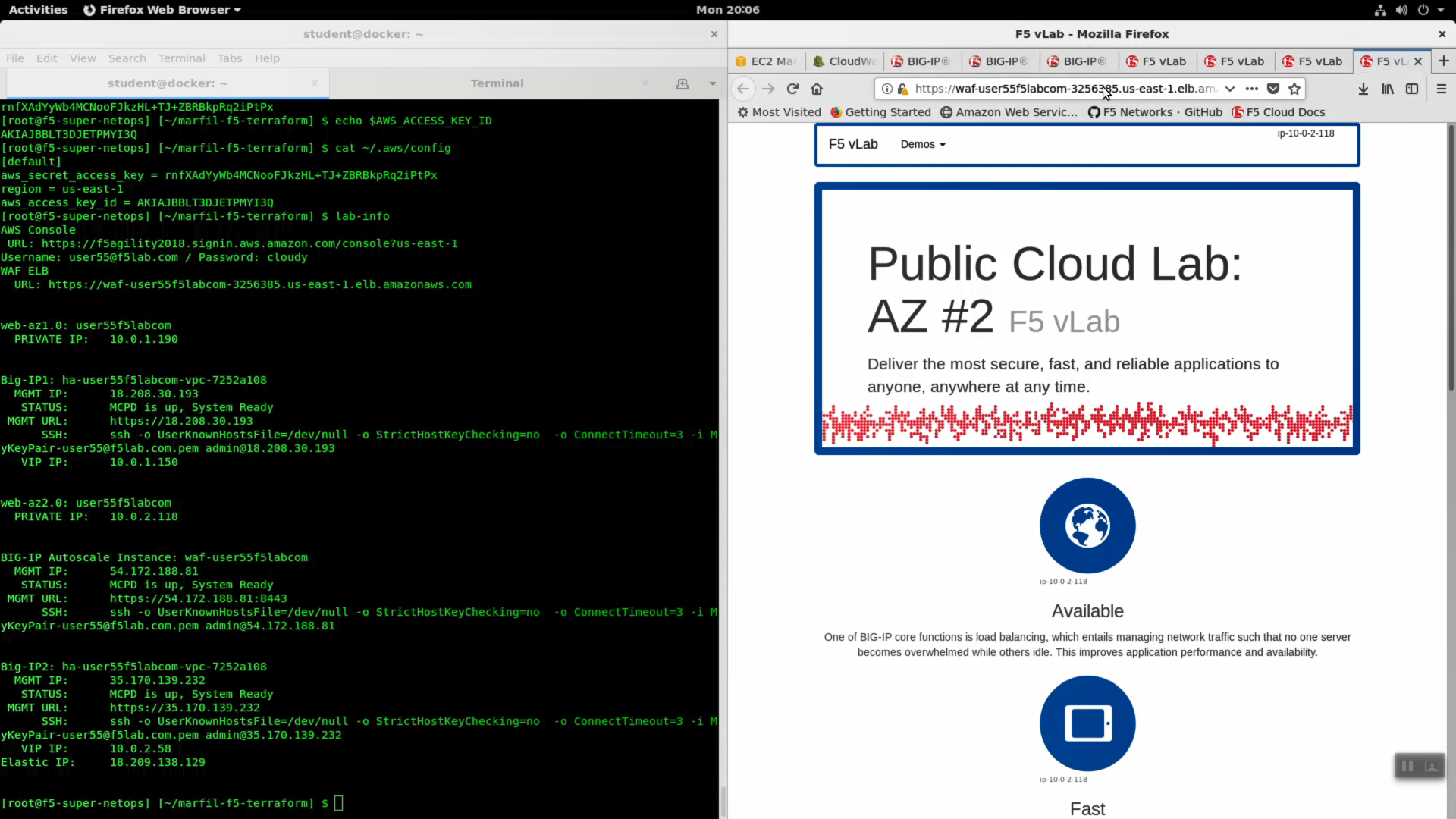
Back in the CloudWatch console. Use the search term waf to see logs coming from your F5 WAF.