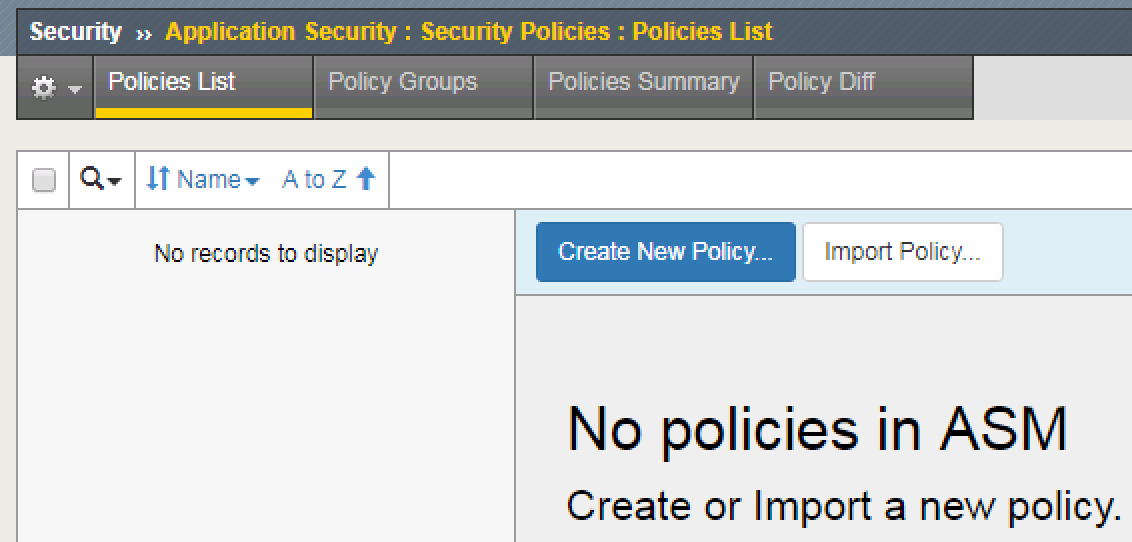Single Call Security iControl LX REST API Lab > Class 1 - Single Call Security iControl LX REST API Lab > Module 5 - Installing and Using iControl LX Extension to create an ASM policy Source | Edit on
Lab 5.4 - Creating an ASM Policy by calling the iControl LX extension¶
In this lab we will use the Postman client to create an ASM policy in a single call to the BIG-IP.
Task 1 - Check BIG-IP for existing ASM policies¶
First let’s take a look at the existing policies on the BIG-IP.
Task 2 - Perform REST call using Postman to create policy¶
Now let’s use Postman to create an ASM policy.
First we have to authenticate to the BIG-IP and obtain a token using Postman.
Select
Step1: Request token from BIG-IPfrom the collections tab, then selectSend.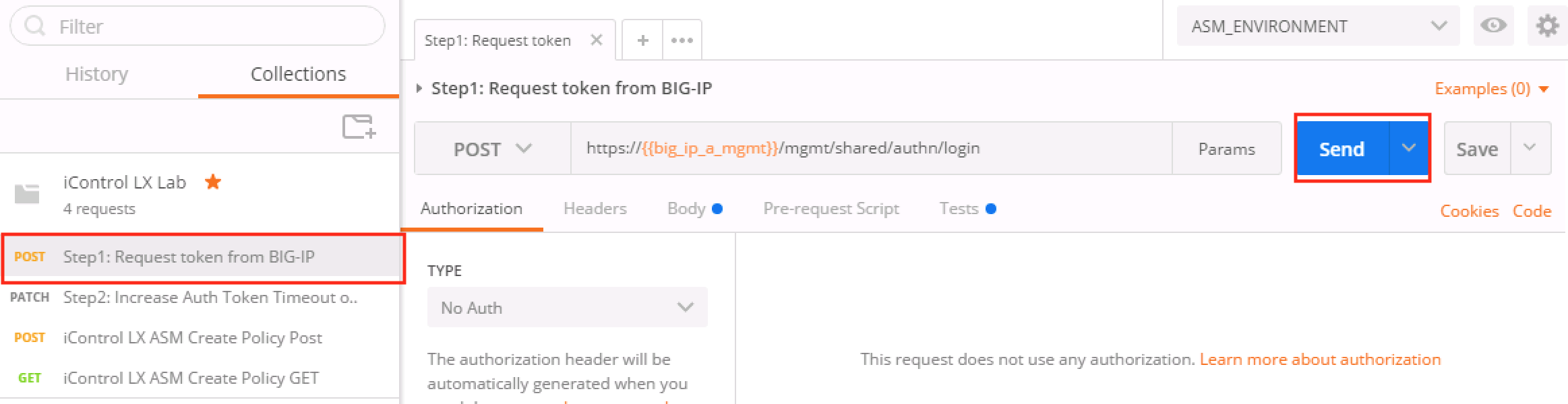
Note
In this and subsequent steps, please take a moment to review the content of each request in Postman. This will help familiarize you with REST API syntax, as well as how to interact with the REST API from a third-party client.
This will generate a token used to authenticate future REST calls from Postman.
Select
Step2: Increase Auth Token Timeout on BIG-IPfrom the collections tab, then selectSend. This will extend the token timeout to 36000 seconds.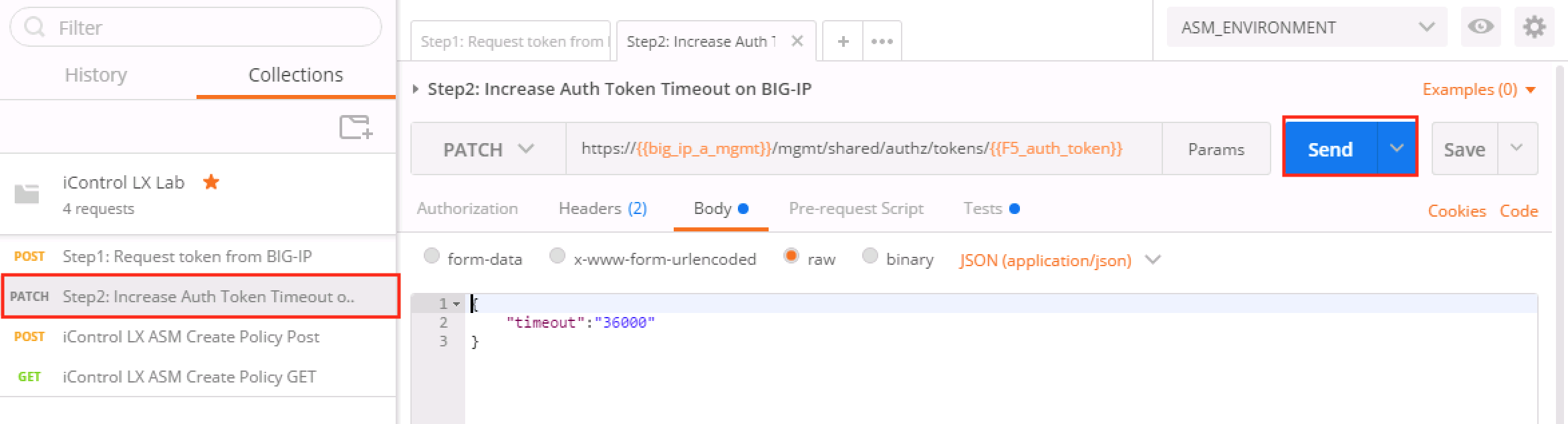
Select
iControl LX ASM Create Policy POSTfrom the collections tab, then selectSend. This will create an ASM policy using the iControl LX RPM package uploaded earlier. Note the POST body contains only a name for the policy, in this case the name is “iControlLX_Agility2018”. This will be the name of the ASM policy that’s created on the BIG-IP.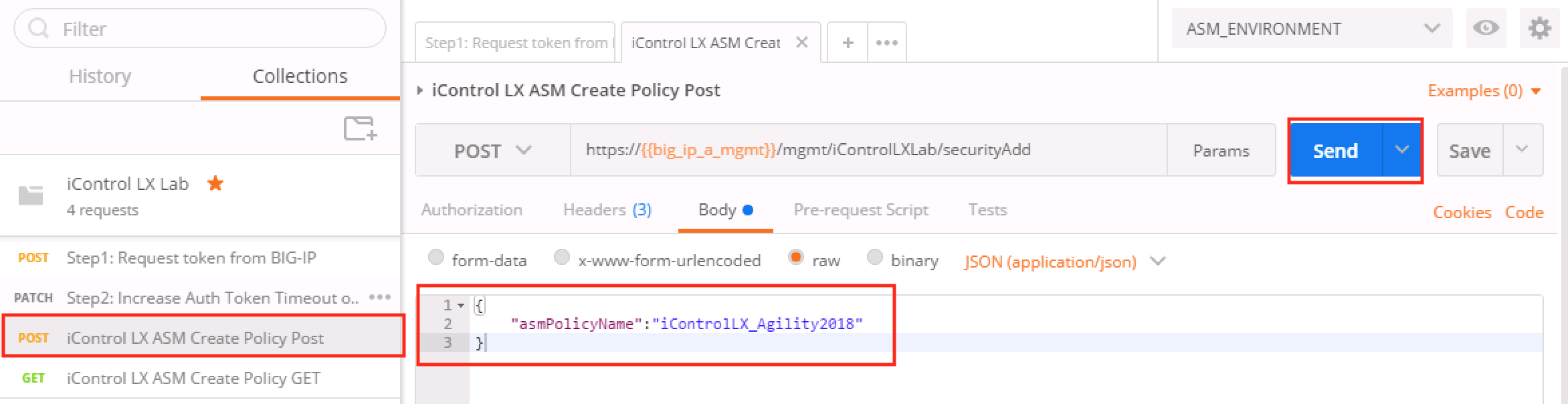
Note
It will take about 15-20 seconds to generate the policy after hitting the
Sendbutton in Postman. Please wait this amount of time before proceeding to the following task.
Task 3 - Verify ASM policy has been created¶
There are two different ways we will verify that the ASM policy has been created. We will check using Postman and will also check via the GUI.
To check if the policy has been created using Postman, select
iControl LX ASM Create Policy GETfrom the collections tab, then selectSend. Look for the fieldid:<unique_id>in the response. This will tell you the policy has been created.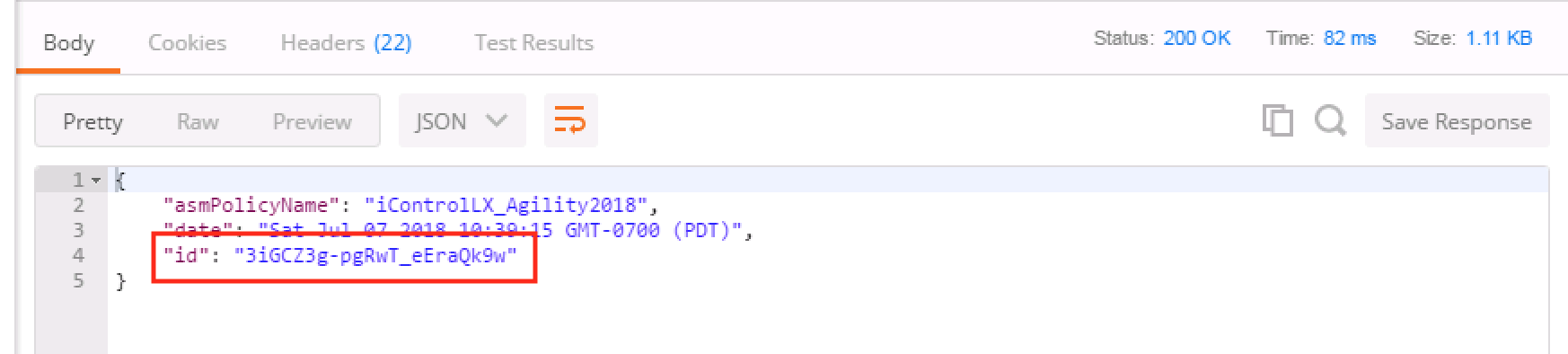
To check if the policy has been created using the GUI, in your web browser navigate to BIG-IP:
https://10.1.1.245/. Then navigate to Main > Security > Application Security > Security Policies. You will see the newly created policy.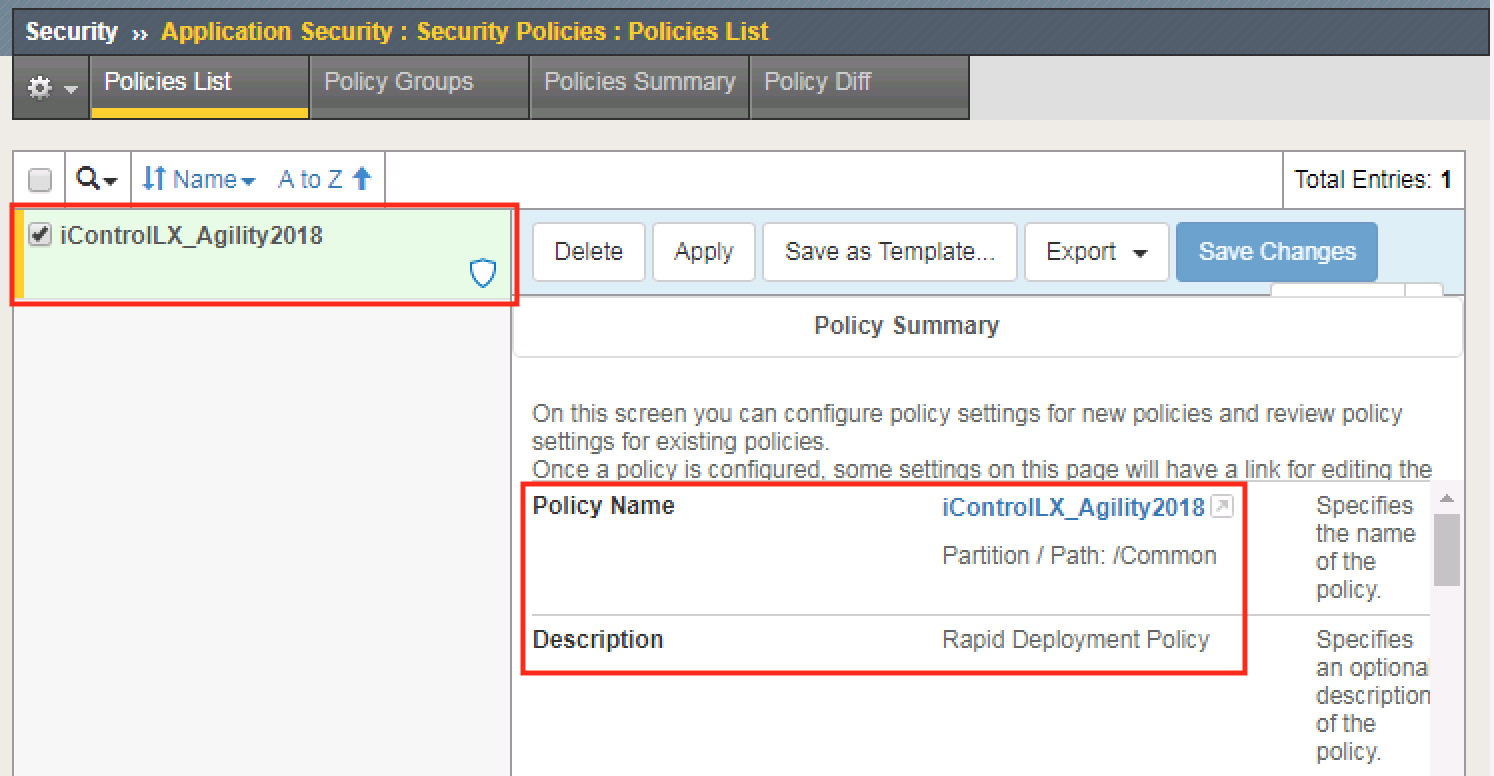
Note
What have we accomplished? We used Postman to create an ASM policy by only sending the name of the policy. The iControl LX Extension that we installed on the BIG-IP,
SecurityAdd-0.2-002.noarch.rpm, accepts the name of the policy then executes the rest of the requirements to build the policy. The policy is now ready to be associated with a Virtual Server.