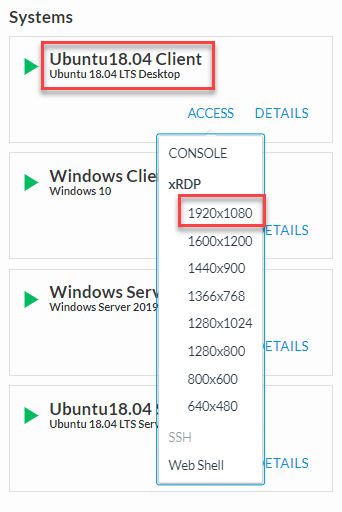F5 BIG-IP SSL Orchestrator Training Lab > All SSL Orchestrator Lab Guides > SSLO 201: Advanced Use Cases with SSL Orchestrator (Agility 2022 | 2 hours) > 3. Internal Layered SSL Orchestrator Architecture Source | Edit on
3.8. Test Layered SSL Orchestrator Topology Deployment¶
Test Internet access from the two client machines to verify that the internal layered SSL Orchestrator deployment is working as intended.
3.8.1. Application Server Test¶
Traffic from source addresses matching the appserver_list data group will be sent through the appserver_explicit topology.
Start an RDP session to the Ubuntu 18.04 CLient (Components > Ubuntu18.04 Client > ACCESS > XRDP)
When prompted, save the RDP file to your local machine and then open it to connect.
At the Ubuntu Login prompt, click on the OK button to continue.
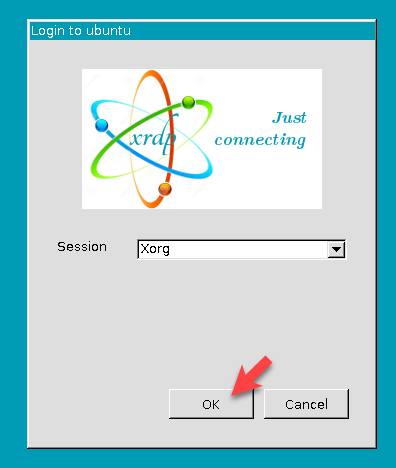
Tip
If your previous RDP session timed out, refer to User Credentials for the student user password.
Launch the Firefox web browser. Recall that the browser was configured to use 10.1.10.150:3128 as its Internet proxy. Since the new Topology Director virtual server is now listening on that address and on the client-vlan VLAN, it will accept the explicit proxy connections from the web browser and steer the traffic according to the logic defined in the iRule.
Browse to a financial website (ex: Bank of America) and check the certificate that was received. The issuer should be subrsa.f5labs.com since the appserver_explicit topology does not bypass TLS decryption for financial websites.
Note
You do not want this behavior for corporate user traffic since it may cause employee privacy concerns.
Browse to https://www.eicar.org/?page_id=3950 and attempt to download the eicar_com.zip malware test file.
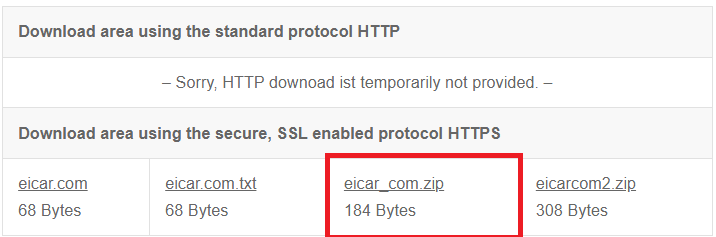
The request should be blocked by the antivirus service.
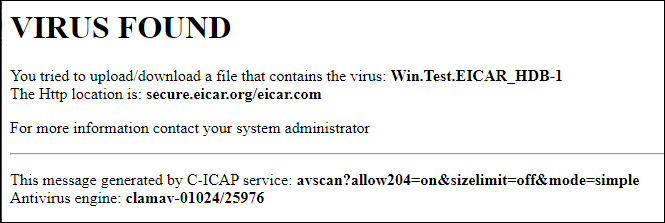
In the SSL Orchestrator TMUI, check Access > Overview > Active Sessions. Since user authentication is not enabled for the appserver_explicit topology, there should be no new sessions listed (except for possibly the user mike who logged in from the Windows Client machine earlier).
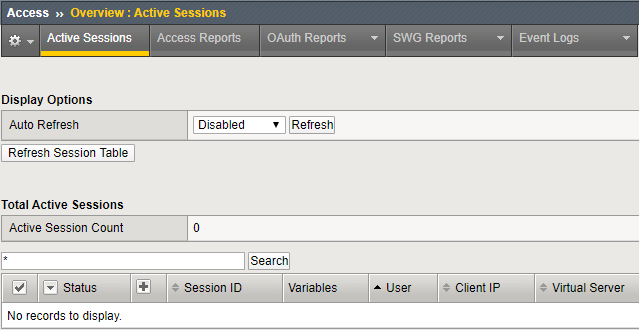
3.8.2. Corporate User Test¶
All of the traffic that doesn't match the application server conditions (i.e., source address matching the appserver_list data group) will flow through the default f5labs_explicit topology.
If there is an active session for user mike, remove it:
Click on the checkbox in the first column to select the session.
Click on the Kill Selected Sessions button.
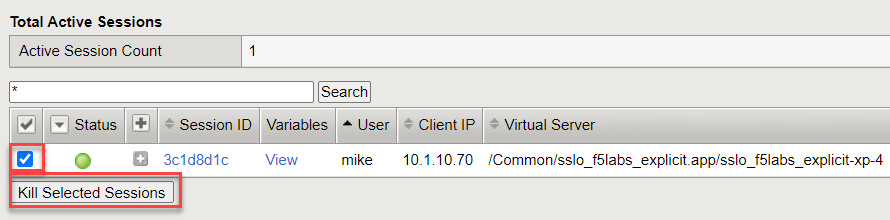
Click on the Delete button of the confirmation page.
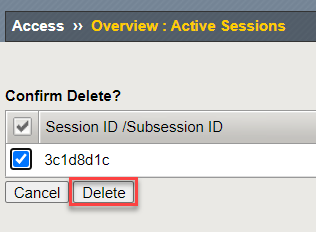
RDP to the Windows Client machine.
Launch the Chrome web browser. Recall that the browser was configured to use 10.1.10.150:3128 as its Internet proxy. Since the new Topology Director virtual server is now listening on that address and on the client-vlan VLAN, it will accept the explicit proxy connections from the web browser and steer the traffic according to the logic defined in the iRule.
Browse to a financial website (ex: Bank of America) and check the certificate that was received. The issuer should NOT be subrsa.f5labs.com since the f5labs_explicit topology bypasses TLS decryption for financial websites.
Browse to https://www.eicar.org/?page_id=3950 and attempt to download the eicar_com.zip malware test file. The request should NOT be blocked by the ClamAV antivirus service since it is not in the service chain for the f5labs_explicit topology.
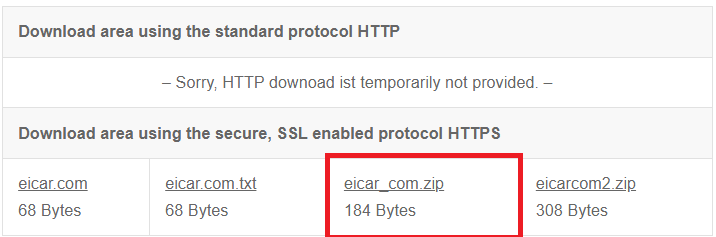
Note
When the malware test file is downloaded to the Windows Client machine, the local antivirus software will block it. You will see a notification for that.

In the SSL Orchestrator TMUI, check Access > Overview > Active Sessions. There should be a user session listed for user mike.
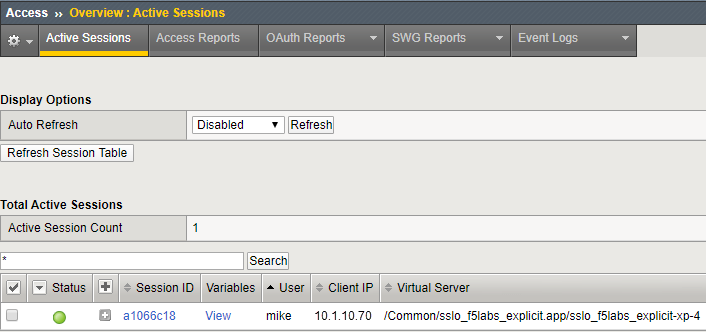
Attention
This is the end of the lab module.