Last updated on: 2023-08-29 10:06:08.
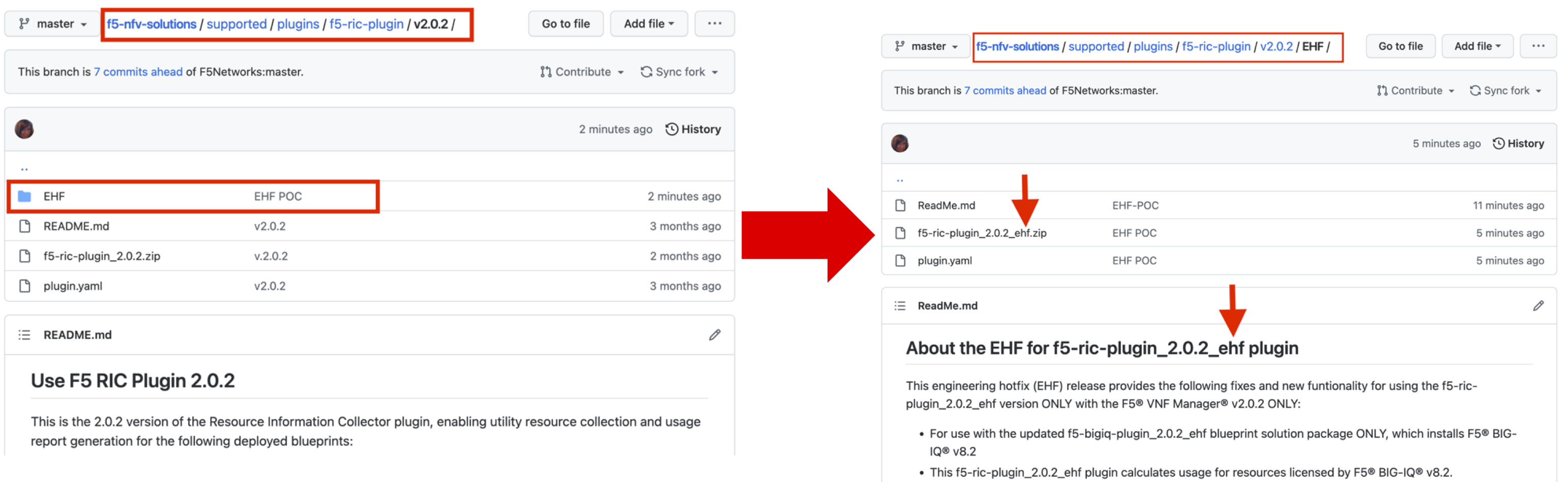
VNFM Upgrade Guide¶
This guide discusses applying an engineering hot fix (EHF) and upgrading the VNF Manager.
Applying an engineering hot fix¶
To apply engineering hot fix (EHF) blueprints and plugins, do the following:
Step 1: Verify the following system requirements¶
Use the following guidelines and insights to determine component sizing.
| VNFM Component | Sizing guideline |
|---|---|
| Tenants | Define a maximum of 1000 tenants in a VNF Manager |
| Users | Currently, no limit to the number of users you can define in the system; however, the maximum, concurrent users interacting with VNFM is 200. |
| Blueprints | Allocate 50GB of storage to the VNF Manager. Currently, no limit to the number of blueprints, as the average blueprint storage requires less than 1M of disk space and database space. |
| Plugins | Plugins are stored in the VNF Manager hard drive. Typically, plugins can consume approximately 5M to 20M of storage. |
| Deployments | A single VNFM can maintain up to 500K of deployed nodes. Typical deployment size consumes 10K maximum of disk size and a few entries in the database. |
| Workflows | A VNFM can operate up to 100 concurrent workflows; a default limit enforced by the system. However, you can modify this threshold. |
| Secrets | No limit to the number of secrets. |
| Agents | A maximum of 2000 agents deployed per a single VNFM. |
| UI/CLI/API requests/second | Although the REST API performance varies depending on multiple factors, typically VNF Manager can support a maximum of 10 requests/second. |
| Events | The system can process a maximum of 100 events/second. |
| Logs, events, and metrics | Define enough storage to store the logs, events, and metrics sent from the hosts, configuring log rotation to minimize the amount of storage space required. |
For complete sizing guidelines, consult the Sizing Reference Guide.
Step 2: Apply the EHF package¶
You can find all EHF packages in the F5 VNF Manager Github repository in an EHF sub-directory, for example:
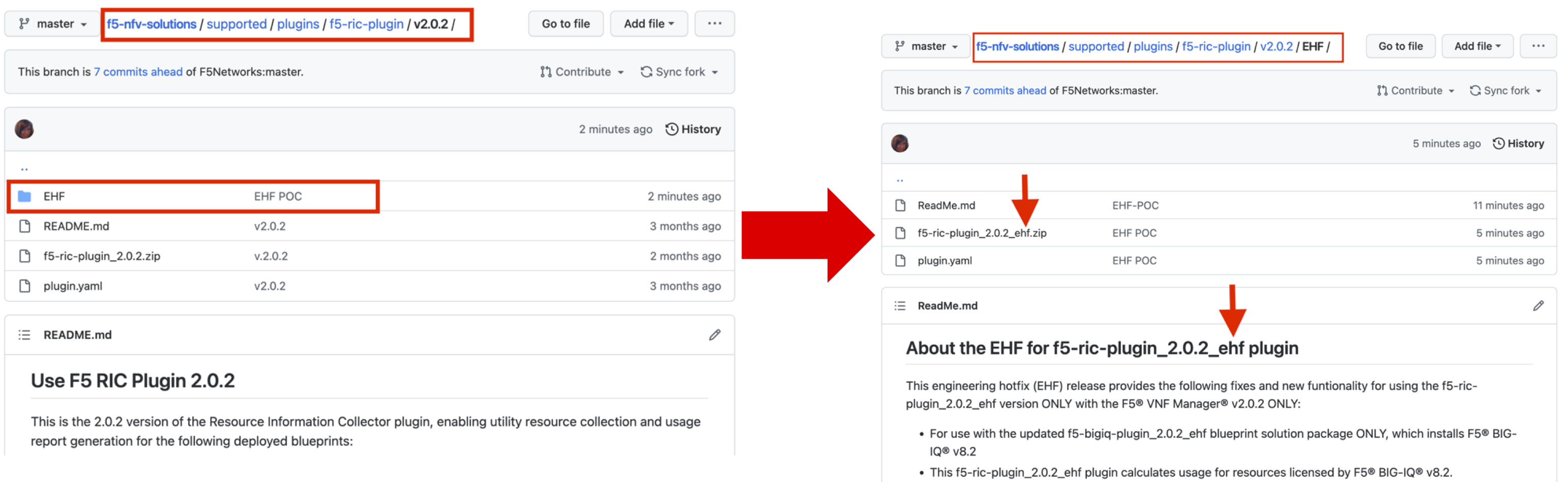
To apply an EHF blueprint solution¶
- Visit the F5 VNF Manager GitHub repository, navigate to the VNFM sub-directory for which you want to apply this EHF.
- Open the EHF sub-directory, and consult the ReadMe.md file for a description of the EHF and the new/fixed functionality.
- Download the zip file in this repository and Unzip the file, locally.
- To manually upload blueprints to VNF Manager:
- On the VNFM Dashboard in the left menu, click Blueprints.
- In the Blueprints pane, click Upload, and then select Upload blueprint package.
- In the Upload blueprint dialog on the top row click
 browse for the downloaded .zip file, and then click Open.
browse for the downloaded .zip file, and then click Open. - In the Blueprint name text box, enter a descriptive name identifying the EHF.
- In the Blueprint YAML file text box, click
 browse for the downloaded .yaml file, and then click Open.
browse for the downloaded .yaml file, and then click Open. - Click Upload.
- Deploy and install the EHF blueprint.
- Uninstall the existing (old) blueprint solution for which this EHF is replacing, and then delete the blueprint. What else do you need to do?
To apply an EHF plugin package¶
- Visit the F5 VNF Manager GitHub repository, navigate to the VNFM sub-directory for which you want to apply this EHF.
- Open the EHF sub-directory, and consult the ReadMe.md file for a description of the EHF and the new/fixed functionality.
- Download the zip file in this repository, and then unzip the file, locally.
- To manually upload plugin to VNF Manager:
- Open your VNF Manager, in the left menu expand Resources, click Plugins, click Upload, and then click Upload Package.
- In the Upload plugin dialog on the top row click
 browse for the downloaded .wgn file,
and then click Open.
browse for the downloaded .wgn file,
and then click Open. - In the middle row, click
 browse for the downloaded .yaml file, and then click Open.
browse for the downloaded .yaml file, and then click Open. - In the Plugin title text box, enter a name specifying that this is an EHF version.
- Click Upload.
- Do you need to start the plugin? If so, how? Do you need to edit a config file or yaml file to use the new/updated plugin? Do you need to stop/pause any existing deployments before deleting and replacing the plugin with an EHF?
- To delete the old plugin, in the Plugins table, in the row for the existing (old) plugin,
click
 Delete.
Delete.
Upgrade the F5 VNF Manager¶
Currently, you cannot perform an in-place upgrade. Upgrading your VNF Manager requires you to completely shutdown, uninstall, and remove the VNF Manager image you want to replace with the latest version.
- Point your browser to F5 Downloads and download the latest version of VNF Manager image (.OVA file type for vSphere and .qcow2 file type for OpenStack). Consult the Setup Guide for detailed steps.
- Open the VNFM console, use the Stop, Uninstall, and Delete workflows to remove the old main deployment that you want to upgrade.
- Upload the new VNF Manager image to your VIM, provisioning system resources according to the required system requirements. See the Setup Guide for complete details.
- Deploy your new VNF Manager.