Multi-VIM setup¶
You can use one VNFM manager cluster provisioned in a VMware/OpenStack VIM that deploys solutions to multiple VIMs; for example, VMware and/or OpenStack. VNF Manager supports both homogeneous VIM and mixed-VIM environments. For example:
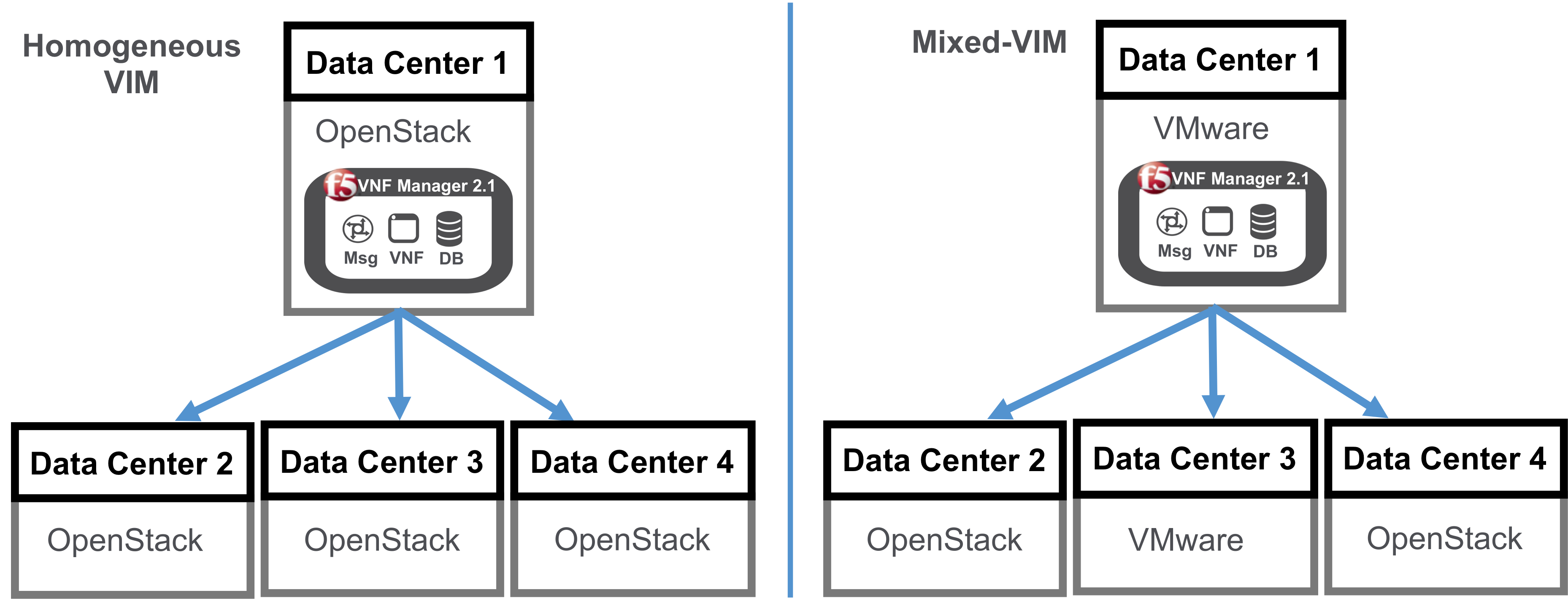
System prerequisites
In order to implement VNFM for multi-VIM configurations, you must meet the standard prerequisites, as well as the following system connectivity requirements:
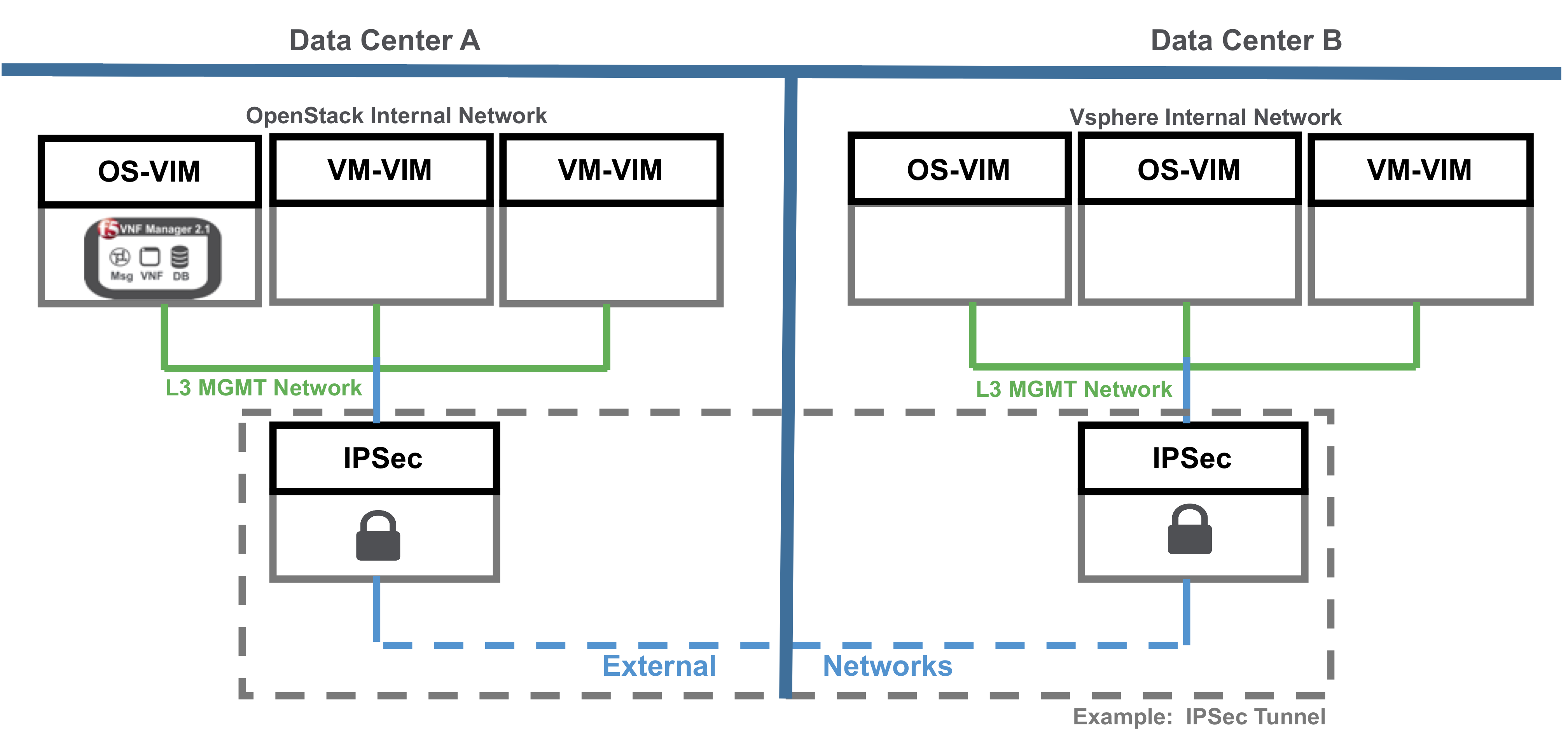
In the previous configuration example diagram:
- VNFM must connect to each VIM’s API.
- VNFM must connect to the management network defined for each VIM. L3 communication is required between management interfaces of the machines. This example uses an IPSec tunnel between your Openstack and vSphere environments, and each environment has an additional VM on both sides to process the external network configuration
- Due to a limitation of BIG-IQ Virtual Edition Version 8.2.0.1, deploying BIG-IQ blueprint solution without DHCP requires L2 connectivity between VNFM and BIG-IQ machines.
Deployment requirements
When setting up a multi-VIM implementation, you must provide the following:
Add and define a new set of grouped secrets for each solution deployed for each VIM location/data center. When naming each new secret, replace the _default with the definition you will use for the
datacenterinput for the corresponding blueprint solution deployed for each data center. For example, to deploy an additional solution blueprint for a new data center, using the VNF Manager you launched for deploying your BIG-IQ license manager solution (Data Center 1 in the previous, Mixed-VIM diagram), do the following:Navigate to the pane, and click +Create repeatedly to add the following set of secrets replacing the _default with the value that matches the
datacenterinput definition you will define in a solution deployment for that specific data center.In the following example of secret names, this set of secrets is for a data center launched using an OpenStack VIM (Data Center 2 in the previous, Mixed-VIM diagram):
- keystone_password_default - define the newly added secret using a
datacenterdesignation such as, keystone_password_datacenter_northwest-region. - keystone_tenant_name_default - define the newly added secret using a
datacenterdesignation such as, keystone_tenant_name_datacenter_northwest-region. - keystone_url_default - define the newly added secret using a
datacenterdesignation such as, keystone_url_datacenter_northwest-region. - keystone_username_default - define the newly added secret using a
datacenterdesignation such as, keystone_username_datacenter_northwest-region. - keystone_allow_insecure_default - define the newly added secret using a
datacenterdesignation such as, keystone_allow_insecure_datacenter_northwest-region. - keystone_ca_cert_default - define the newly added secret using a
datacenterdesignation such as, keystone_ca_cert_datacenter_northwest-region.
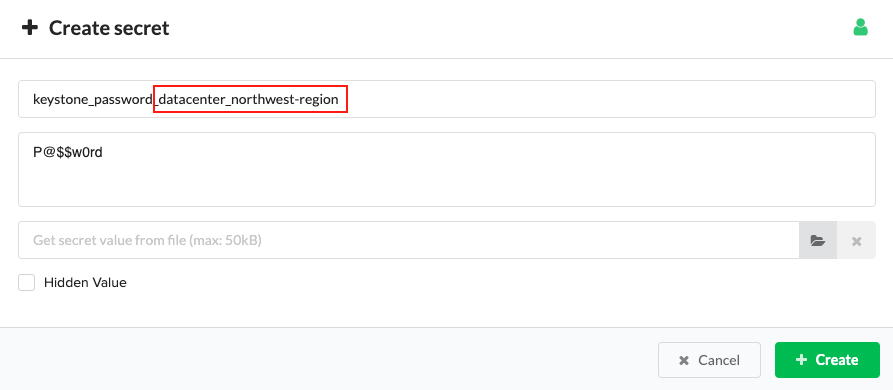
- keystone_password_default - define the newly added secret using a
Click the Services blade, click Create Deployment.
In the Deploy Blueprint form, expand the Blueprint drop-down menu to select your solution for this data center, and then name the deployment.
Click
 Load Values and browse for the
Load Values and browse for the inputs_[solution name].yamlfile you edited for this solution, scroll down to the datacenter input and enter the same datacenter_northwest-region designation that you gave the set of secrets in step 1.a, and then click Deploy & Install.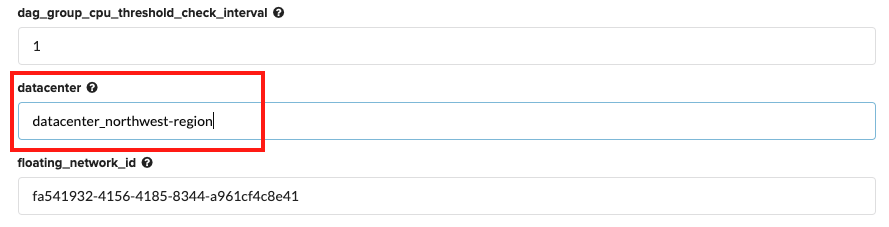
To add an additional data center to this VNFM cluster, repeat the previous steps. For example, say that this new deployment is for a data center that uses a vSphere VIM, then you will define the following set of grouped secrets, replacing the _default with the value you will use for the
datacenterinput for that deployed blueprint solution (Data Center 3 in previous, Mixed-VIM diagram):- vsphere_host_default - define the newly added secret using a
datacenterdesignation such as, vsphere_host_datacenter_southwest-region. - vsphere_datacenter_name_default - define the newly added secret using a
datacenterdesignation such as, vsphere_datacenter_name_datacenter_southwest-region. - vsphere_password_default - define the newly added secret using a
datacenterdesignation such as, vsphere_password_datacenter_southwest-region. - vsphere_username_default - define the newly added secret using a
datacenterdesignation such as, vsphere_username_datacenter_southwest-region. - vsphere_host_default - define the newly added secret using a
datacenterdesignation such as, vsphere_host_datacenter_southwest-region. - vsphere_port_default - define the newly added secret using a
datacenterdesignation such as, vsphere_port_datacenter_southwest-region. - vsphere_resource_pool_name_default - define the newly added secret using a
datacenterdesignation such as, vsphere_resource_pool_name_datacenter_southwest-region. - vsphere_auto_placement_default - define the newly added secret using a
datacenterdesignation such as, vsphere_auto_placement_datacenter_southwest-region. - vsphere_allow_insecure_default - define the newly added secret using a
datacenterdesignation such as, vsphere_allow_insecure_default_datacenter_southwest-region. - vsphere_template_library_name_default - define the newly added secret using a
datacenterdesignation such as, vsphere_template_library_name_datacenter_southwest-region.
When you repeat step 1.d for this deployment, use the datacenter_southwest-region value when defining the
datacenterinput for that solution blueprint.- vsphere_host_default - define the newly added secret using a
Consult the setup guides for more information about setting up OpenStack and VMware VIMs.
What’s Next?