F5 Public Cloud Solutions > A&O Toolchain: BIG-IP HA in Public Cloud with Terraform (Agility Labs 2023) > 2. Automating BIG-IP Provisioning with Terraform Source | Edit on
2.7. Check Status of F5 Automation Toolchain Extensions¶
You will configure and use the Postman client to query the F5 ATC extension APIs.
2.7.1. Retrieve the Postman Configuration Files¶
The ~/f5lab/postman folder contains two files:
- f5lab_postman_collection.json
- f5lab_postman_environment.json
The collection file contains a set of API calls for this lab. The environment variables file was dynamically generated by Terraform using current deployment information (keys, IP addresses, etc).
In the VS Code terminal, copy these files to the jump host desktop.
You should now see two additional icons on the Windows desktop.
2.7.2. Postman Configuration¶
Switch to the Postman window (re-launch it from the desktop shortcut if you closed it earlier).
Click on the gear button (left of the Sign In button) and select Settings.
Ensure that SSL certificate verification is set to OFF and then close the Settings dialog.
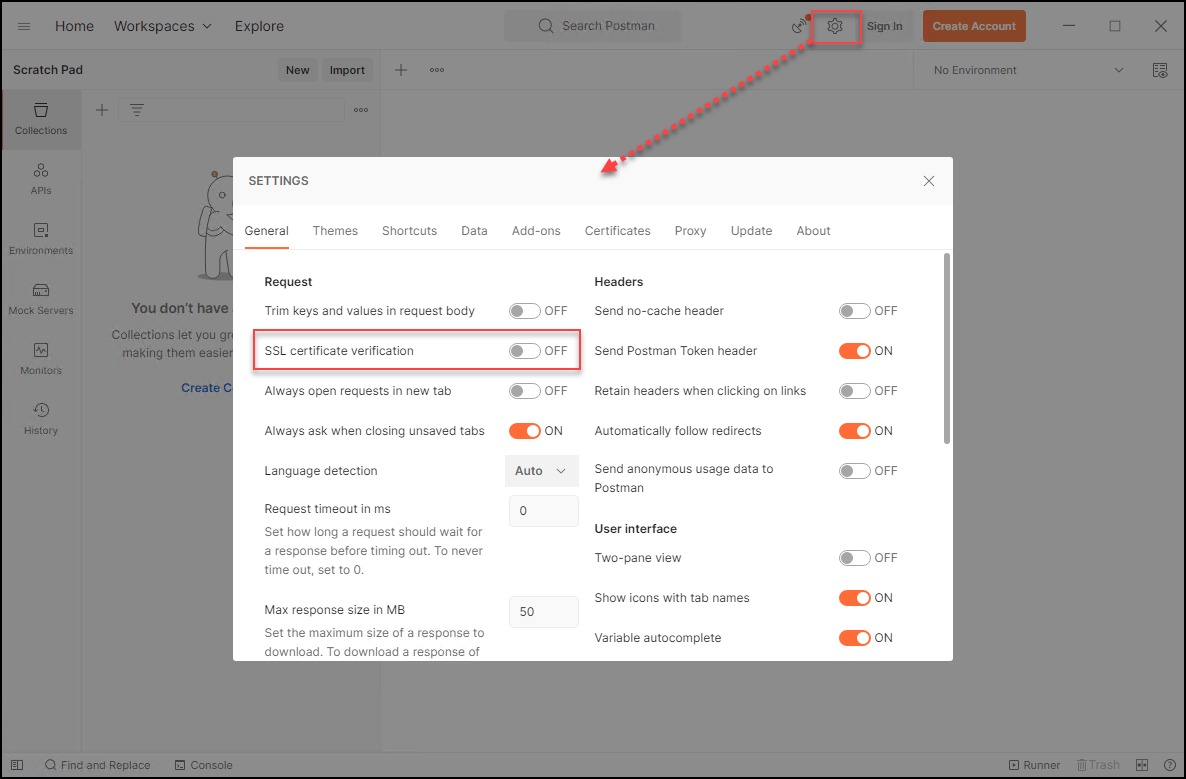
In the left-panel, click on the Import button.

Shift-click to select both Postman JSON files and drag them to the import dialog.
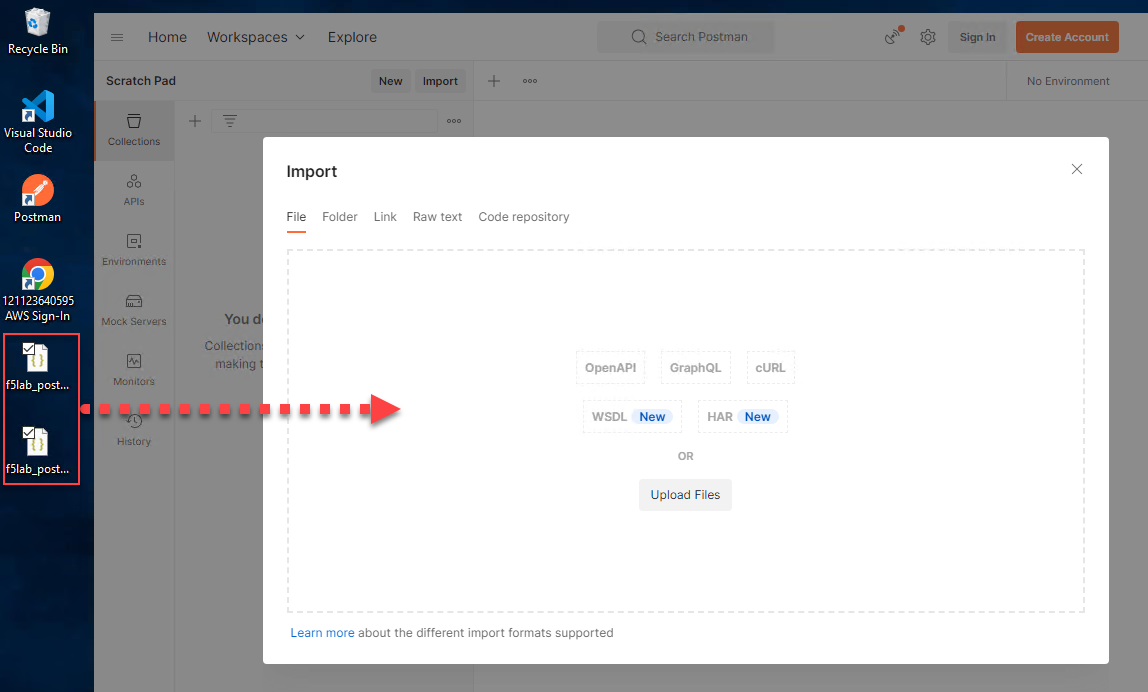
The files will be listed in a table. Click on the Import button to continue.
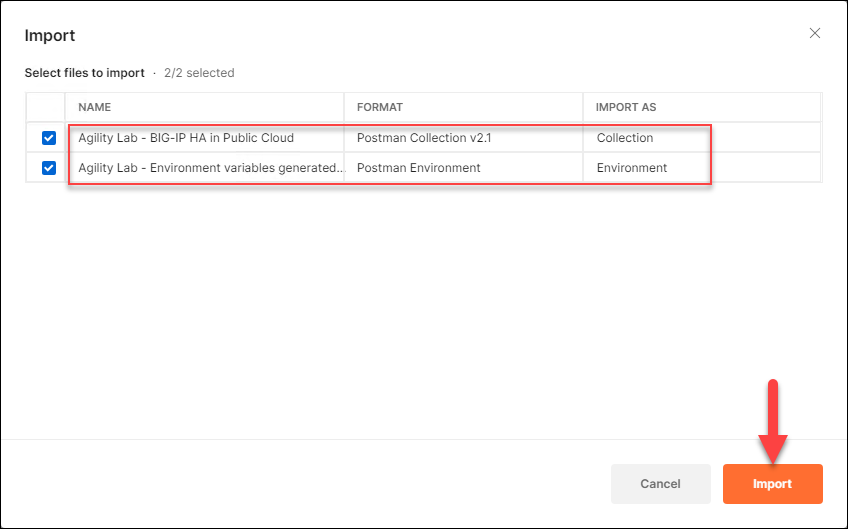
Confirm that the Agility Lab - BIG-IP HA in Public Cloud collection has been imported.
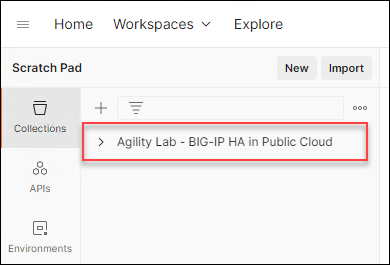
Confirm the environment was successfully imported by selecting “Agility Lab - Environment var…” from the Environment drop-down menu in the upper-right-hand corner.
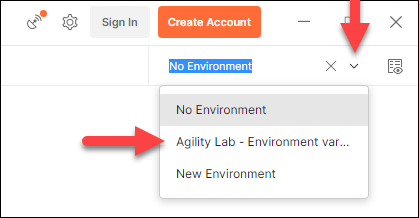
2.7.3. Check F5 ATC Extensions¶
Send API calls from Postman to check the status of the Declarative Onboarding extension on each BIG-IP.
In the left panel, expand the collection. Navigate to Module 2 - Declarative Onboarding > DO-1-A [bigip1] Get extension status
Click on the Send button to make an API call to the DO endpoint on BIG-IP #1. You should receive a response (JSON format) containing version information.

Note
Only the DO extension will return a status. The others will return only version information.
Send the DO-1-B [bigip2] Get extension status request to check the status of the DO extension on BIG-IP #2.
Send the DO-2-A [bigip1] Get current config request to retrieve the current DO configuration on BIG-IP #1.
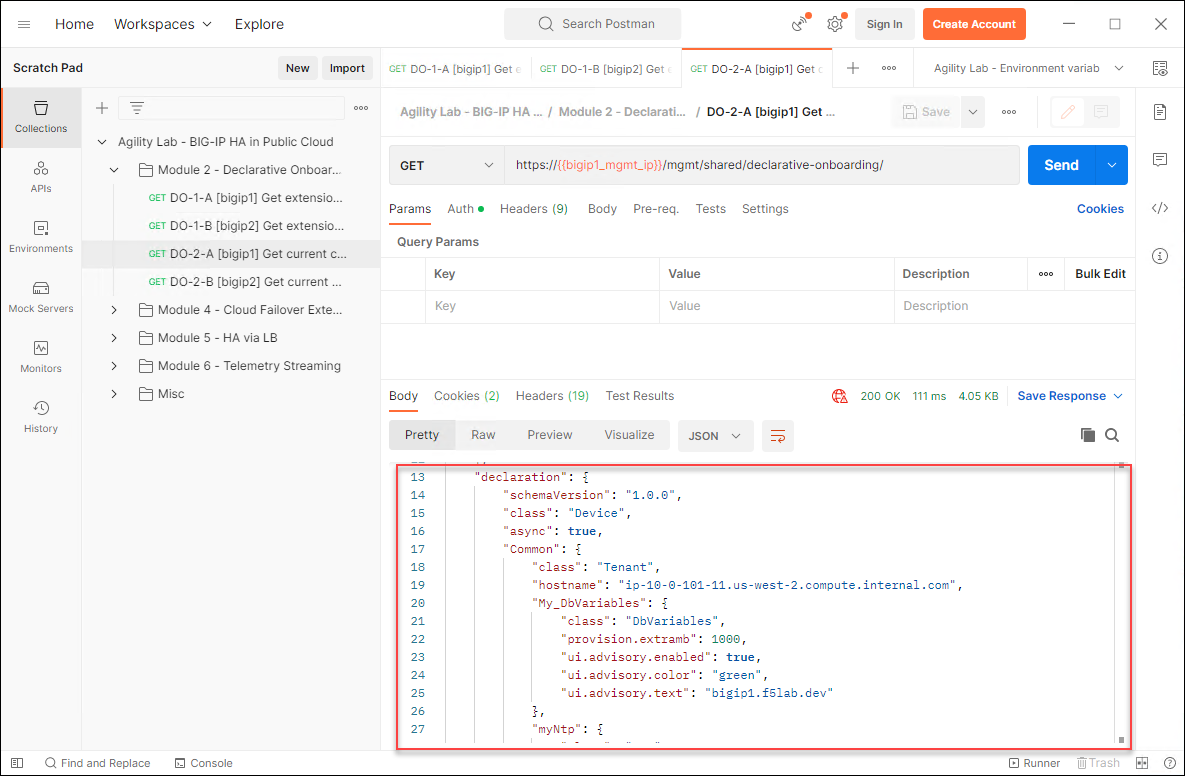
Scroll down in the response body JSON to see all of the configuration settings. These should be the same as those defined in the f5_onboard_3nic_custom.tmpl template file for BIG-IP Runtime Init.
The settings should also correspond to the values that you saw in the BIG-IP TMUI and AWS EC2 (BIG-IP) instances.
Do the same for BIG-IP #2.
The other F5 ATC extensions (AS3, CFE, and TS) will be checked in later lab modules.
Minimize the Postman window. You will use it again in a later lab module.
This is the end of the module.