F5 Public Cloud Solutions > A&O Toolchain: BIG-IP HA in Public Cloud with Terraform (Agility Labs 2023) > 3. App Deployment with Application Services 3 Extension (AS3) Source | Edit on
3.3. Managing Devices with F5 VS Code Extension¶
3.3.1. Connect to your BIG-IP Devices¶
Click on the file Explorer icon (top left corner - below the VS Code icon).
Navigate to the /ATC/f5extension folder and open the devices.json file.
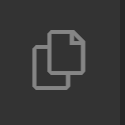
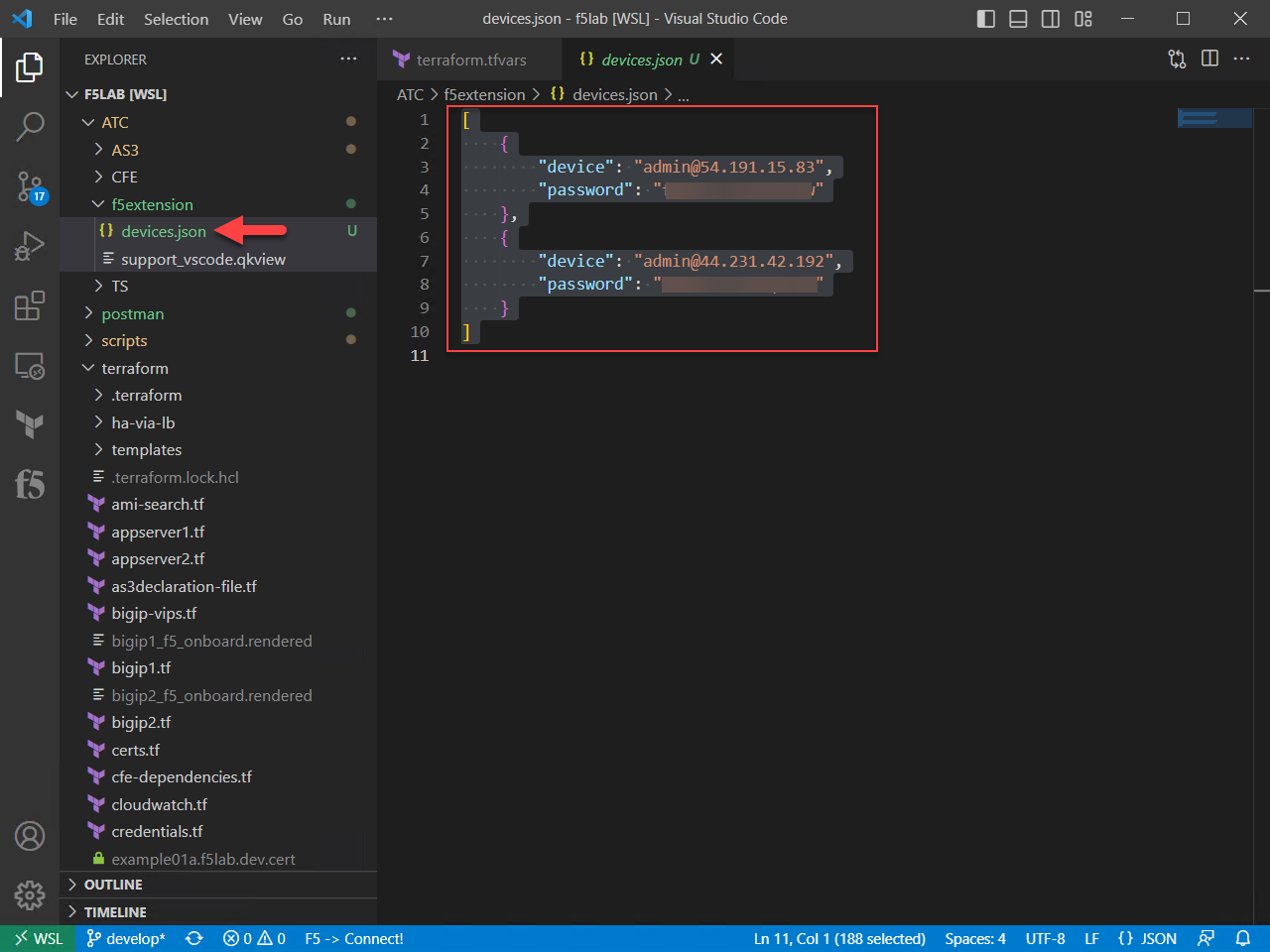
Highlight all of the text in the JSON file.
Right-click (MacOS: Command-click) on the highlighted text and select Import Devices.
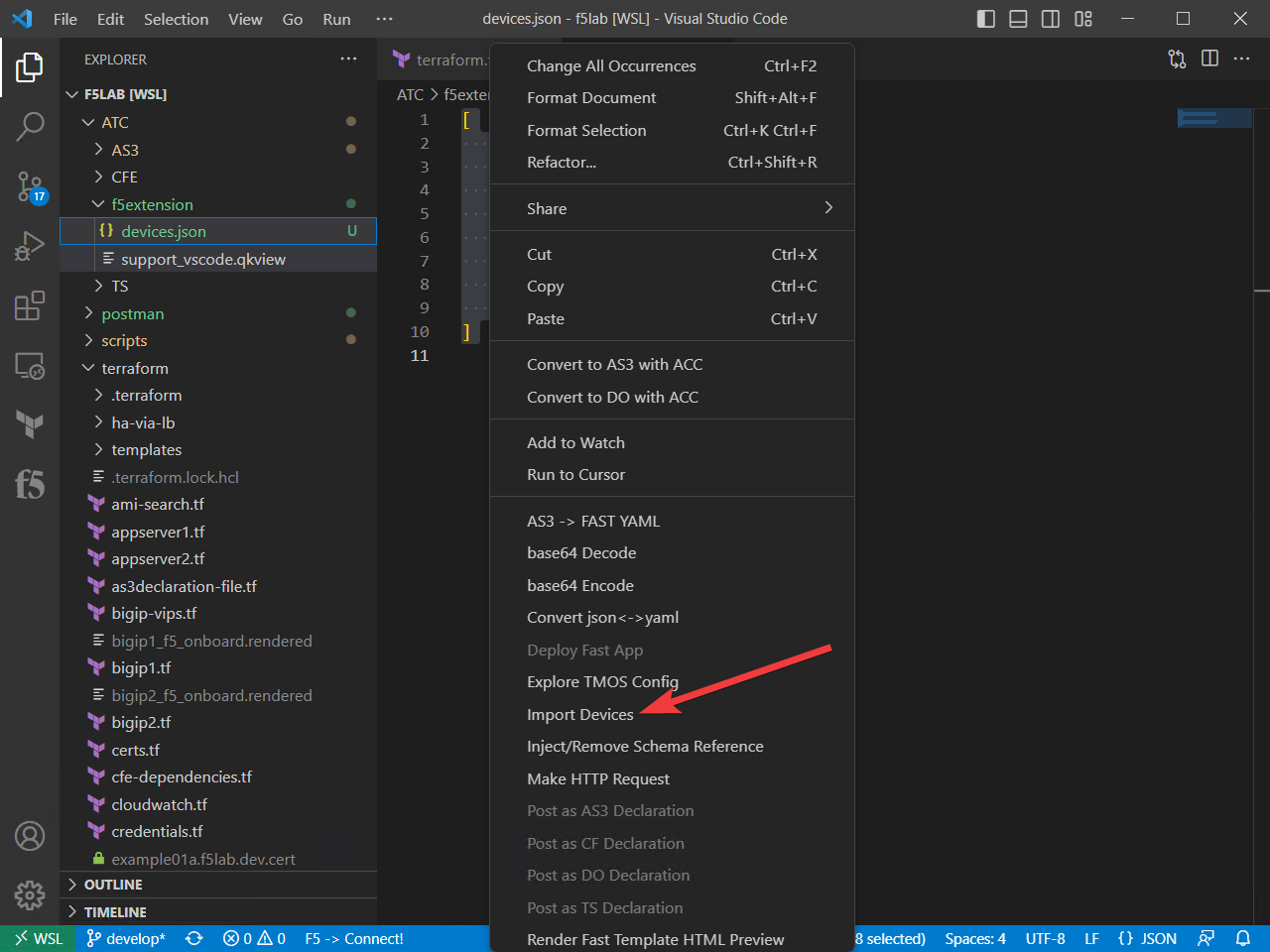
We are using this file to import multiple devices all at once, including the passwords. This can also be done without the passwords, so that you would have to add the passwords manually when connecting.
Click on the F5 icon in the left navigation menu to switch to the F5 Extension.
Click on each BIG-IP host to connect to it. Upon successful connection, you will see a hexagon with an F5 in the middle.
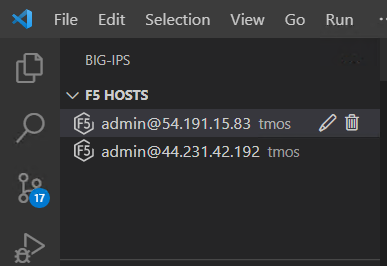
The status bar at the bottom of the VS Code windows shows that the Terraform deployment installed the following ATC extensions: AS3, DO, TS, and CFE.

You can click on the ATC extension names to get updates.
3.3.2. Check AS3 Extension Status¶
Now, we will issue a REST call to the AS3 API endpoint to ensure that it is functioning. We will use a feature of the F5 Extension called Make HTTP Request available in the context menu.
Ensure you are connected to BIG-IP #1, then switch back to the Explorer.
Navigate to /ATC/AS3 and open as3check_makehttprequest.json.
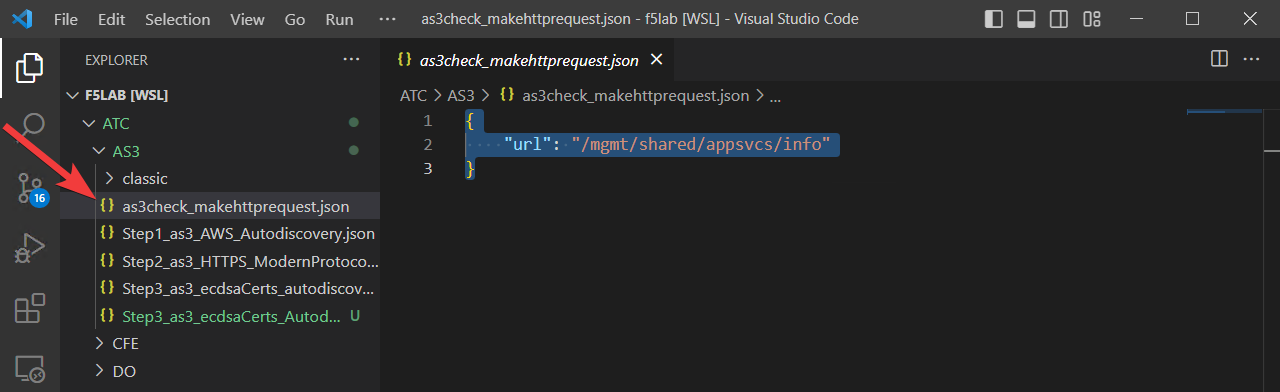
Select all of the text of the JSON file and then right click on the text to open the context menu.
Select Make HTTP Request to send the JSON as a request to BIG-IP #1.
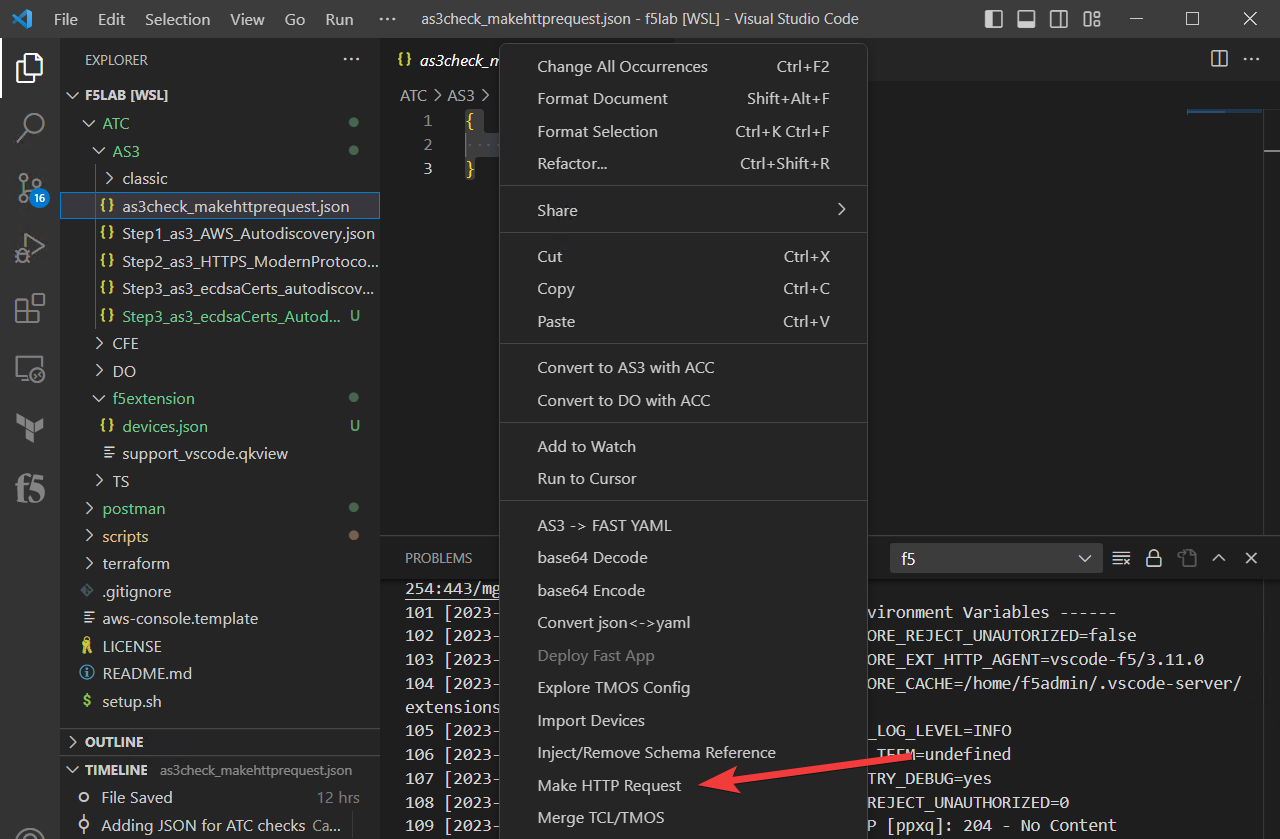
The response will appear in a new panel. You should see that the version returned matches the version number in the status bar.
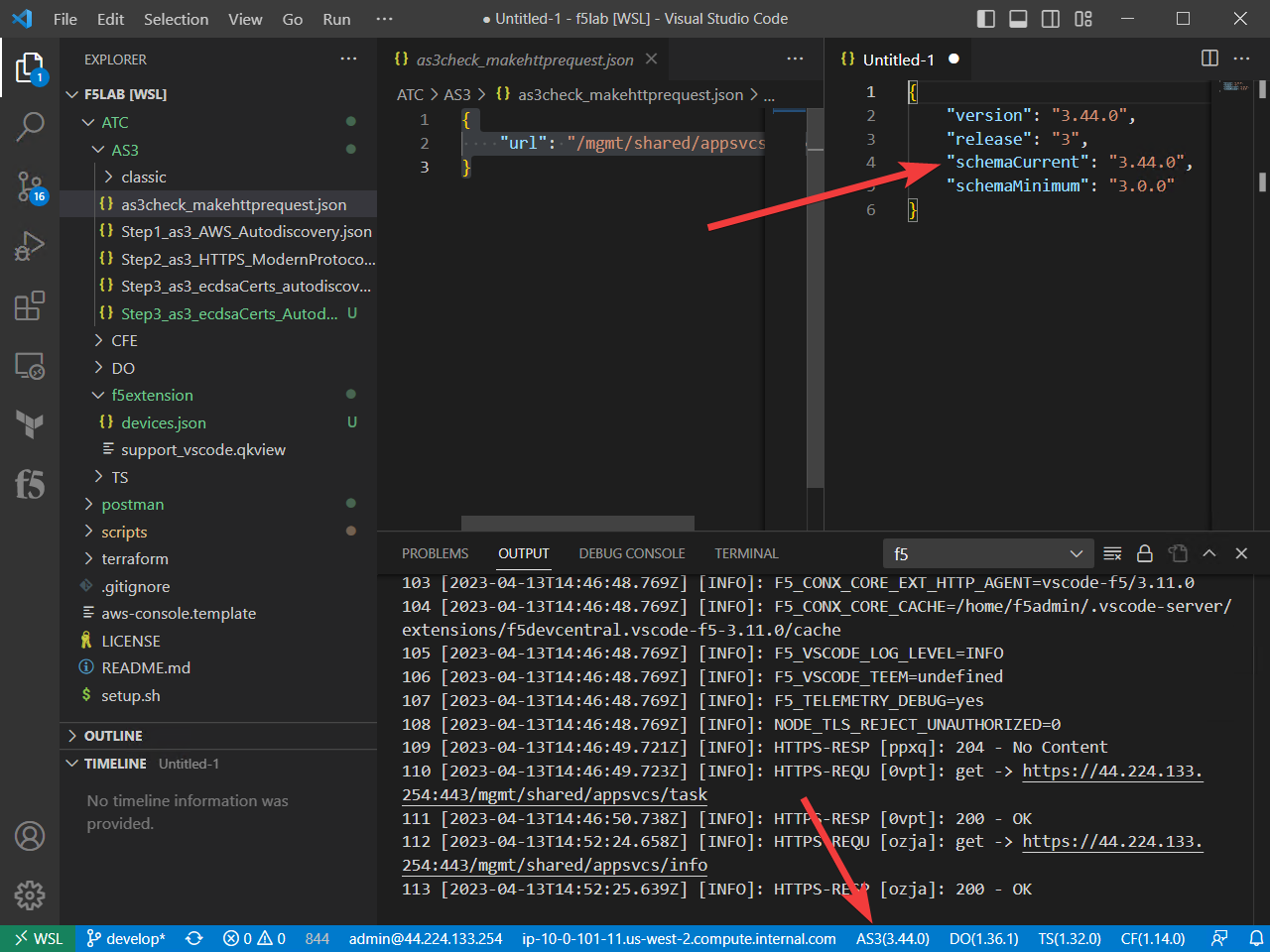
Repeat the AS3 status check for BIG-IP #2.
Attention
Don’t forget to connect to BIG-IP #2 in the F5 Extension panel first.