F5 BIG-IP SSL Orchestrator Training Lab > All SSL Orchestrator Lab Guides > SSLO 101: Essential SSL Visibility with SSL Orchestrator (Agility 2022 | 2 hours) > 3. Create a Transparent Forward Proxy SSLO Source | Edit on
3.10. Guided configuration Interception Rule¶

Interception rules are based on the selected topology and define the "listeners" that accept and process different types of traffic (ex. TCP, UDP, other). The resulting LTM virtual servers will bind the SSL settings, VLANs, IPs, and security policies created in the topology workflow.
Source Address - the source address field provides a filter for incoming traffic based on source address and/or source subnet. It is usually appropriate to leave the default 0.0.0.0%0/0 setting applied to allow traffic from all addresses to be processed.
Destination Address/Mask - the destination address/mask field provides a filter for incoming traffic based on destination address and/or destination subnet. As this is a transparent forward proxy configuration, it is appropriate to leave the default 0.0.0.0%0/0 setting applied to allow all outbound traffic to be processed.
Ingress Network - VLANs - this defines the VLANs through which traffic will enter. For a transparent forward proxy topology, this would be a client-side VLAN. Select client-vlan and move it to the right-hand side.
Security Policy Settings - Access Profile - the Access Profile selection is exposed for both explicit and transparent forward proxy topology deployments. In transparent forward proxy mode, this allows selection of an access policy to support captive portal authentication. For this lab, leave the default selection.
L7 Interception Rules - Protocols - FTP and email protocol traffic are all "server-speaks-first" protocols, and therefore SSLO must process these separately from typical client-speaks-first protocols like HTTP. This optional selection enables processing of each of these protocols, which create separate port-based listeners for each. For this lab, leave the default selection.
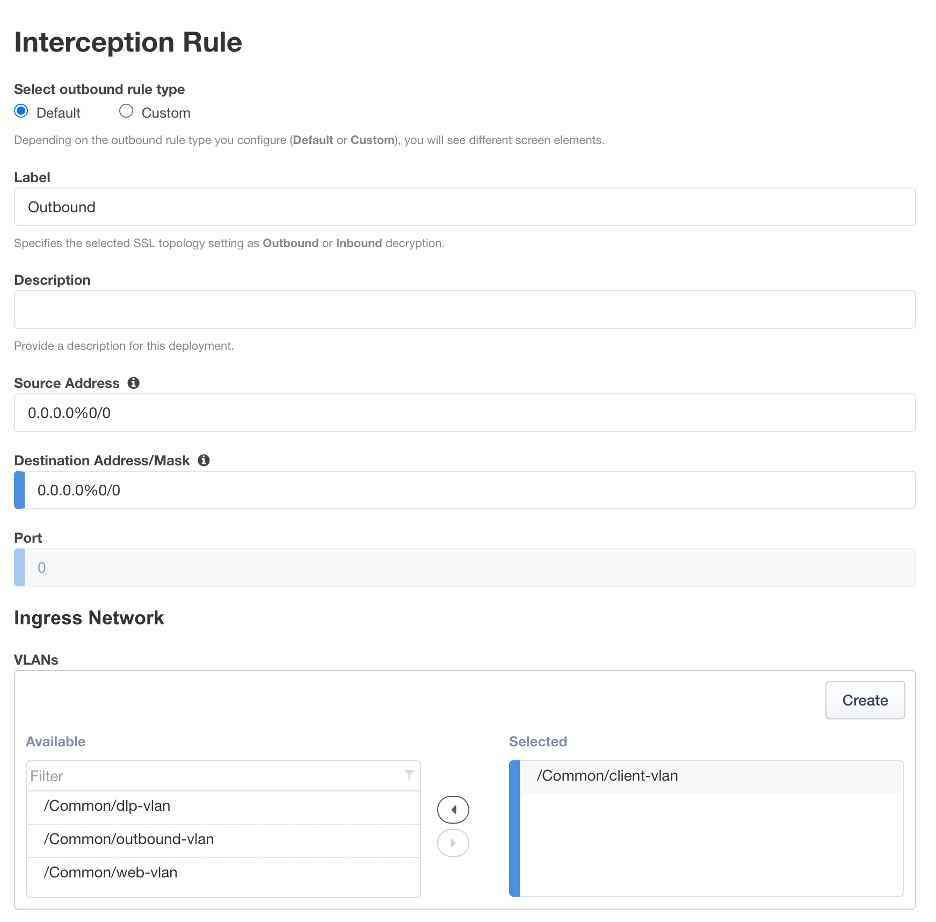
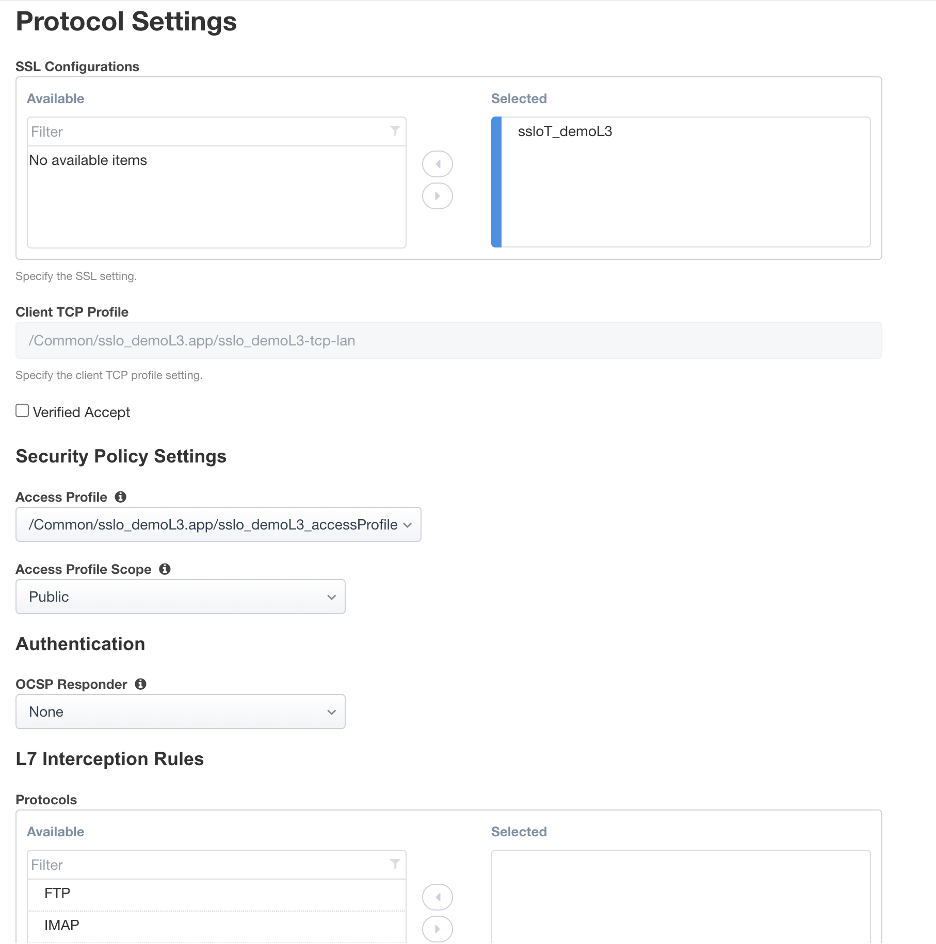
The Interception Rule has now been configured. Click Save & Next to continue to the next stage.
